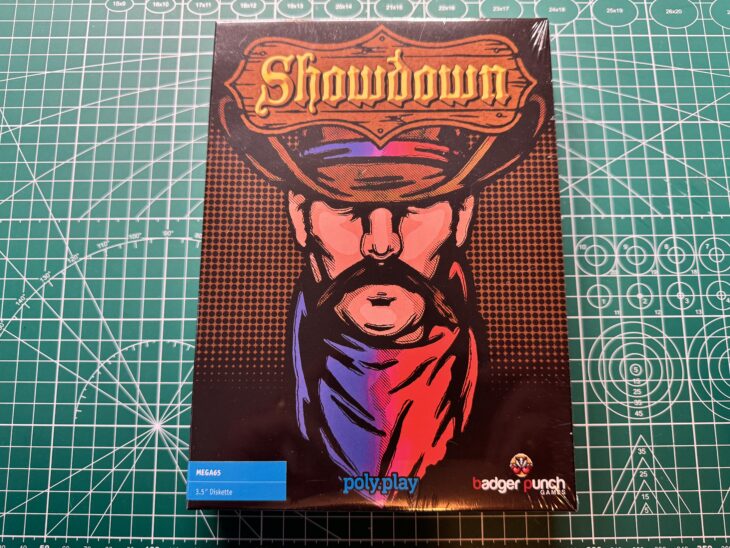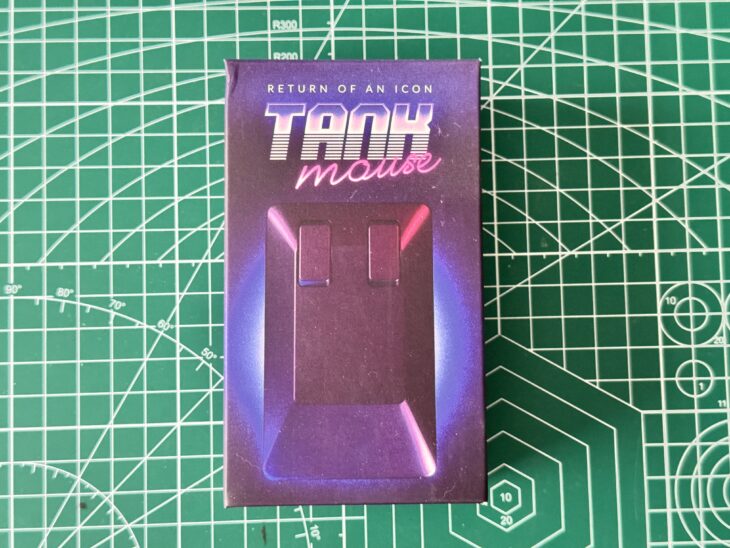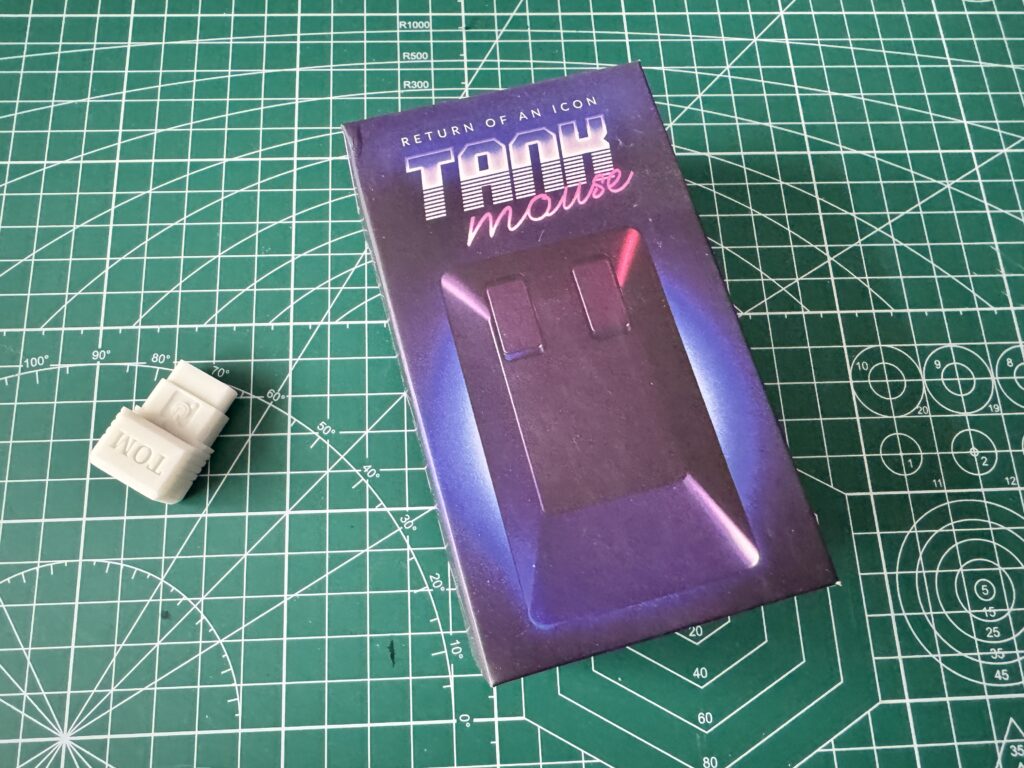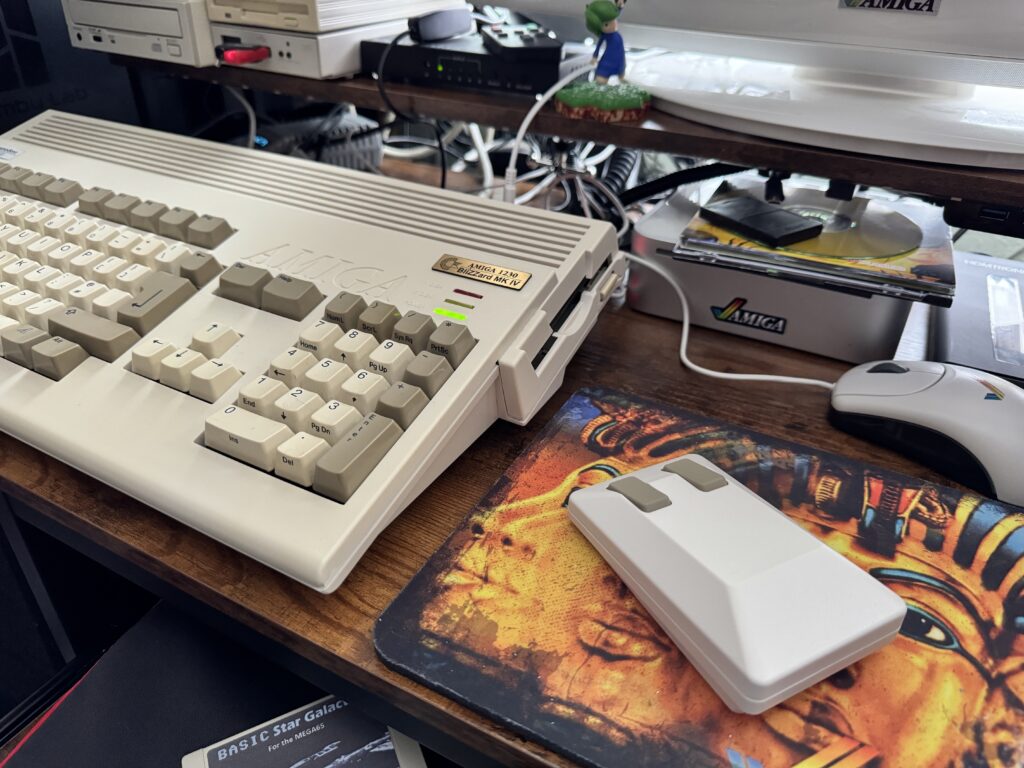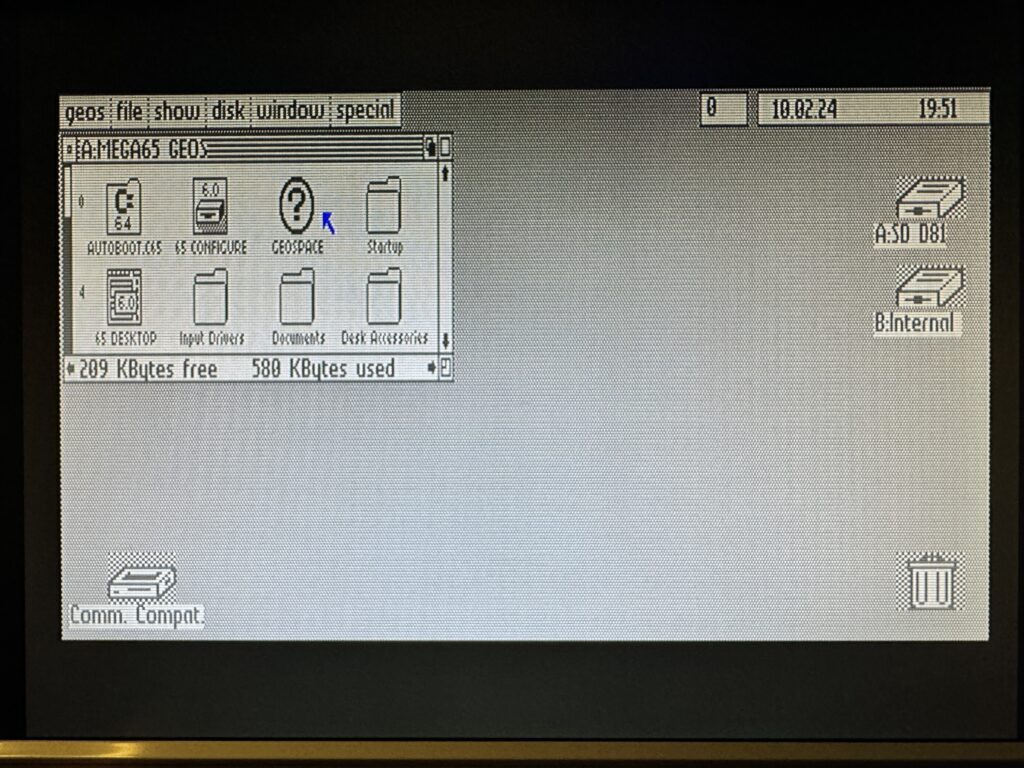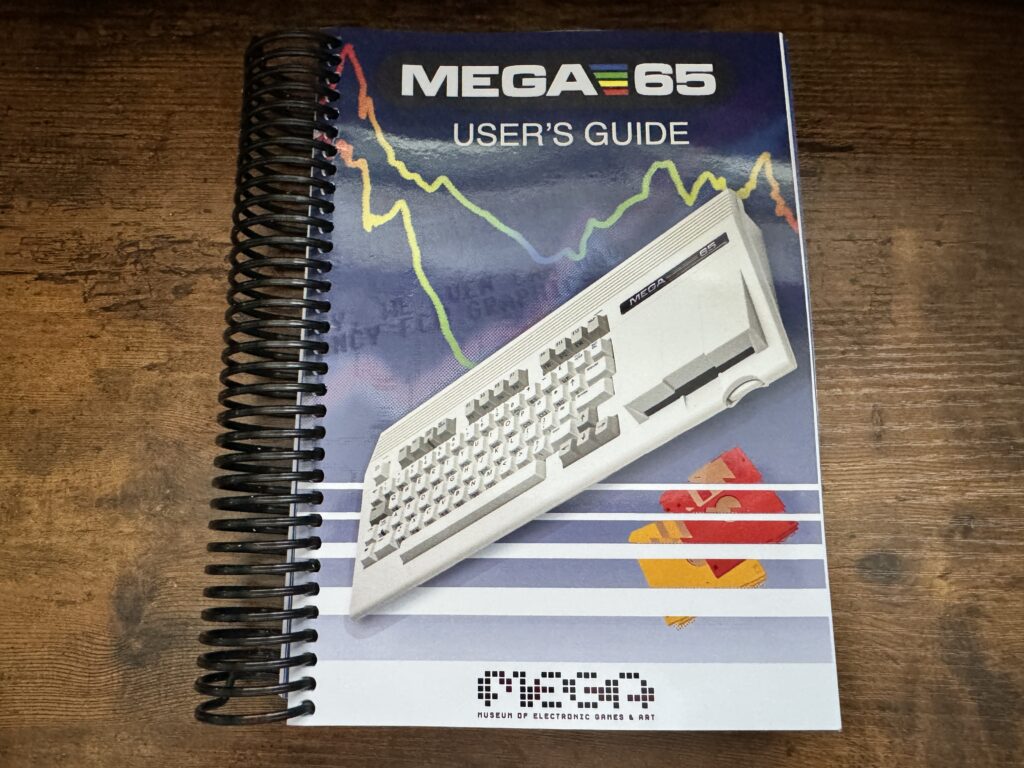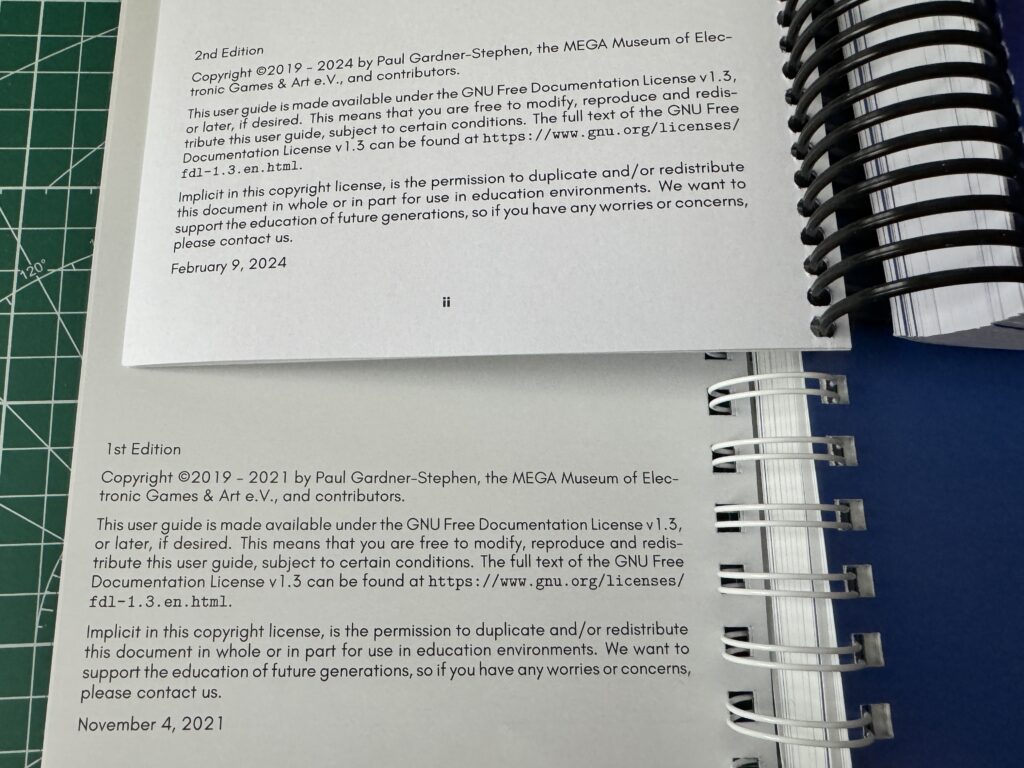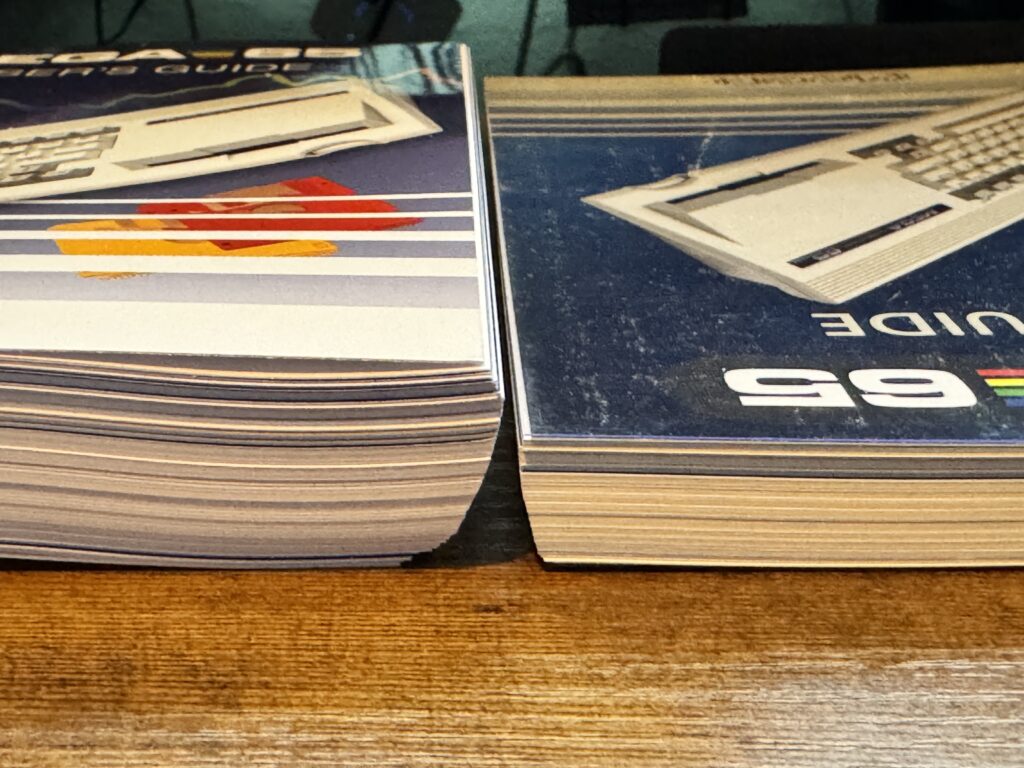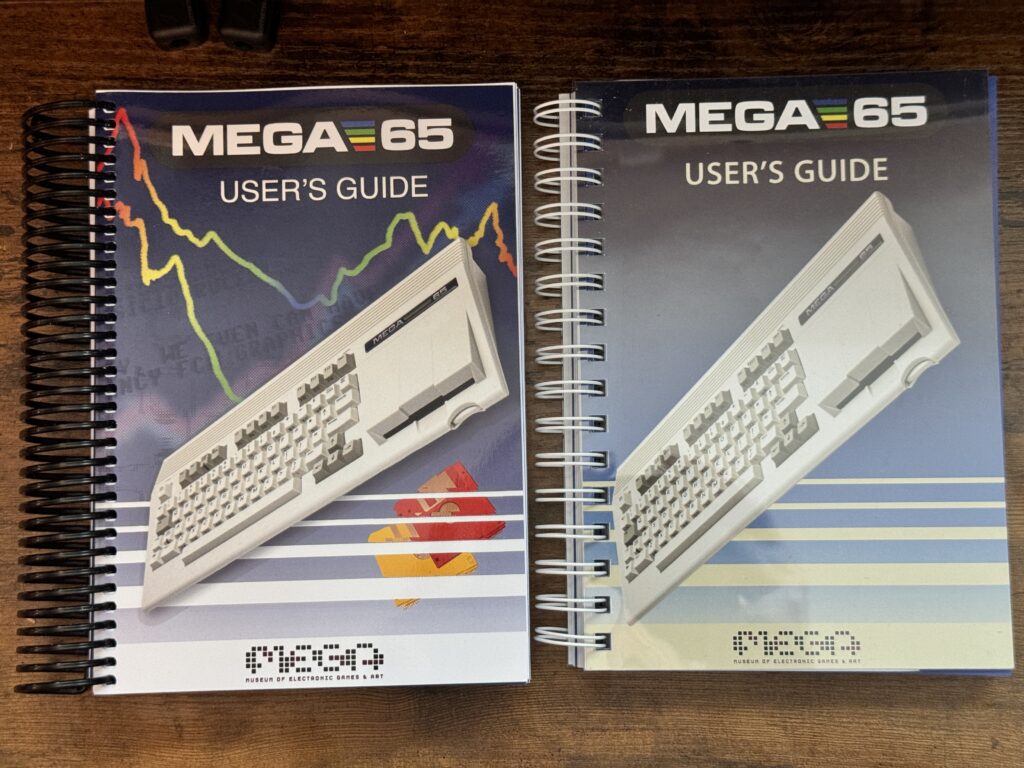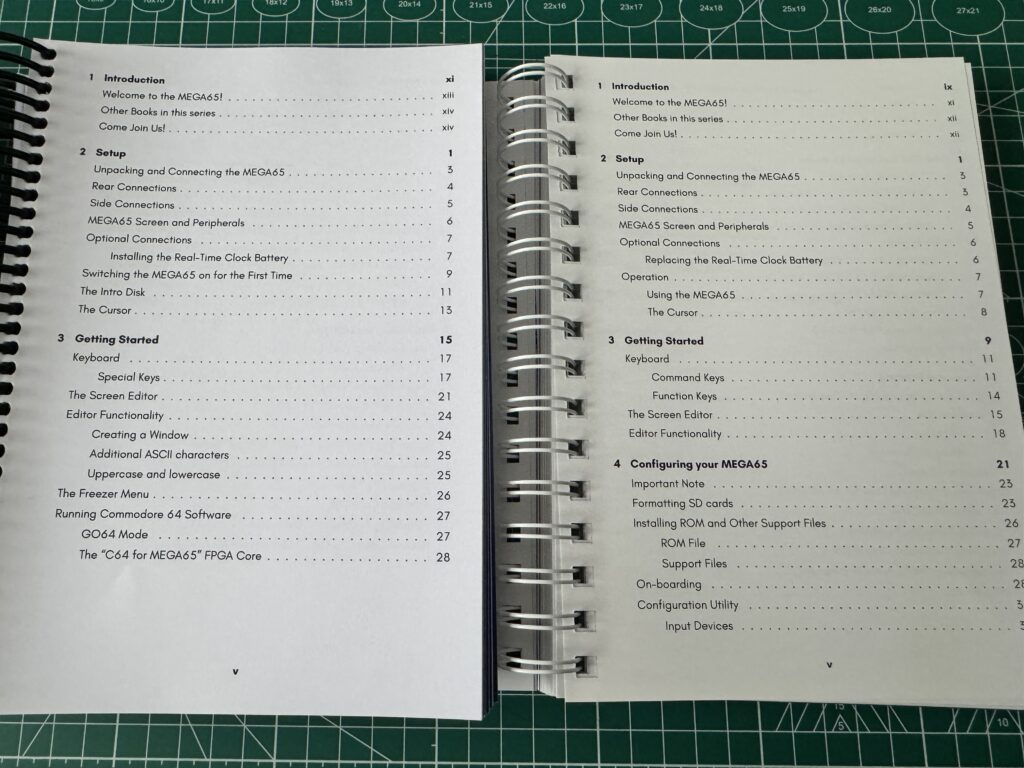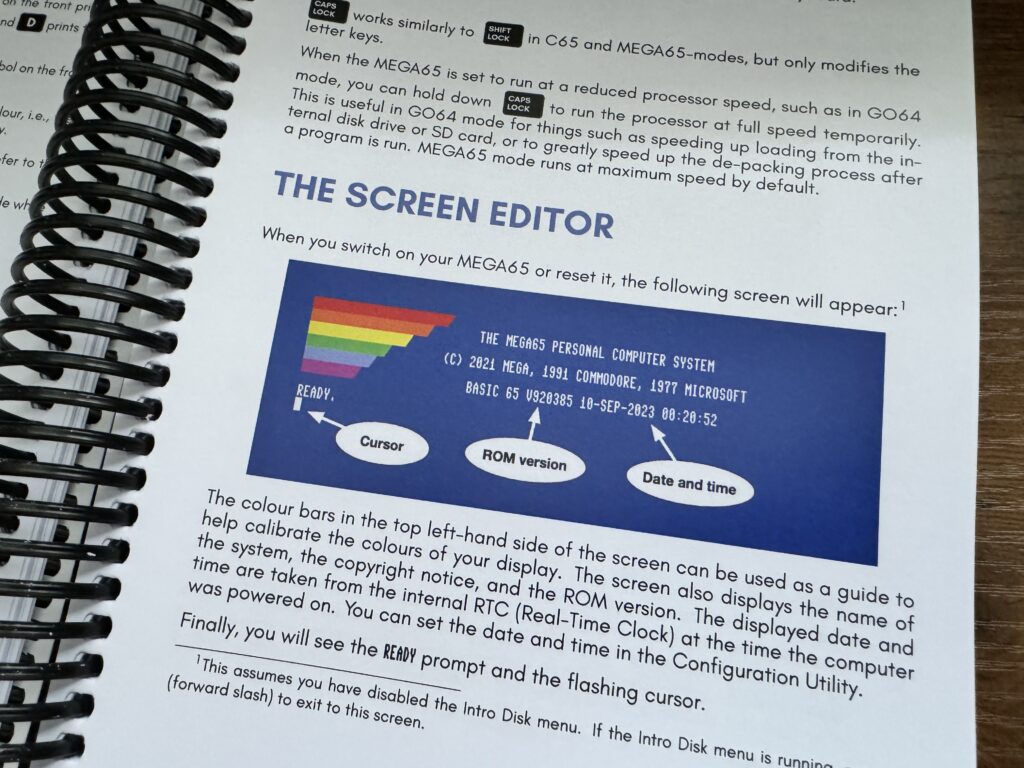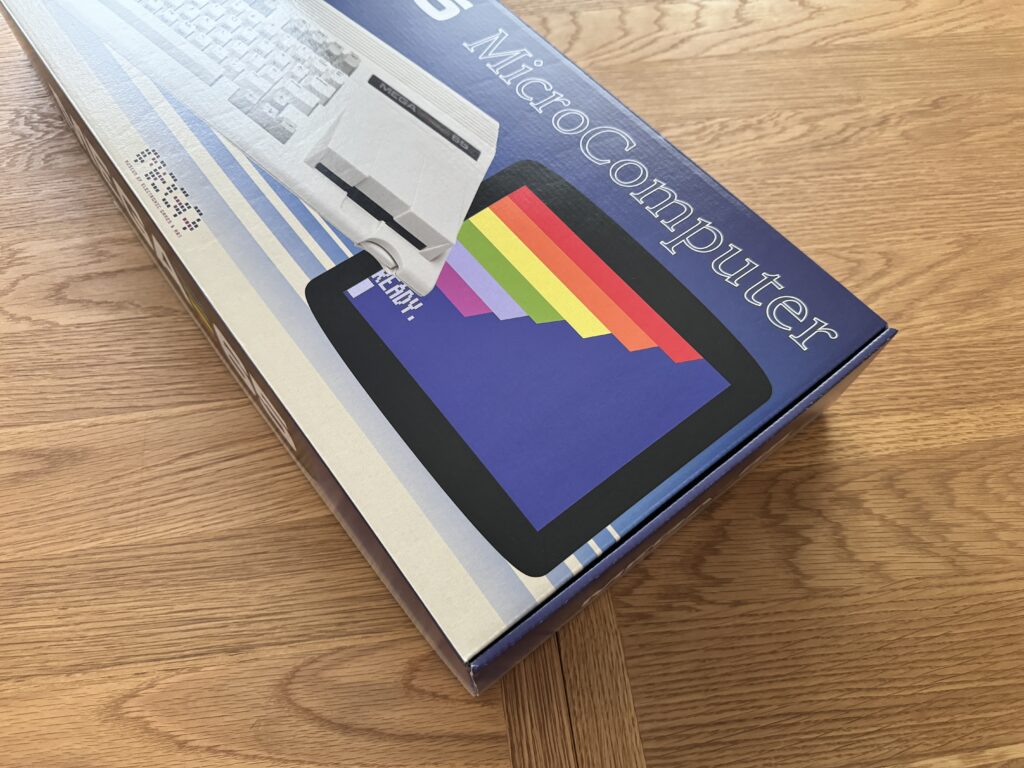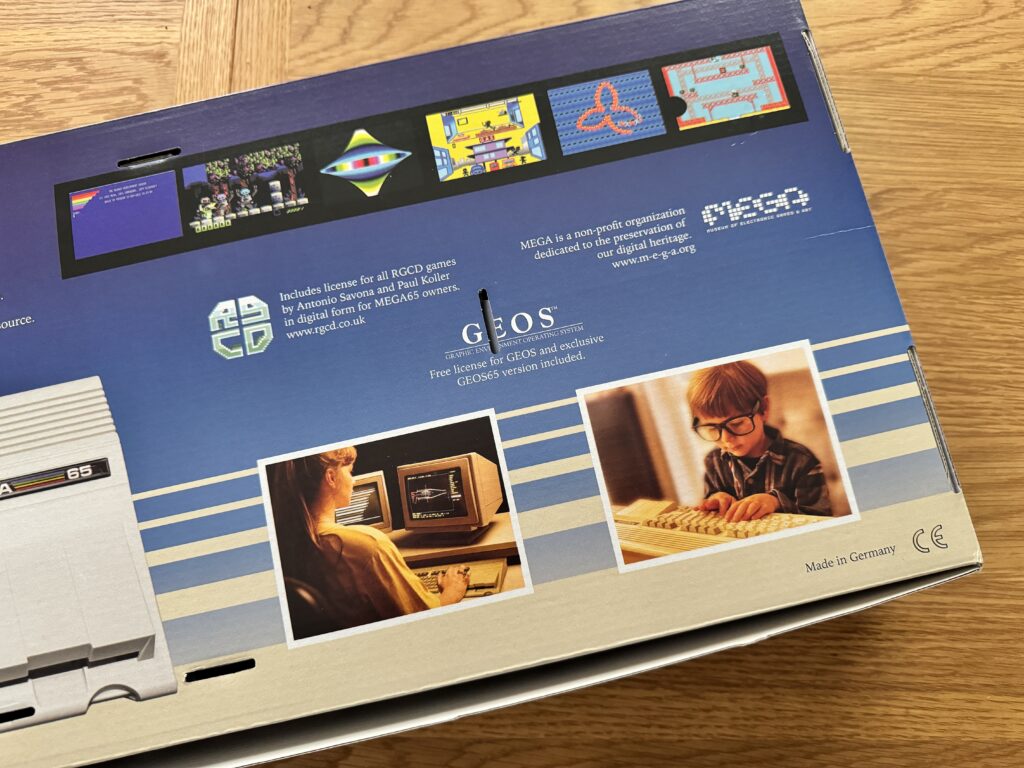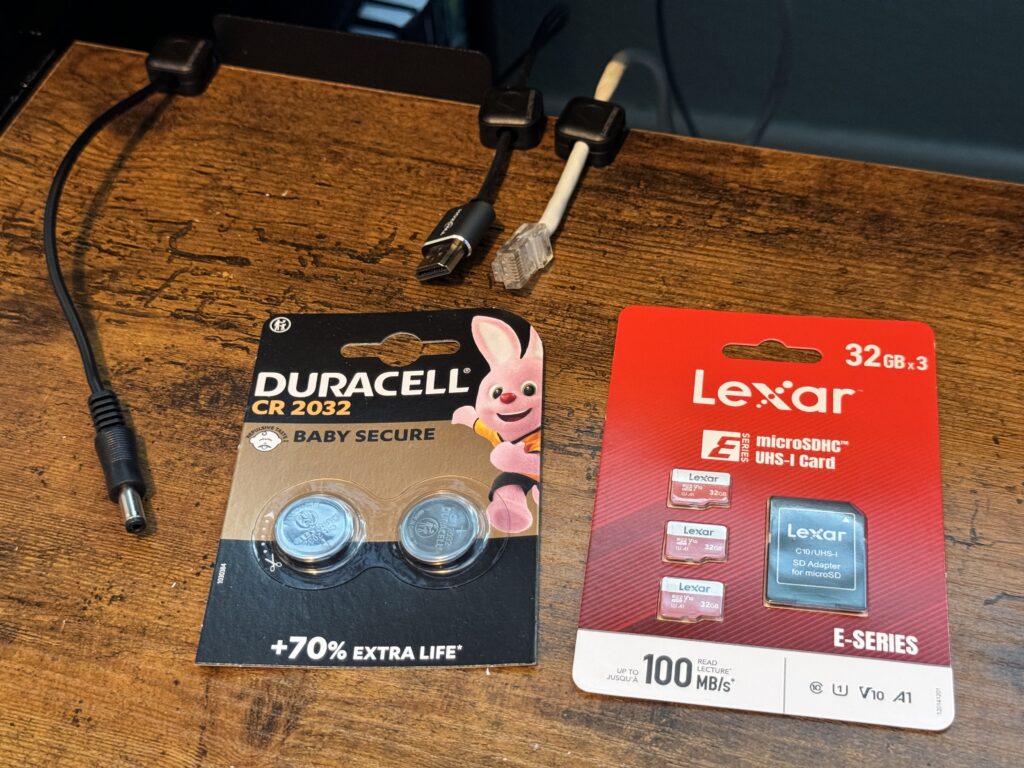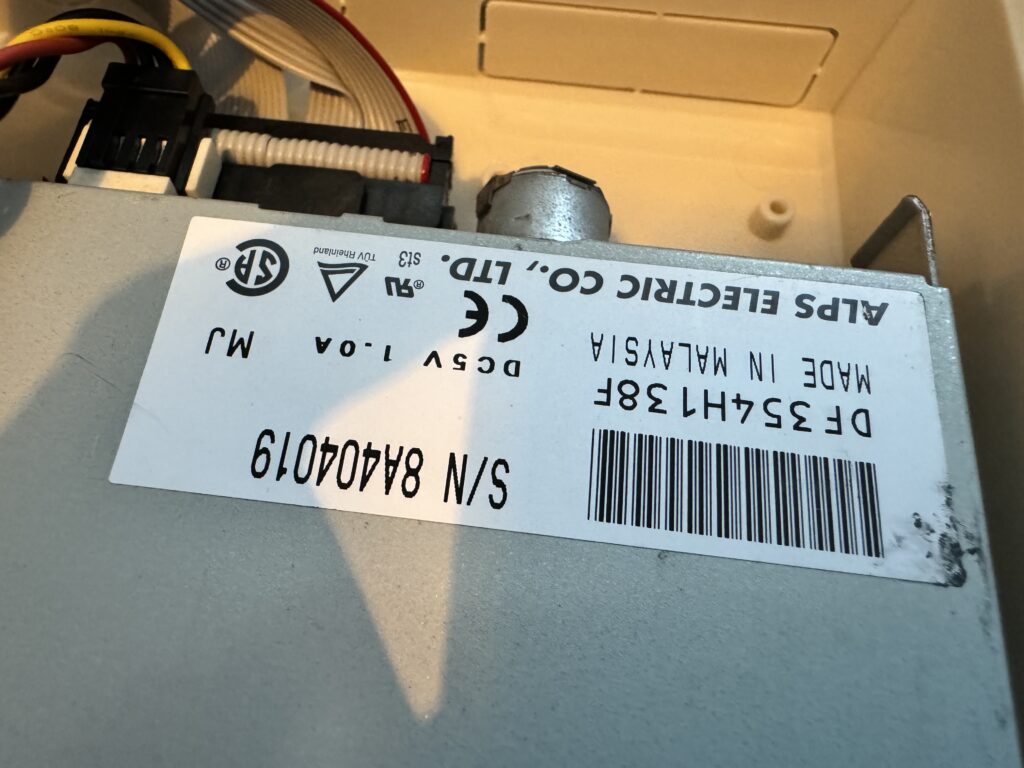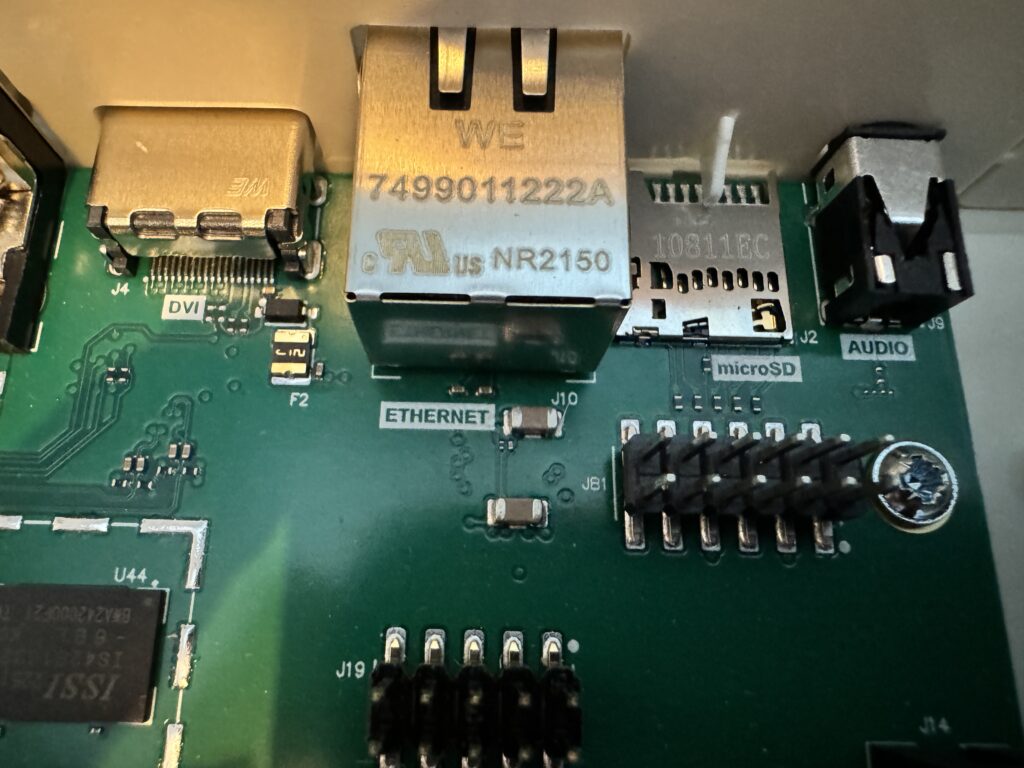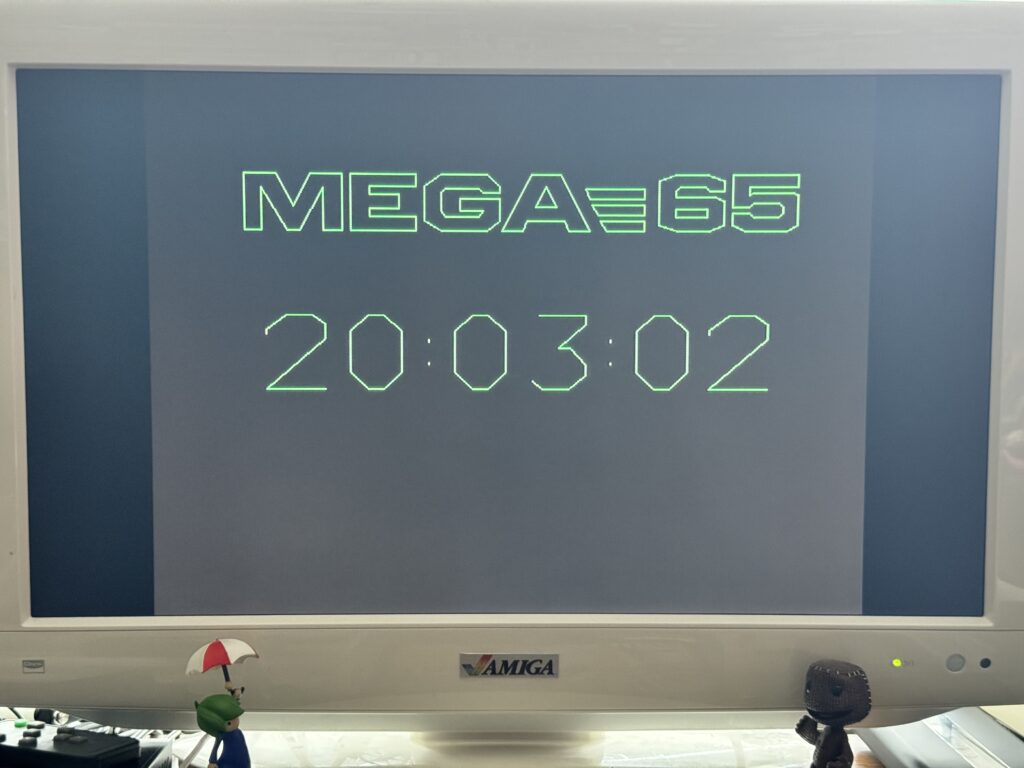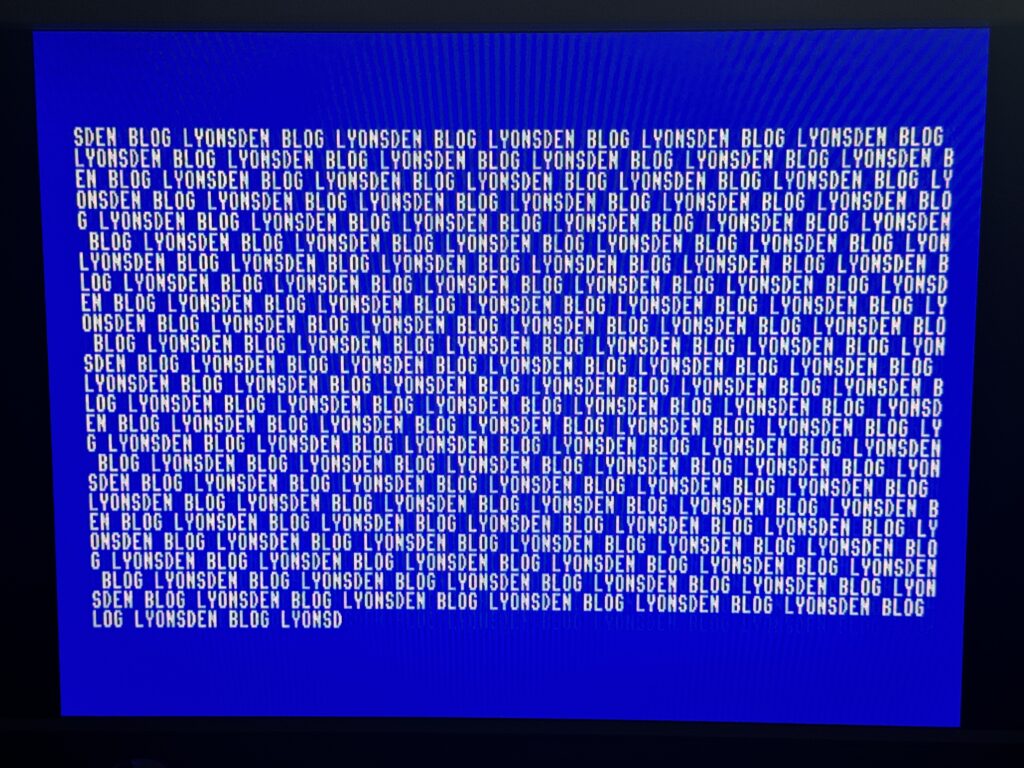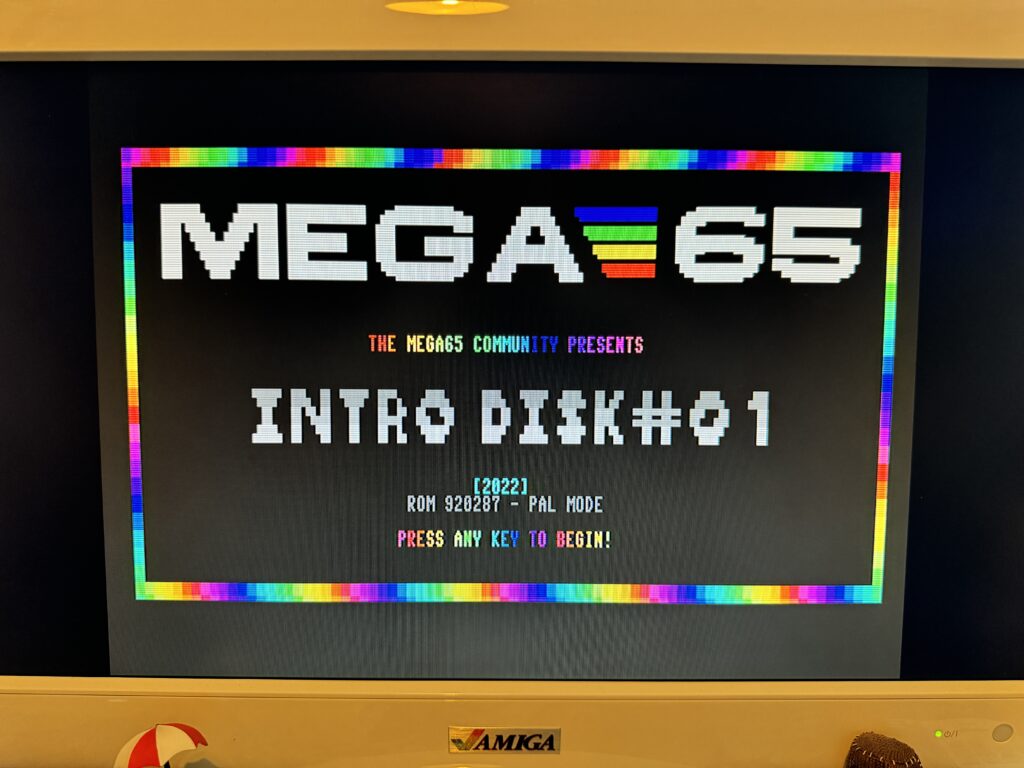Showdown, by Badger Punch Games, takes the award for being the very first boxed retail game that I’ve picked up for my MEGA65 from PolyPlay. Hopefully as the MEGA65 userbase continues to grow more games like this will emerge as has happened with the ZX Spectrum Next scene. I actually bought this way back in November 2023 but as I never had a machine to play it on it’s been sat sealed on a shelf – until now!
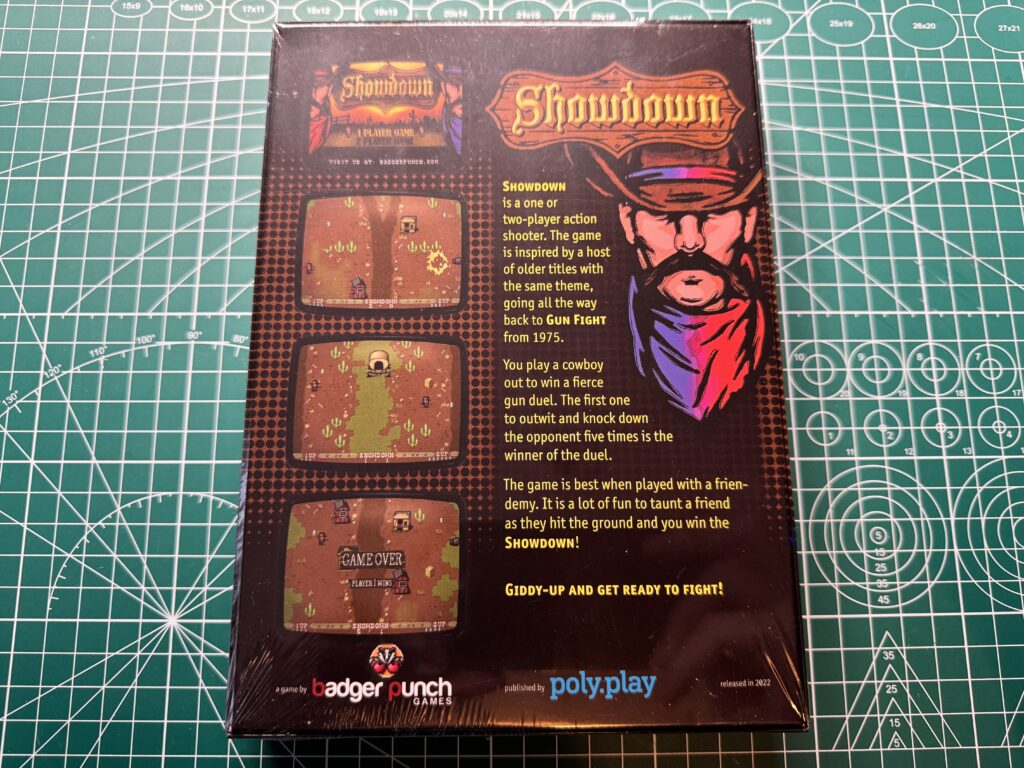
Back of the box
The box itself is beautifully produced with a picture of your typical spaghetti western gunslingers on the front and some screenshots of the game along with a description of the gameplay on the back.

All of the goodies you get inside the box
So what comes in the box?
Removing the shrink-wrap seal on the collectors edition box reveals a plethora of goodies inside, including;
- 3.5″ floppy disk with professionally printed game label.
- Leather Showdown keyring
- MicroSD card including D81 disk images and other digital files
- Fold-out manual
- Thick postcard with mock bullet hole (whole thing is made to look like its a plank of wood)
- Stickers
- A3 Showdown poster
- Registration card

3.5″ Floppy and MicroSD card. Both containing the game
The game is included on both a standard DS/DD 3.5″ Floppy Disk and also digitally on a small 256MB MicroSD card. The card also stores a copy of the manual in PDF format, the box artwork, postcard, poster and also the soundtrack music in mp3 format. It’s essential that releases like this have a digital option, either included on a card like this, or as a download, because magnetic media is notoriously unreliable now. Floppy disks haven’t been manufactured for about 15 years or more so even if you find some ‘new old stock’ they have still been in storage for at least that long!

MicroSD Card
I’m really glad I had the digital D81 version of the game too because when I popped in the floppy disk I couldn’t get the game to load. On closer inspection there appeared to be nothing on it which was disappointing.

Popping the game into the MEGA65’s floppy drive
Thankfully the D81 image loaded fine so there was an easy fix. Leaving the floppy disk in the internal drive I mounted the D81 disk image as drive 9 and then used the MEGA65 command ‘BACKUP U9 to U8’ to copy the contents of the disk image to the real floppy disk. It was quite a slow process but at the end I had a fully populated physical floppy disk. I ran a quick ‘DIR’ to make sure all the files were present before attempting to load up the game once more – which they were.
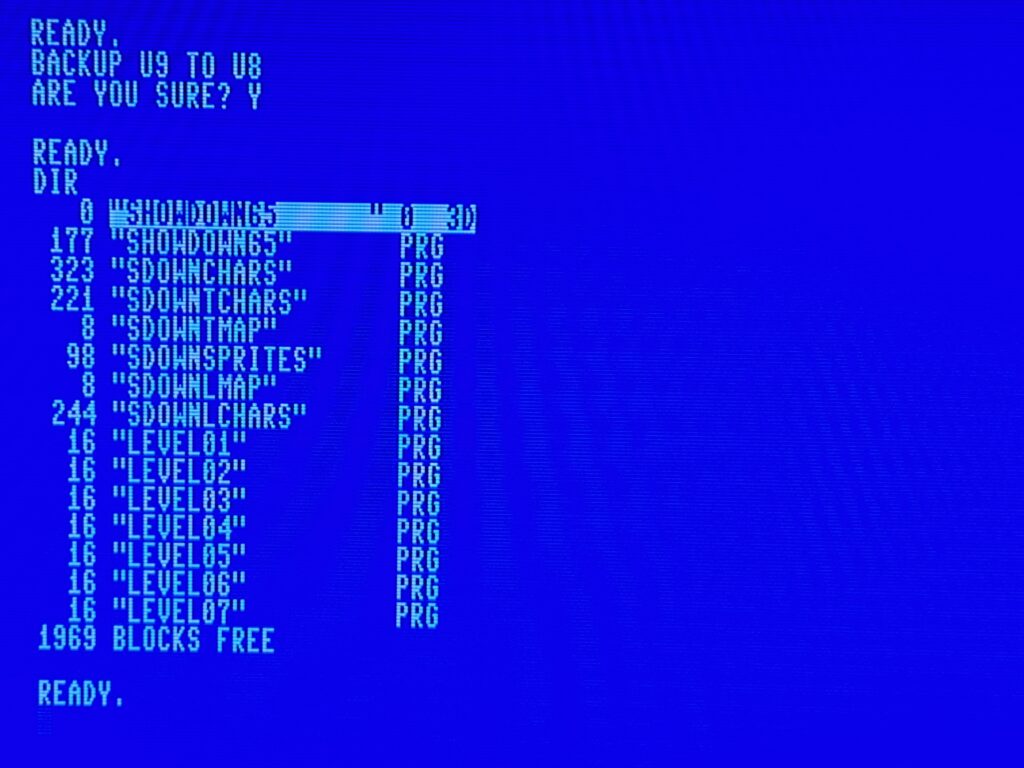
Contents of the freshly copied Showdown floppy disk
I’ve no idea why my disk appeared blank – it’s the first MEGA65 game I’ve bought from poly.play. Maybe it’s supposed to be blank and you have to copy the game onto it yourself? Maybe somebody just forgot to put them on my disk? Who knows.
I did a bit of googling before posting this and it turns out this was an oversight by the team as they didn’t have access to an actual MEGA65 machine to test the disks on which is fair enough. Presumably any copy of the game bought since won’t have this issue.
Anyway this time I was able to boot up the game successfully from the floppy and was greeted with a nice Badger Punch Games splash screen.

Badger Punch splash screen
Shortly after that the game finished loading and I reached the title screen with the option to pick either a 1 or 2 player game. Sadly I have no retro gaming friends so it was ‘1 Player Game’ or nothing for me.
Gameplay is very straightforward and everything takes place on a single screen. You, the red guy, are on one side of a dirt road and the enemy, the blue guy, is on the other side. You can run around the confines of your side of the screen but you cannot cross the road. You need to shoot the other guy before he shoots you and the first gunslinger to rack up 5 kills wins.
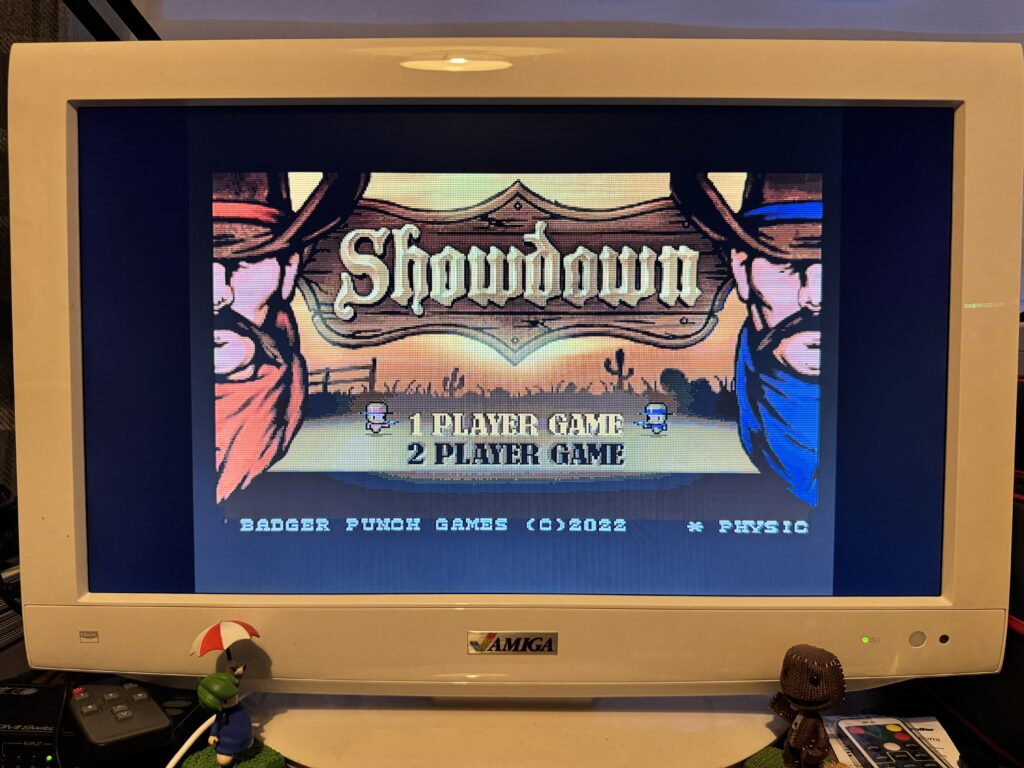
MEGA65 Showdown title screen
Screens are are peppered with cacti and sometimes a few buildings which you can use as cover. These don’t last forever as bullet hits chip away at them, space invader base style. Occasionally a covered wagon will make its way up the screen making for some mobile cover whilst you duke it out.
If you stand still whilst firing then your bullets shoot straight across the screen. However if you fire from the hip whilst moving then your bullets follow a diagonal trajectory in the direction you were heading. Skilful exploitation of this mechanic can help take out the enemy from behind cover.

Don’t play whilst trying to take photo’s…
Explosive crates appear from time to time and these are great for catching the enemy unawares as they have quite a wide blast radius if you shoot one. Just be careful he doesn’t do the same to you, or worse still, you accidentally shoot one next to you and take yourself out!
Your gun can only hold 5 bullets but thankfully ammunition is plentiful and you only need to walk over one of the blue bullet icons that randomly appear to replenish your supply. The first player to rack up 5 kills is the winner and that’s about it really as the game ends and you are whisked back to the title screen.
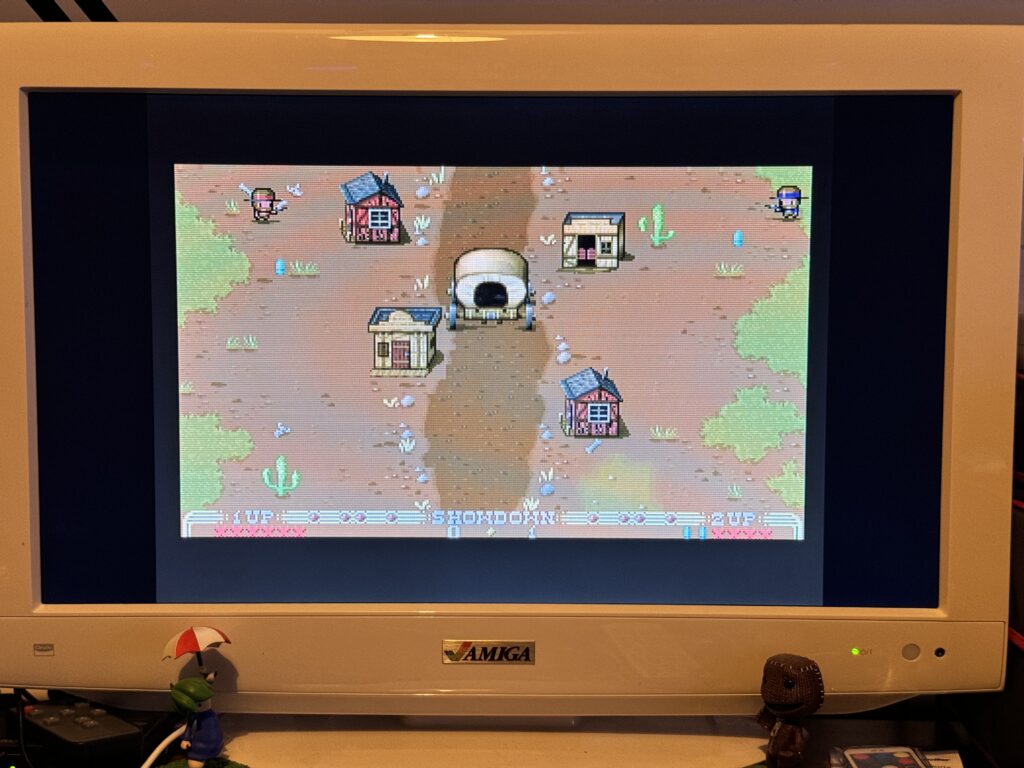
Hiding behind cover
There’s some decent music playing throughout the game but no gunfire sound effects which is a shame. Showdown is certainly fun for a while but it lacks the mechanics that would keep me coming back for more. There’s no scoring and thus no high score to try and beat and no new levels to try and unlock. It’s clearly been designed as a 2 player game and I’m sure it would be infinitely more fun running around trying to kill your mate sat next to you and rubbing their nose in your victory than the rather more hollow satisfaction of besting an AI bad guy.