2021 Update – This article on how to access IMAP email on an Amiga 500 has been superseded by this one as unfortunately I have been unable to replicate this setup with the latest versions of AmiSSL 4.8+ and SimpleMail 0.45 on Workbench 3.1.4.
Yep, you read the title correctly, this article is a step-by-step guide on how to access IMAP email on an Amiga 500 in 2018! This works with any IMAP email system including Gmail!
Who would have thought 30 years ago that we’d be able to get electronic mail on our Amiga 500 computers in 2018. It really is a testament to both the original designers of the Amiga and to the ingenuity and tenacity of the current community that this is actually a real possibility now. In this guide I’ll show how to get it working, step by step. It’s entirely feasible and actually works really well! Read on to find out what you need and how to get it configured.
What you need
First things first, you need to head on over to the SimpleMail website to download the latest version of the software (currently 0.44). Click on the downloads page and select the appropriate installer file from the list. I’m using Workbench 3.9 so downloaded the simplemail-0.44-0s3.lha file. If you’re using anything less than Workbench 3 then I’m afraid you are out of luck.
One you’ve download the installer go ahead and install it and meet me back here for the next step. If the program doesn’t run then go back and check the readme file. There are a number of additional custom MUI classes that it requires to run and you may need to download and install one or more of these too.
Launching SimpleMail
Find the folder where you installed SimpleMail and open it. Inside there should be a Readme, an AmigaGuide document and the program itself. Double-click the SimpleMail icon to launch the software. After a brief splash screen you should be presented with the main application screen. This is the point at which we can begin to configure the program to get our emails.
How to Configure your email account
Select “Configuration…” from the Settings menu and then Accounts from the configuration screen that pops up. This is where we can add our account and do lots of other things later on to get the mail program working just how we want it.
Adding your email account
The next step is to add your email account and you start the process by clicking on the ‘Add’ button in the top right of the window. I should point out that the program has very helpful tool-tip descriptions that pop up if you hover the mouse pointer over a particular button or text entry box for a few seconds.
The account name can be anything you want – this is just a label so you know what the account represents in the future. Enter your name, email address and reply address (if you want one) associated with your email account.
Setting up IMAP – the ‘Receive’ configuration
- Click the IMAP4 radio button in the ‘Receive’ section..
- Enter your IMAP server name in the ‘Server’ box.
- Enter the port number in the ‘Port’ box.
- Ignore the Fingerprint box for now – this will be automatically filled later on.
- Select the type of security your account uses next to the ‘Security’ drop-down menu (for SSL select TLS).
- Enter the username and password you need to authenticate with in the ‘Login’ and ‘Password’ boxes respectively.
- Lave the rest of the settings in this section as they are.
Setting up SMTP – the ‘Send’ configuration
- Enter your SMTP server name in the ‘SMTP Server’ box in the ‘Send’ section.
- Enter the port number in the ‘Port’ box.
- Ignore the Fingerprint box for now – this will be automatically filled later on.
- Select the type of security your account uses next to the ‘Security’ drop-down menu (for SSL select TLS).
- If your SMTP server requires authentication (most do these days) then click the ‘Use SMTP AUTH’ tickbox.
- (If required) Enter the username and password you need to authenticate with in the ‘Login’ and ‘Password’ boxes respectively.
- Leave the ‘Login into POP3 server first’ and “Use IP as domain” boxes unticked.
Testing your setup
Now it’s time to see if everything works! Click the test button over on the far right. This will first test your IMAP settings and then run through your SMTP setup to make sure everything is in order.
You will see the following error appear twice, firstly for the IMAP connection and secondly for SMTP. Click ‘Trust Always’ to have SimpleMail save the certificate ‘fingerprint’ so this error doesn’t re-appear in the future.
Now in order for these 2 fingerprints to be saved permanently, preventing any future warnings from popping up every time you try to download or send email you must save the configuration using the ‘Save’ button at the bottom left of the configuration window.
Correcting Errors…
Now at this stage you might end up with the following screen with everything highlighted in red! Don’t panic – this just means that the test failed due to an error in one or more of your entries. Go through and double/triple check every piece of information you have entered. Make sure the ports are correct, there are no typos in the server name etc.
The problem in my case was the passwords as mine contain numerous weird and wonderful characters. Now this isn’t normally an issue but for some reason the keyboard mapping on my Amiga was wrong so these characters were actually appearing as something else entirely when typed…
You cannot see the password you are typing so I highly recommend opening up a shell window and typing your password into that just to check it appears correctly. Once you have ironed out any kinks with getting it to appear properly, go back to SimpelMail and enter it again in both boxes.
Final steps
Hopefully you’ve got every bit of information correct now and can see a screen similar to the one below with the fingerprint boxes fully populated.
Don’t forget to click on ‘Save’ at the bottom left of the configuration window otherwise all your hard work up to this point will be lost!
After you have saved the configuration you will return the main program window. You should see your newly added email account appear at the bottom of the folder list. At this point it will not have downloaded any of your emails or even folders for that matter.
Accessing your emails
Now click on the name of your email account and SimpleMail will connect to your email server and download a list of all the folders within it. This will include your Inbox, Sent items etc. along with any custom folders your have created too. This might take a few seconds – you can see what is going on by checking the status bar at the bottom of the window.
At this stage the program still hasn’t downloaded any of your emails. To do this you must left click on any of the folder titles for it to fetch the contents of it from the server. In the below example I clicked on my Inbox and it fetched 17 mails from the server. This took just a few seconds – if you have hundreds or even thousands of mails it will take a bit longer.
Finally – Viewing an email!
Even though the messages are now displayed in the list view, these are only email headers. The body of the messages have not been downloaded. Click on an email to download the message – the body will be display in the bottom right viewing pane. If you would like the program to automatically download full messages you can of course enable this but it will greatly slow down the process of fetching emails.
Unfortunately SimpleMail does not yet support HTML mails so you will only see the plain text version of them like the example below. Personally this doesn’t bother me too much as most HTML mails are sent from companies trying to sell you stuff. Friends and family send plain text emails so I can live with that.
Downloading Complete emails rather than just the headers
As I mentioned above, you can have SimpleMail automatically download complete messages, including the full body. It does make reading through your mailbox quicker, but at the expense of longer fetch times. Only you can decide if the trade-off is worth it. To do this, left click on the folder or Inbox you want to make the change to and select settings.
Now you should see a window like the one below. Select ‘Complete mails’ from the ‘Download’ drop-down menu and then click OK. The next time you perform a fetch/click on that folder it will download each and every message inside it in full.
Renaming your email account
You may have noticed that your email account has an odd name. The program seems to name the account itself based off the server it connects to. Don’t worry though, you can easily change it to something more recognisable. Simply right-click on the mailbox name to bring up a folder menu and select ‘settings’.
Here you can enter the name you want to appear in the folder list by entering it into the ‘Name’ box under Folder properties. Hit ‘OK’ at the bottom of the window when you are done.
You should now be back at the main program window and your mailbox should be named correctly in the folder view.
Concluding
And that is it – you can now access IMAP email on an Amiga in 2018!
SimpleMail is constantly being worked on, so if you are reading this in the future there may well be a better version out with even more features.
I have only given you the bare minimum instructions here to get you started with accessing your email. There are plenty of other things this software can offer. Mail sorting rules, signatures, integrated address book and so on. You can also resize each of the viewing panes or remove them completely. Have a play around with it all and enjoy.
Gmail!
I run my own mail server but this should work for any IMAP email out there. I have personally tested it with Gmail and it works perfectly. Here’s a screenshot of the configuration screen so you can see what settings I used.
Some extra info about system requirements
For the record I got this running on an Amiga 500 with a Vampire V500 V2+ accelerator card. The biggest advantage this offers is speed – up to 12 times faster than a stock A500! You certainly don’t need a Vampire to run SimpleMail though. What you will need is Workbench running off a hard drive or CF card solution, a TCP/IP stack and SSL software. I’m pretty sure you would also need at least an 68020 CPU or suitable accelerator card to get any of this running at all.
Of course this isn’t just limited to Amiga 500 computers, that just happens to be what I use. It should work just as well on the big box Amiga’s and of course the A1200 too.
Anyway, I really hope you found this article on how to access IMAP email on an Amiga both interesting and useful – if you did please let me know! If you have any questions or requests then drop me a message and I’ll do my best to answer them.


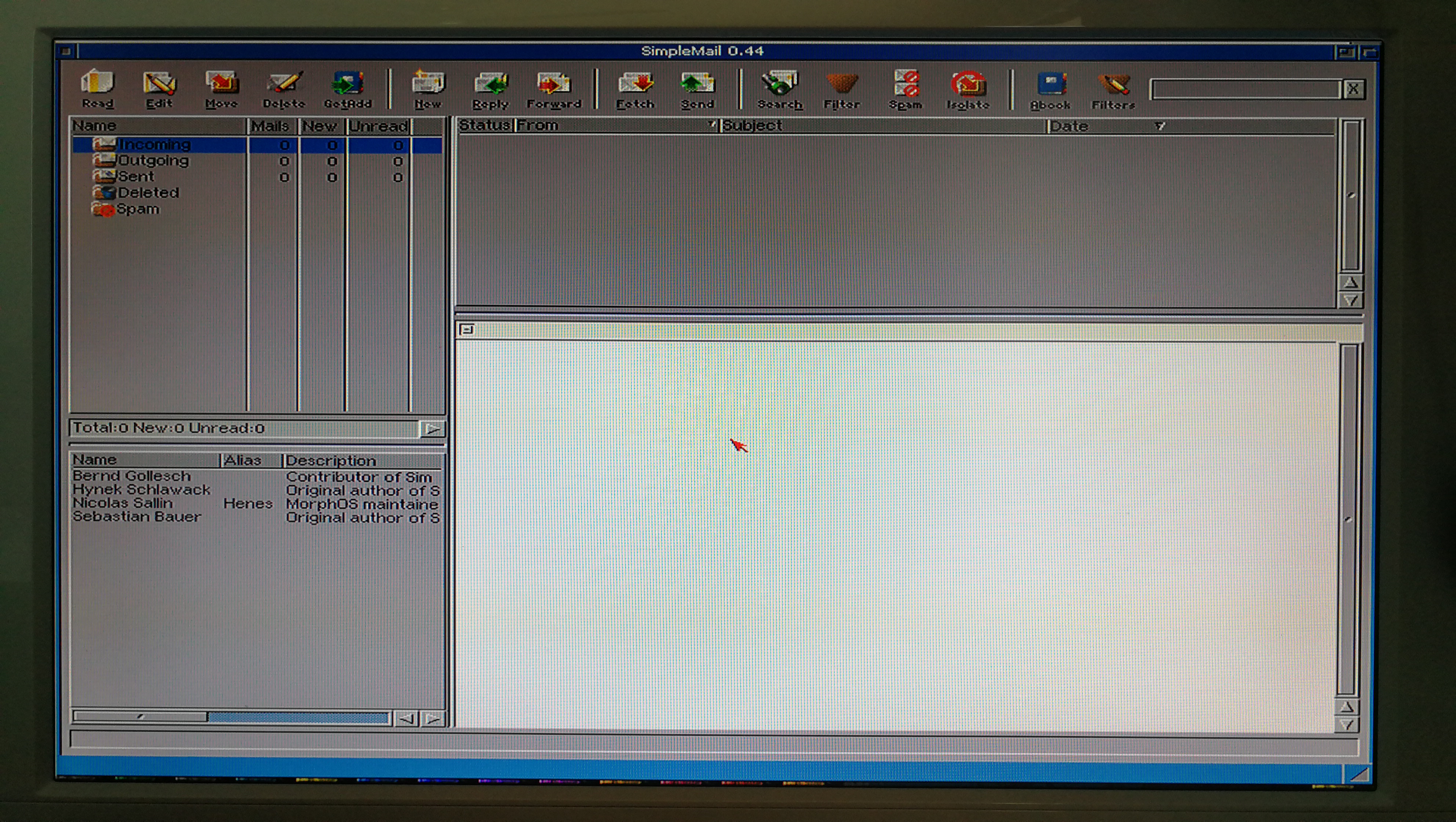
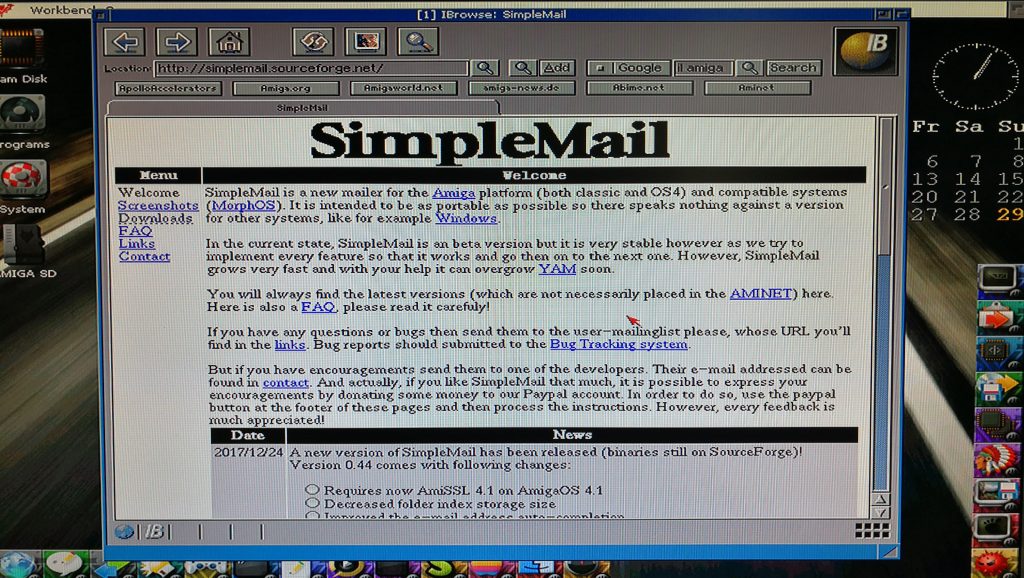
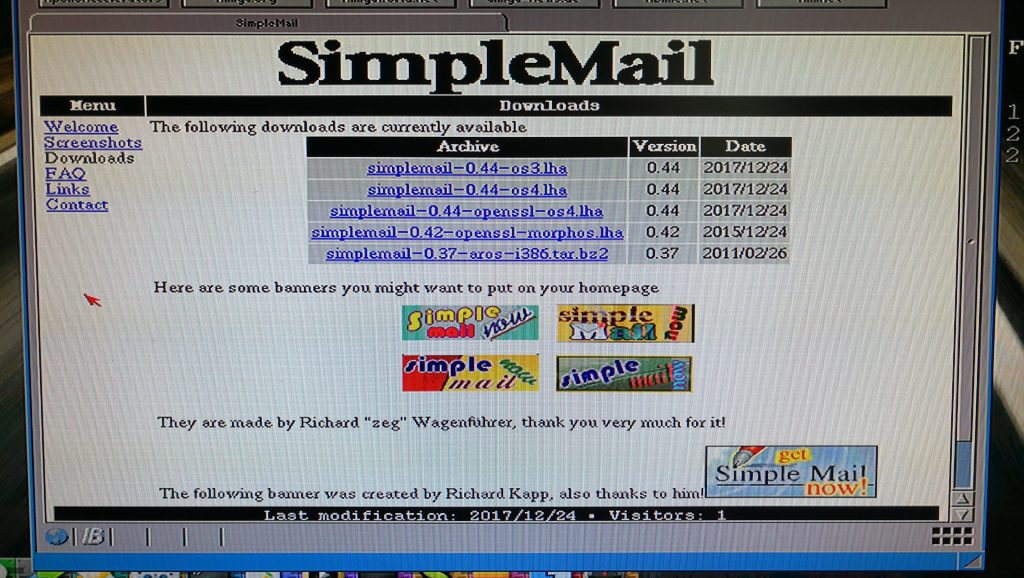
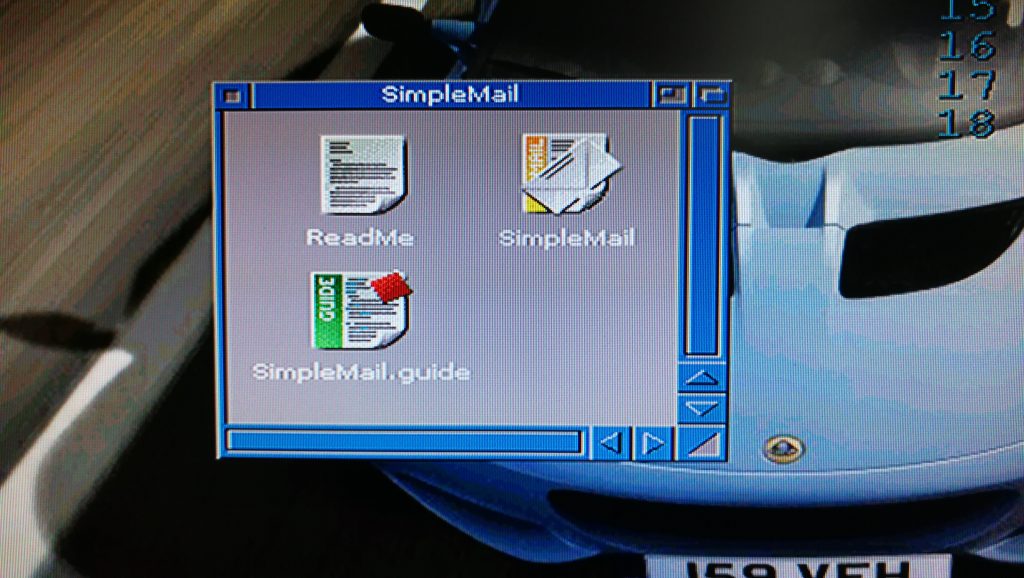

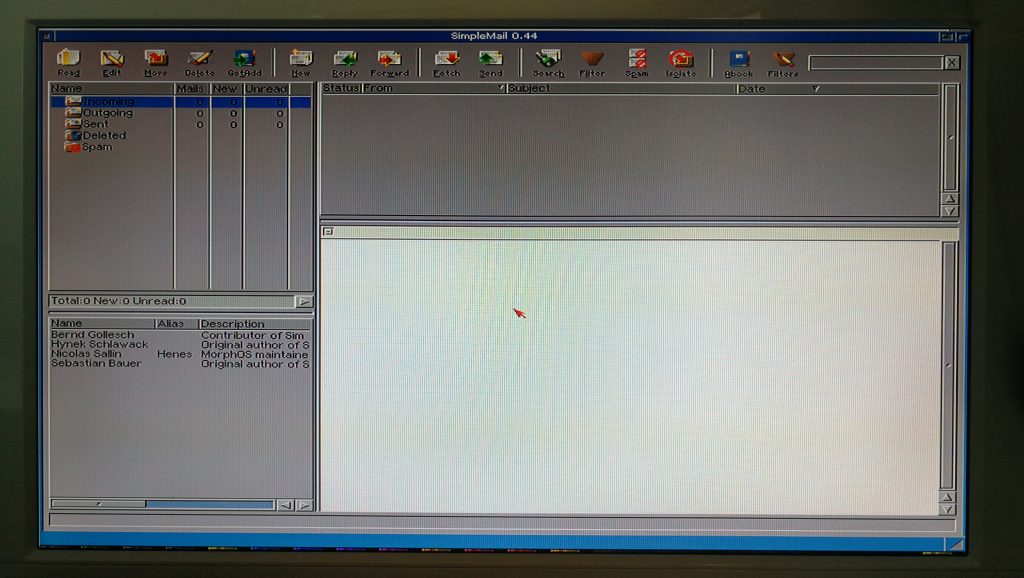
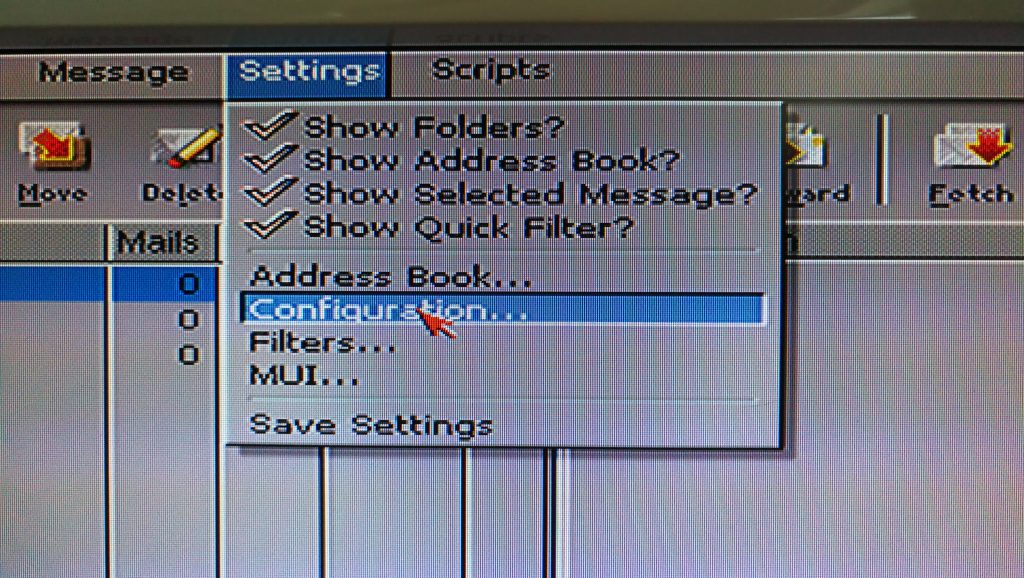
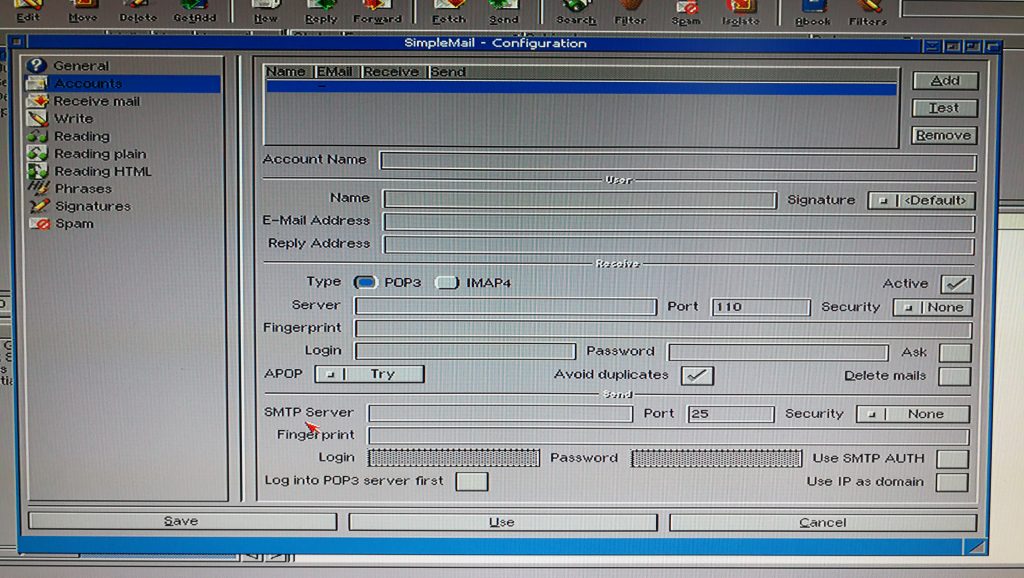
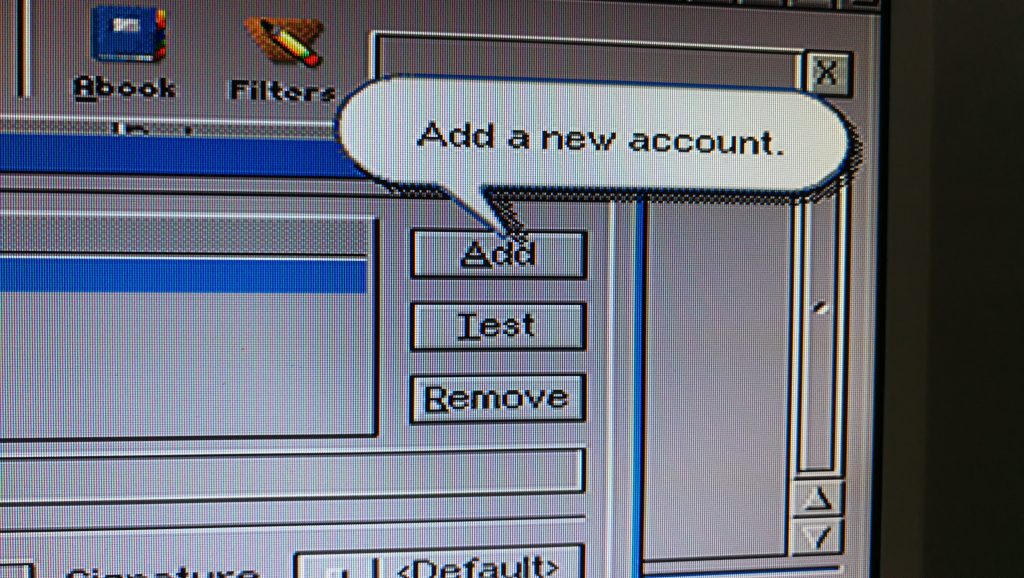
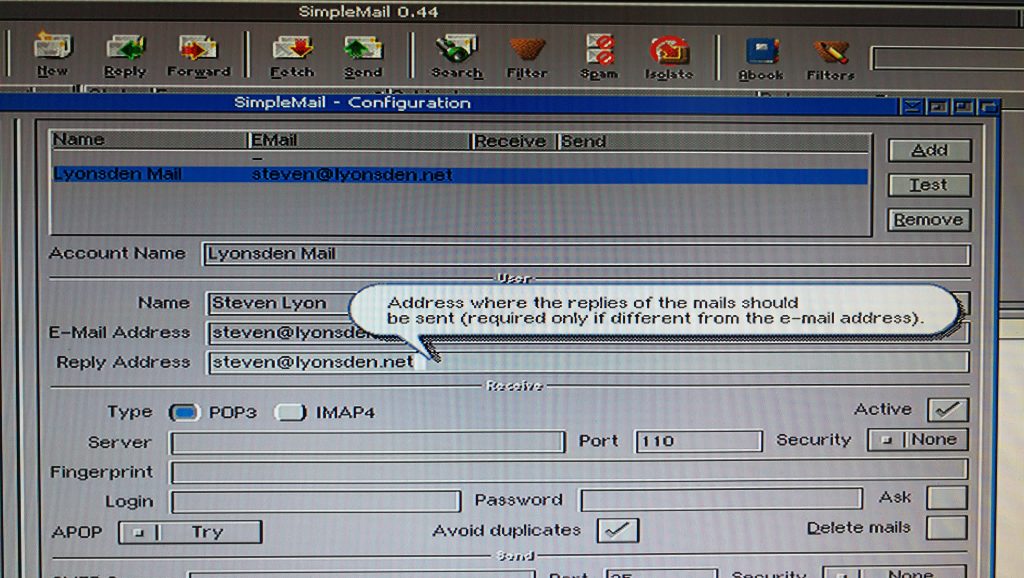
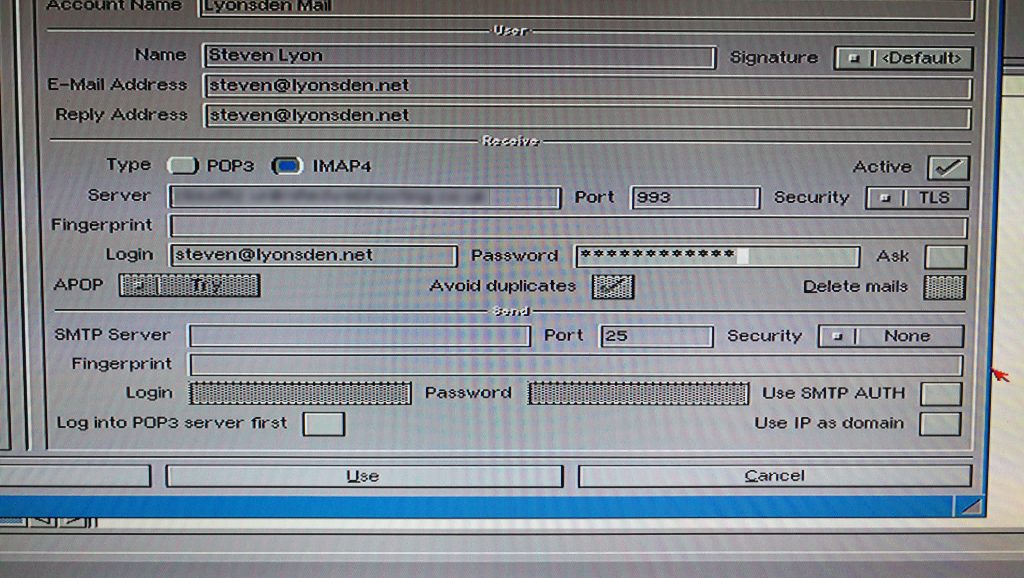
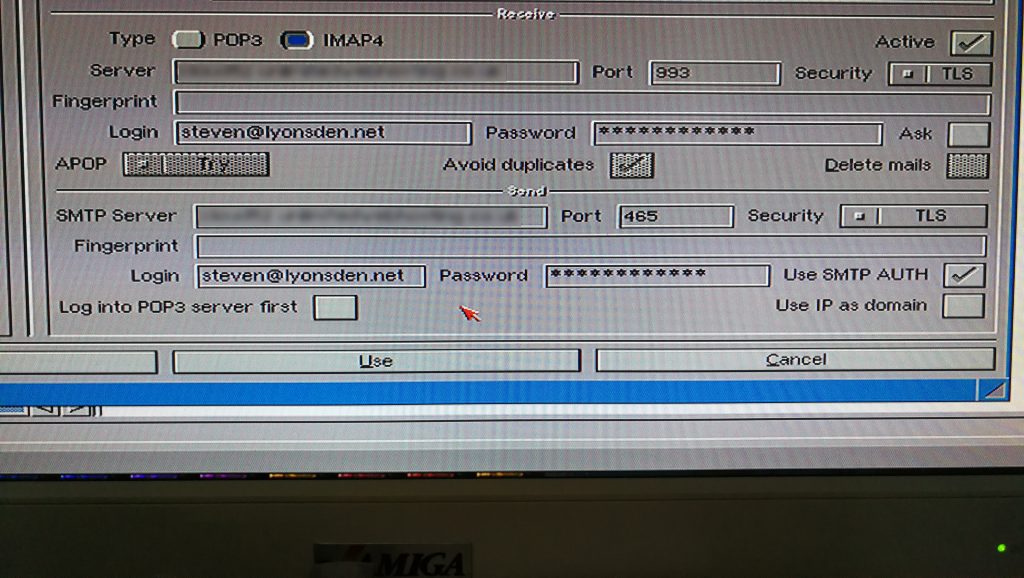
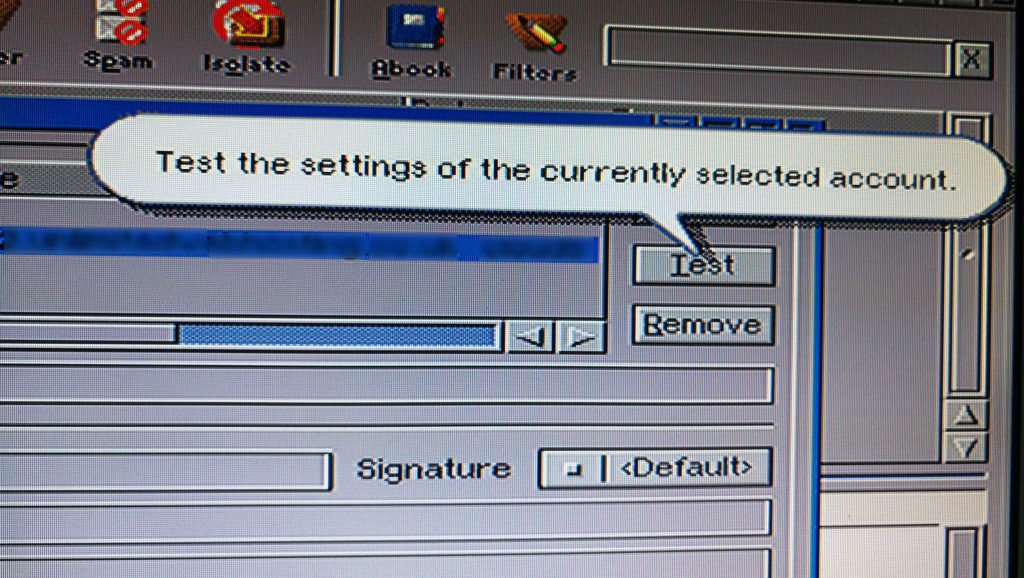
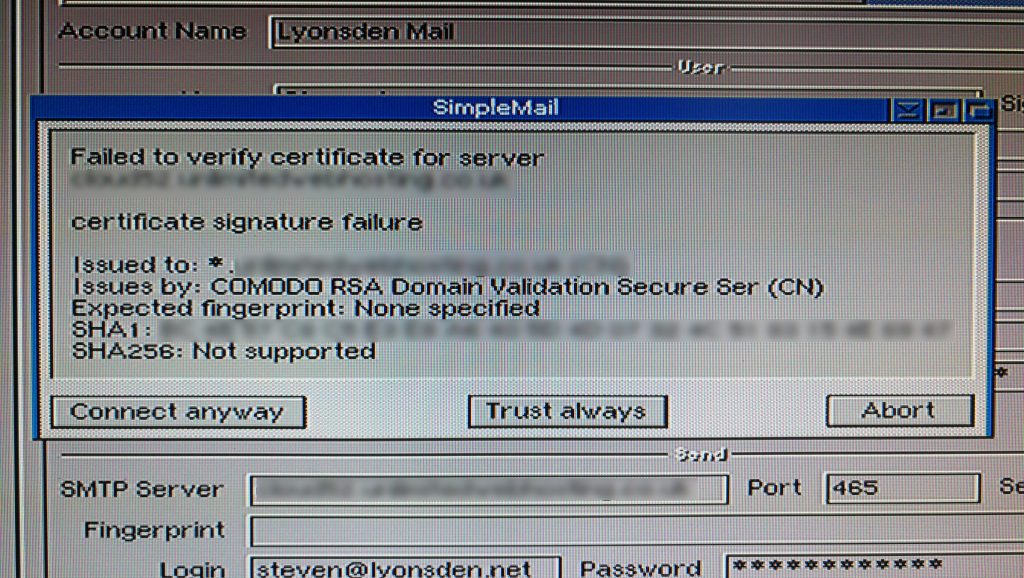
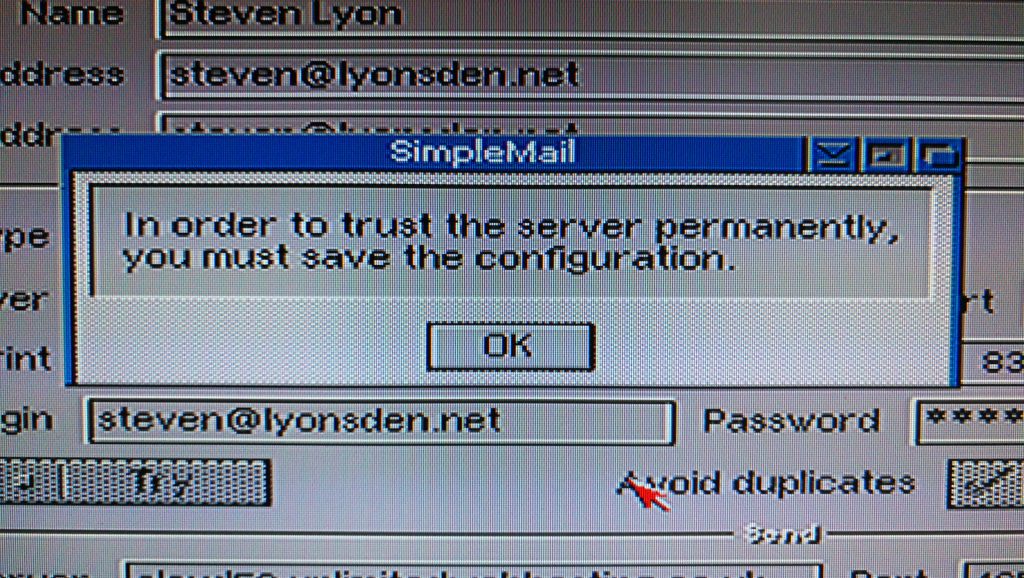
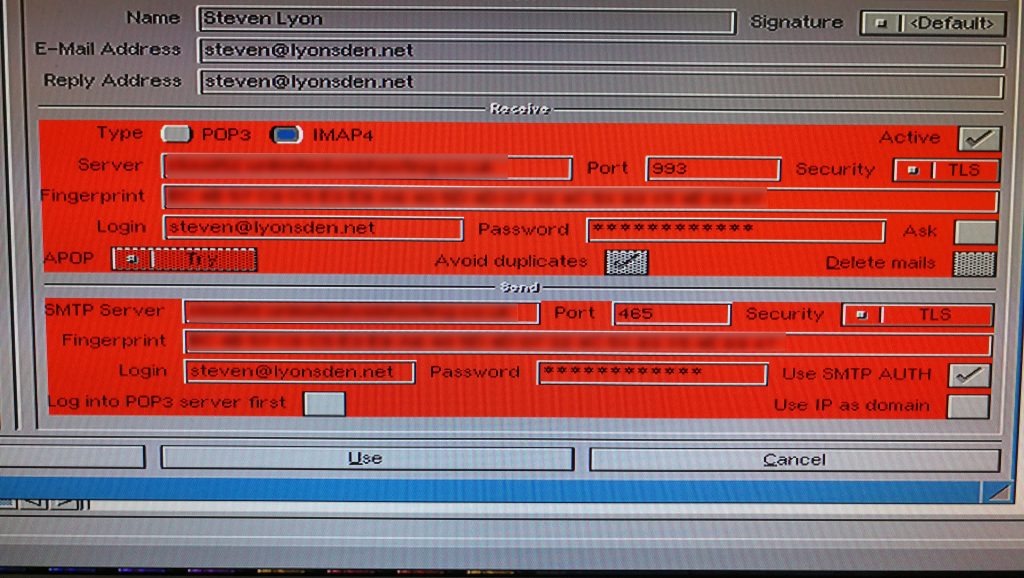
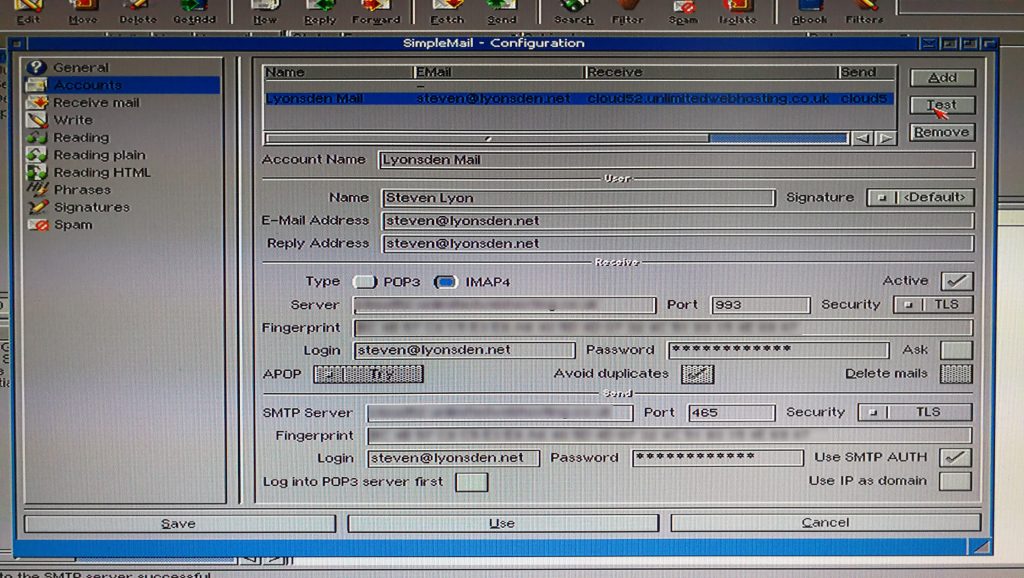
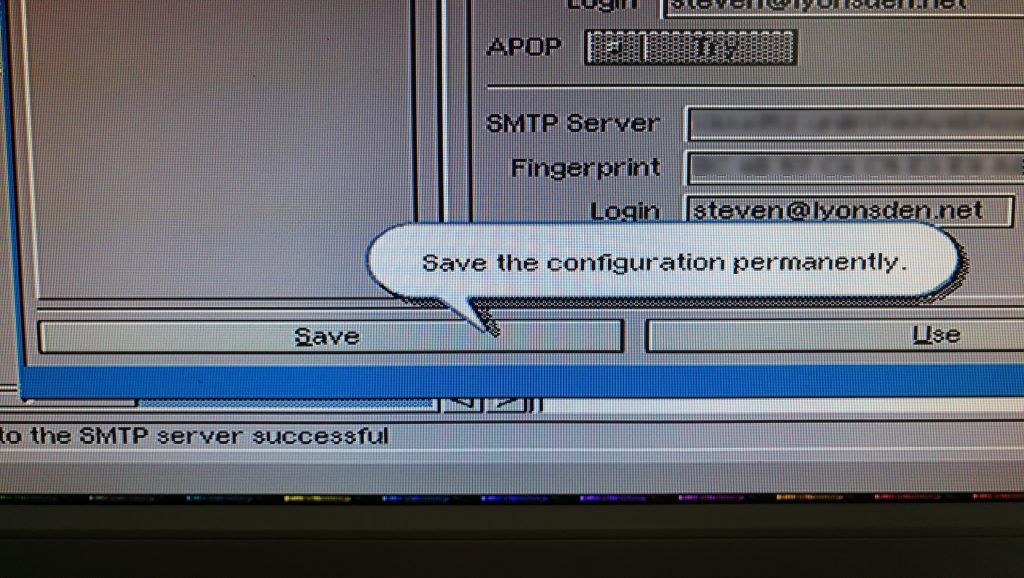
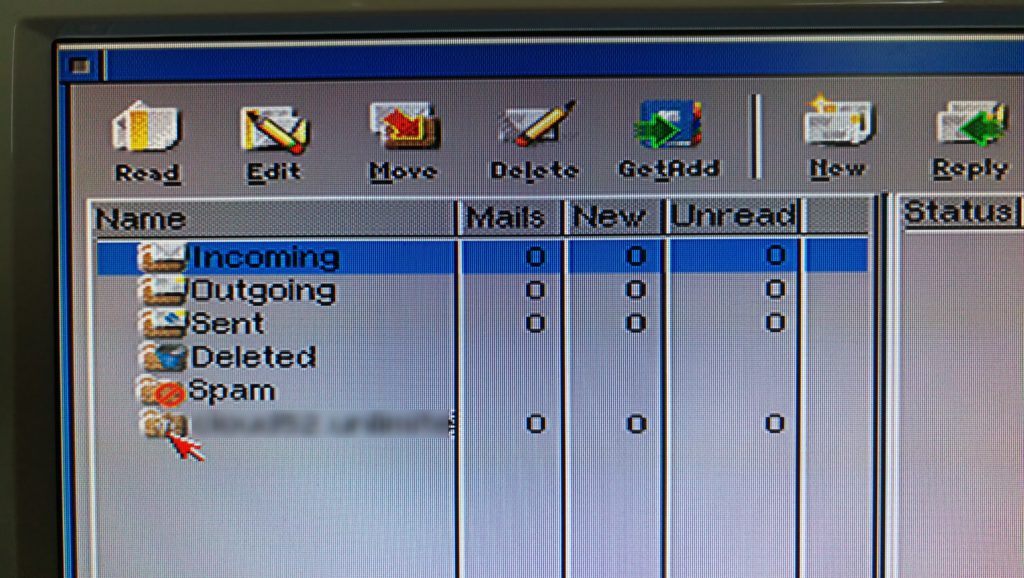
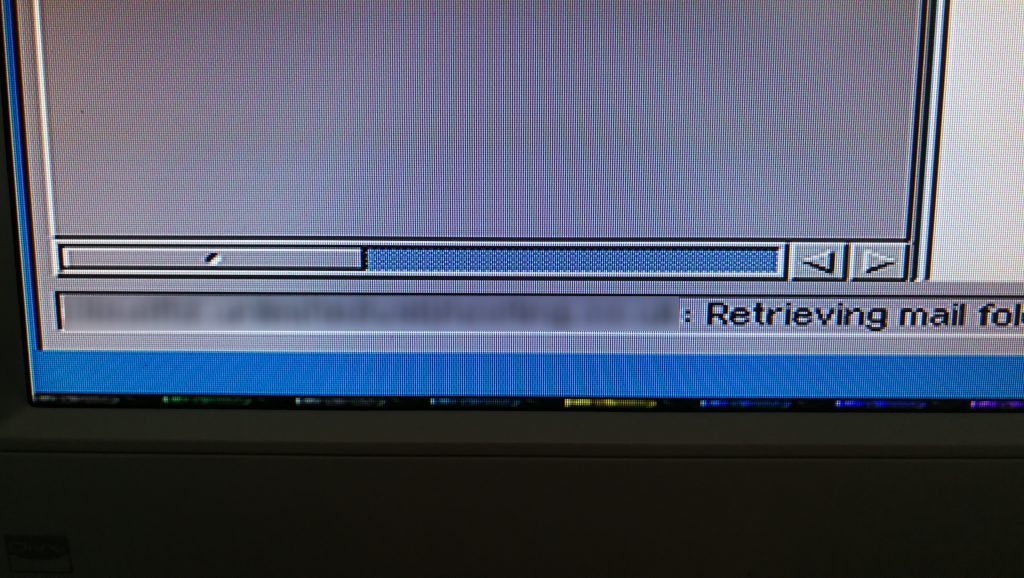
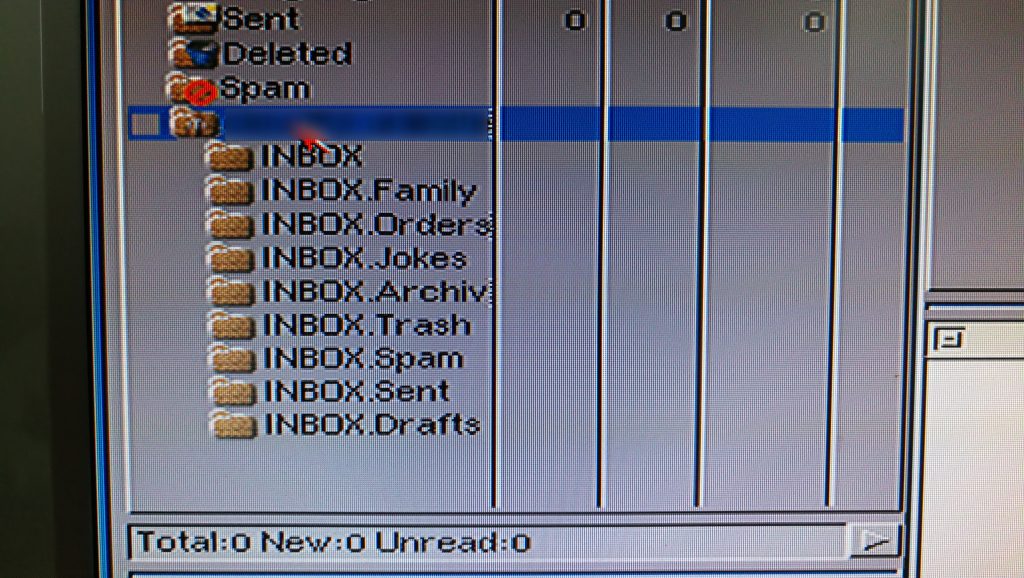
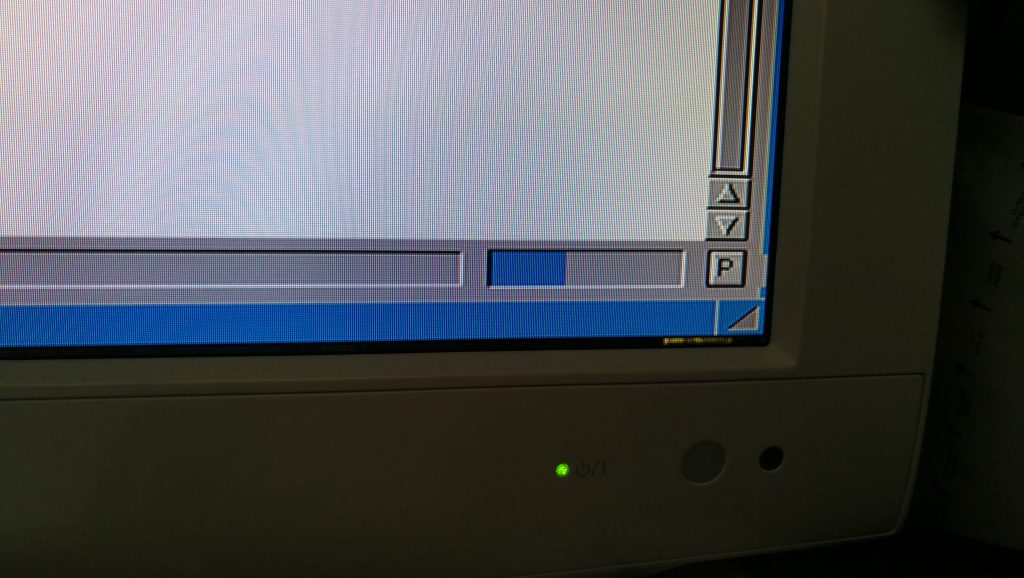
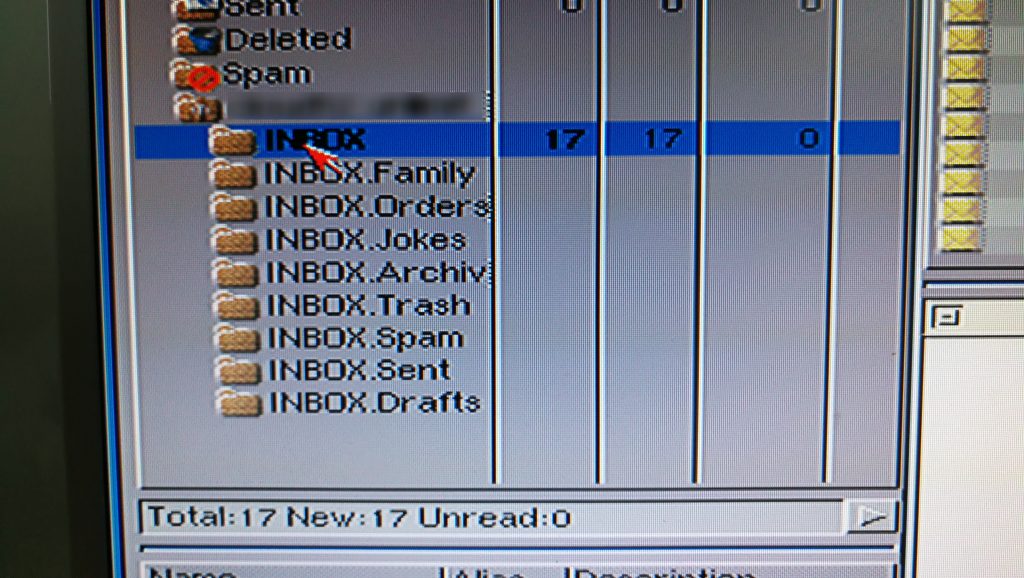
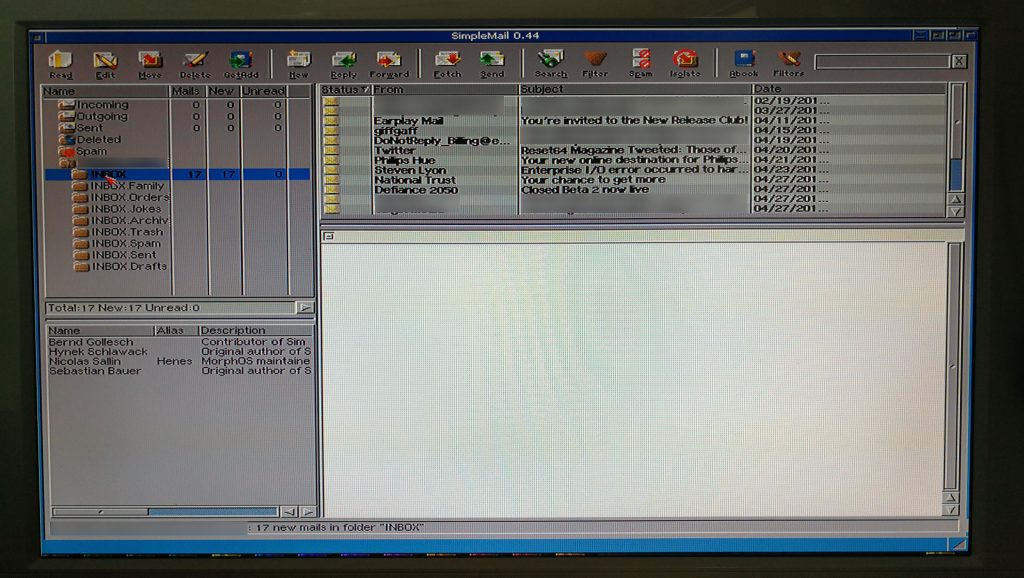
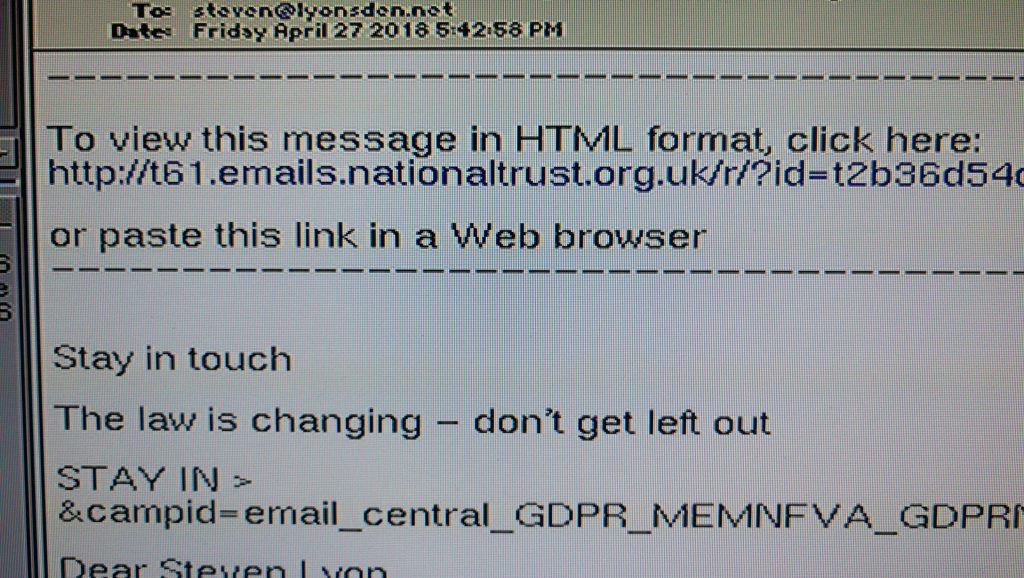
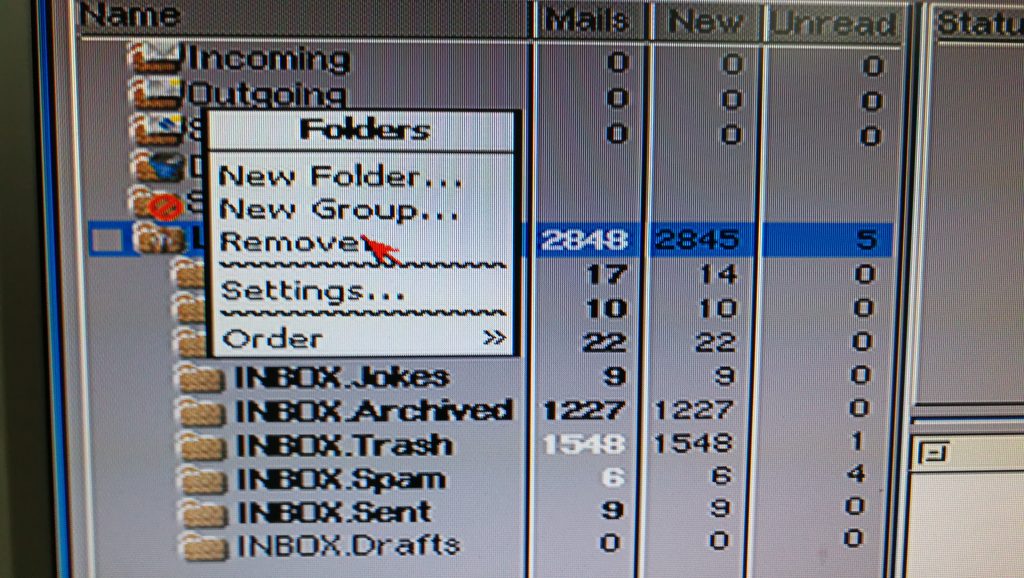
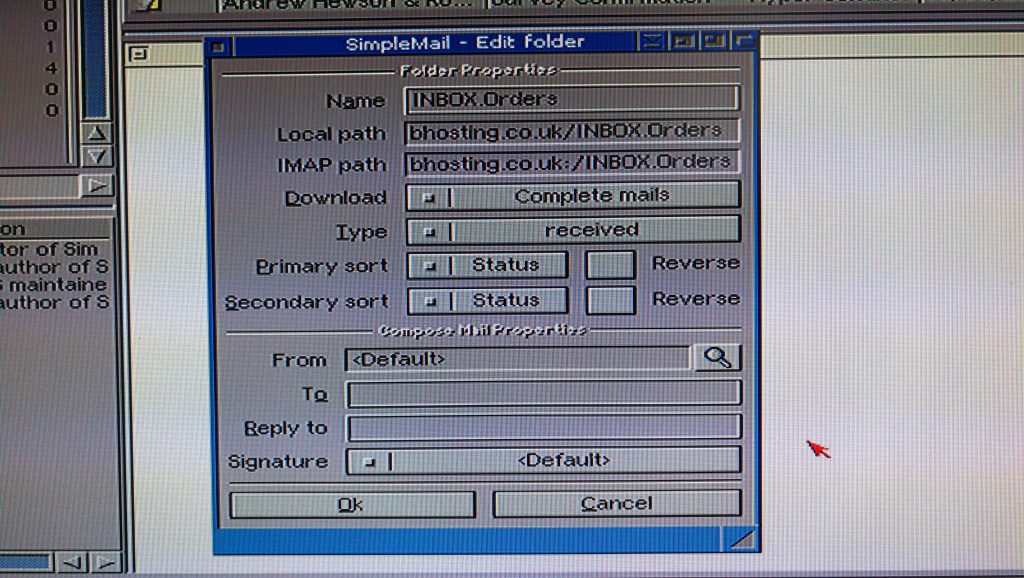
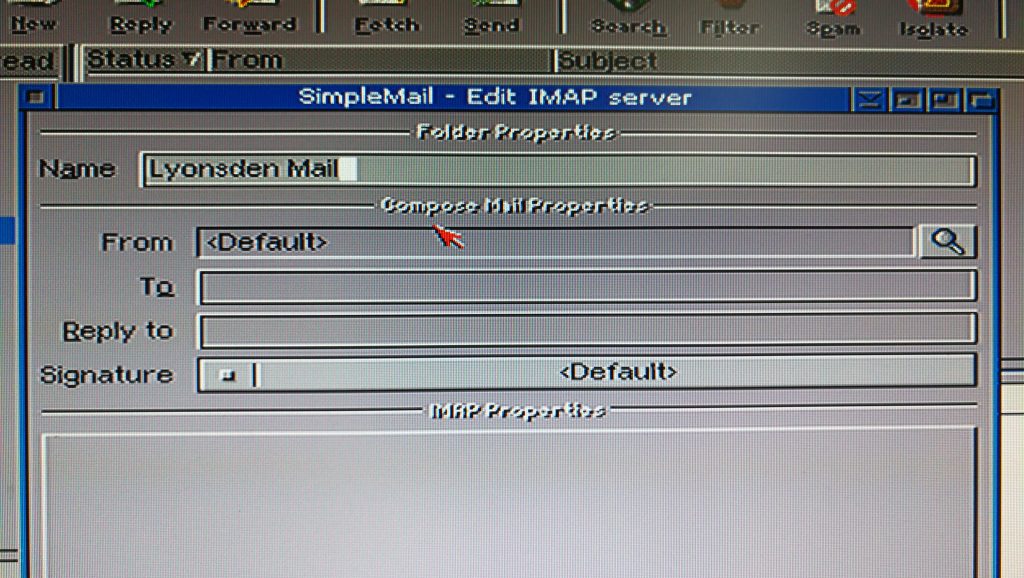
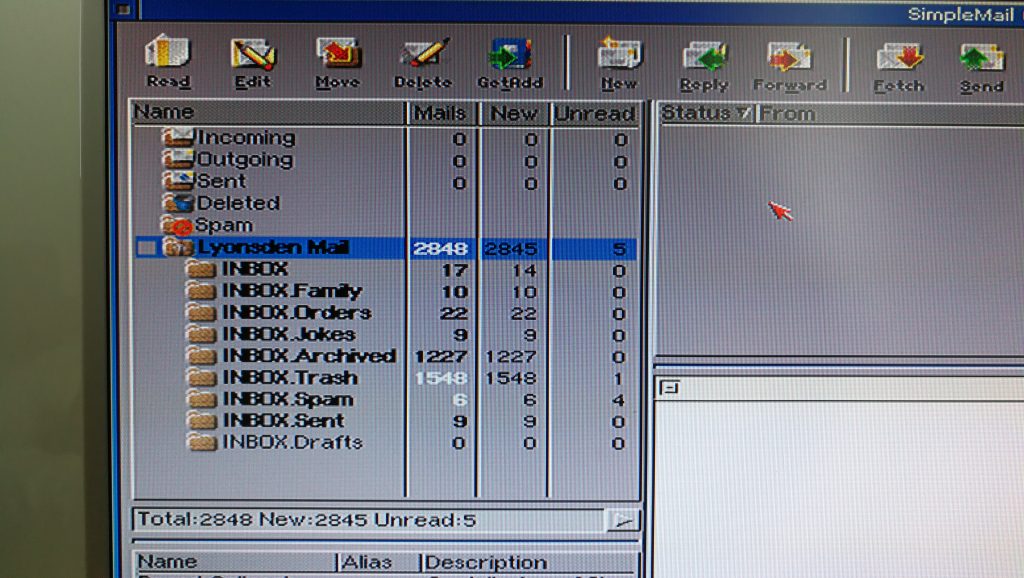
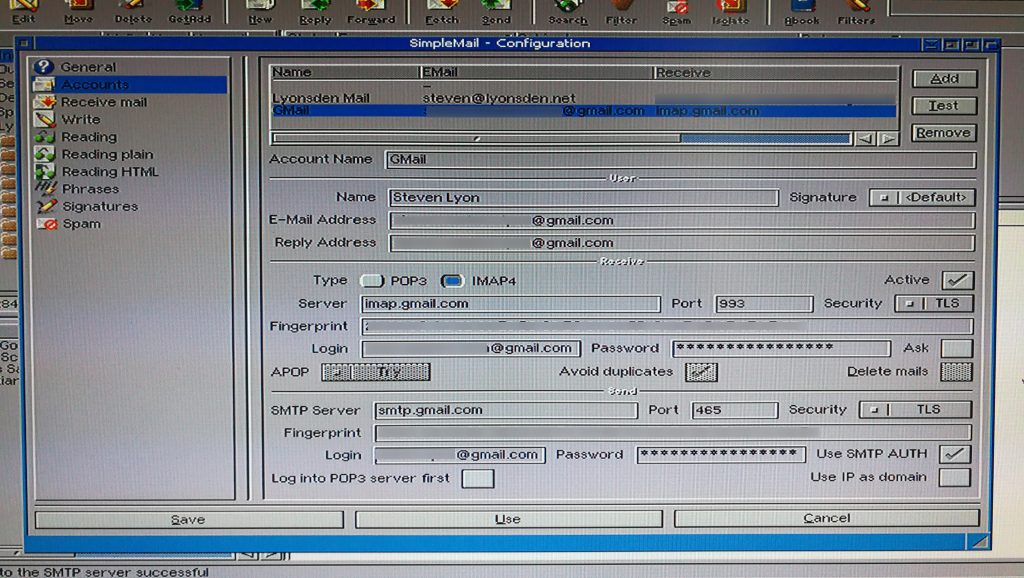
I tried to run it on a A4000, emulated in WinUAE. I get a H3 System Halt when i try it with the TLS settings. The system doesn’t crash when i put the settings on STLS but then it can’t connect to the mail server. Any ideas what I could do?
That’s strange… I did encounter many error messages as I went through the trial and error process but never experienced a crash like that. What mail service are you trying to connect to? I know Gmail works and I’ve also successfully used it with the IMAP service my hosting company provides but not tested it further. Of course I was using a real Amiga… just guessing now but maybe it could be some weird glitch with the virtual NIC provided by the emulation? When I have a spare moment I’ll try getting it working with Gmail within WinUAE.
If you are trying to get it working with a different provider perhaps you could try setting up a gmail account, forwarding your mails to that and then accessing your mails on the Amiga via gmail. Not ideal but at least if that works you know it’s an issue with the specifics of your mail provider.
If you get it working please let me know!
Thanks for the reply. I setup a brand new mail.ch address but I will try it with my gmail or hotmail address later. I’ll let you know when i find out something.
Great job.
I did it in WinUAE successfully but I get an smtp red box error on the real thing. (yes I’ve tested net connecton with IBrowse)
I copy the directory from WinUAE to Amiga just in case I’ve missed anything but, no.
That must be pretty annoying. So near and yet so far! Guess one difference between those two scenarios would be the way the networking is setup. WinUAE will be using a virtual network card whereas your miggy will be using a real physical networking device with it’s own unique config and presumably AmiTCP/Miami/Roadshow or whatever getting you on the Internet (I use RoadShow for what its worth).
Are you using a common email provider that I could try to replicate on my system?
Also just noticed that there is a newer version of SimpleMail out now… perhaps it’s time for me to revisit this and make sure it still works with version 0.45!
True, UAE goes direct out from the bsdsocket library and it uses the advanced tpc capabilities.
The Amiga I have right now is an A1200 030/50 64MB with an Easynet wifi pcmcia card and AmiTCP.
I also have the new SimpleMail, downloaded this very morning.
As for AmiSSL I use the latest, 4.3 if I remember correctly.
I can ping, browse, visit my BBS and Telnet my RPi0 from a different location.
The only problem is with emails, used to do new settings every year with YAM but now I saw that SM was stable and moved to this.
Tired installing nightly YAM builds 😀
Update:
Latest YAM build works fine :-/
Sorry it took me a little while to get back to you but I’ve recently done a clean install of Workbench (Coffin R54) on my Amiga so had to get everything setup again.
Anyway I installed the latest version of SimpleMail 0.45 and setup my mail account following my own instructions on this page and it worked first time. Didn’t need to alter anything. Have to say it’s much faster and more stable than v0.44 too which is most welcome. Latest YAM works too but it’s slow and clunky by comparison… and of course only POP3.
So not really sure what is going on with your setup. I’m using a Plipbox Deluxe hooked up to my parallel port for Ethernet. Software wise it’s plipbox.device for networking and Roadshow v1.13 via bsdsocket.library for the TCP/IP stack. Oh and not forgetting AmiSSL 4.3, same as you.
If you’d like to try using Roadshow to see if that’s the magic bullet there’s a trial version available from here: http://roadshow.apc-tcp.de/index-en.php. I swear by it as it’s much faster than the old TCP/IP stacks, and worth the price if you decide to keep using it. Hope it solves your issue!
Oh, never got a notification about this :-/
Well I will try roadshow.
For now YAM works perfectly with my gmail account, Simple mail not.
About AmiSSL, do I need to simply install or I have to configure or do something special with AmiSSL?
You just need to install it. It’s mostly just a bunch of libraries and certificates for other programs to utilise.
Steve have you got a guide setting up yam with a virginmedia email account?