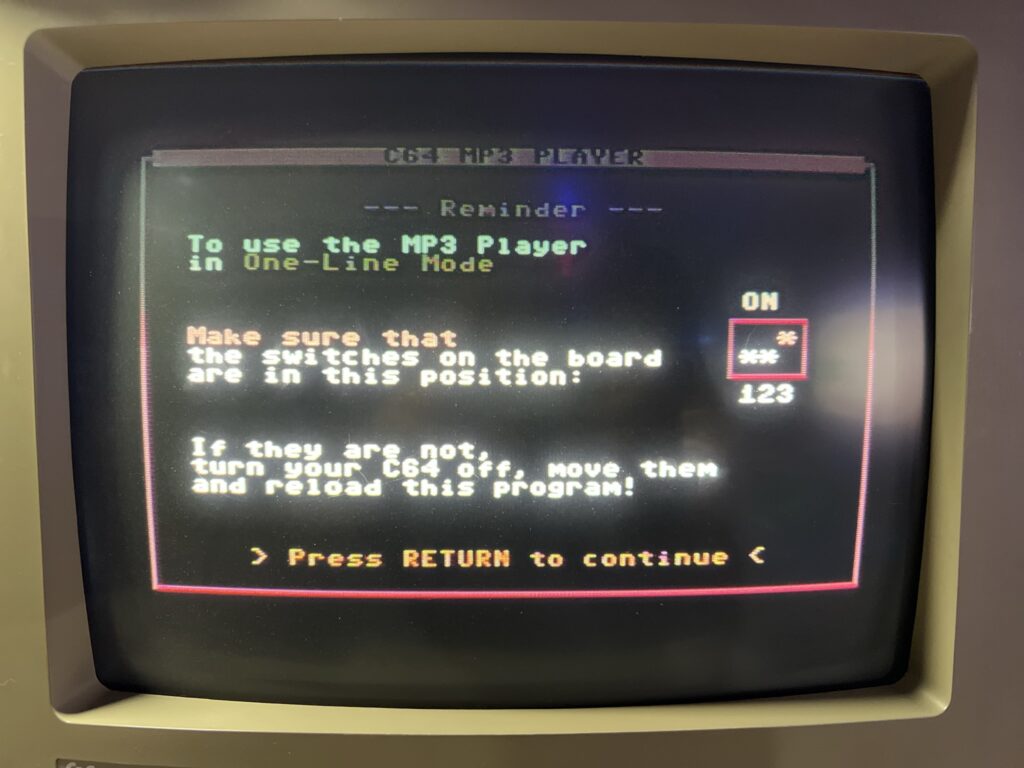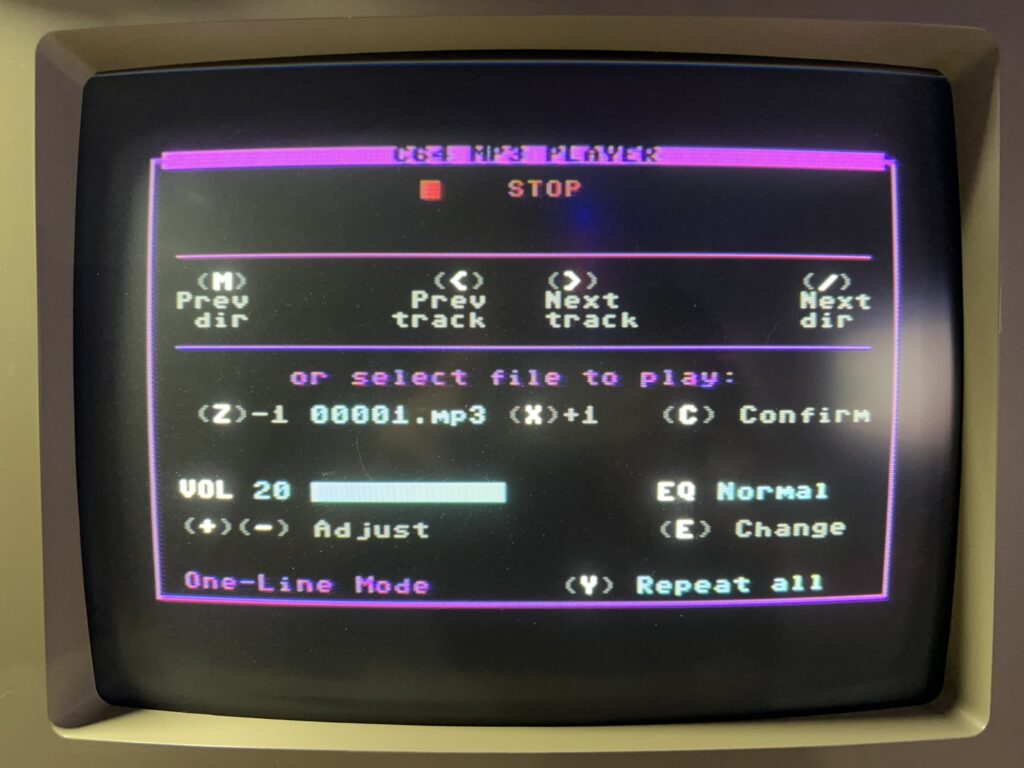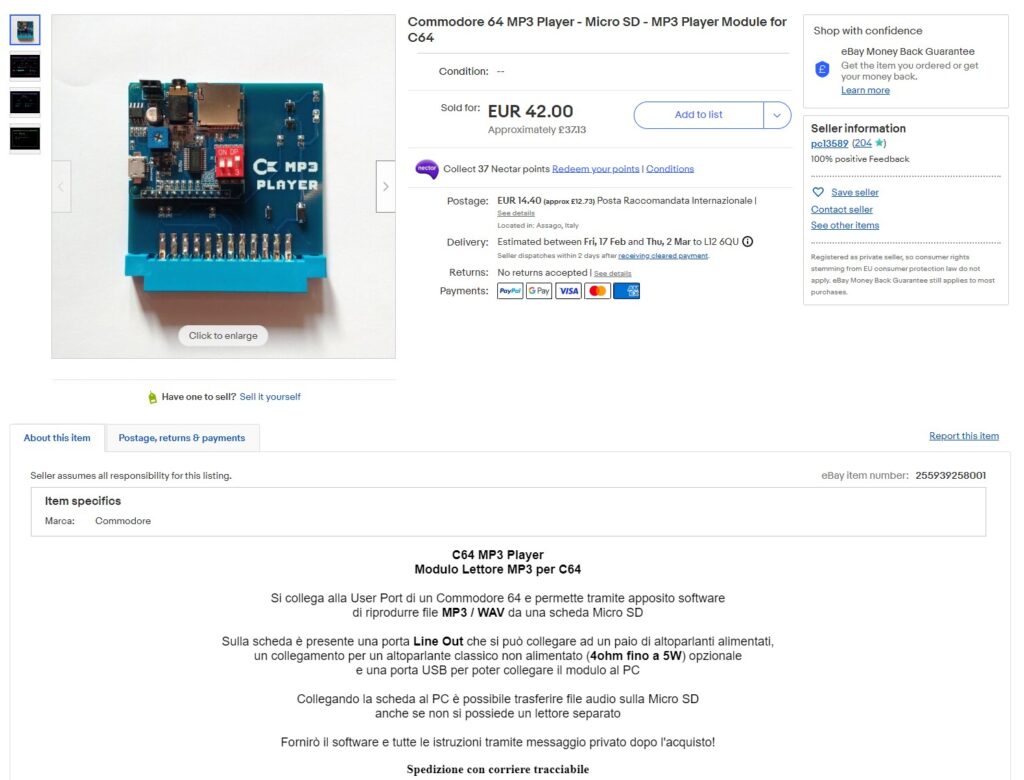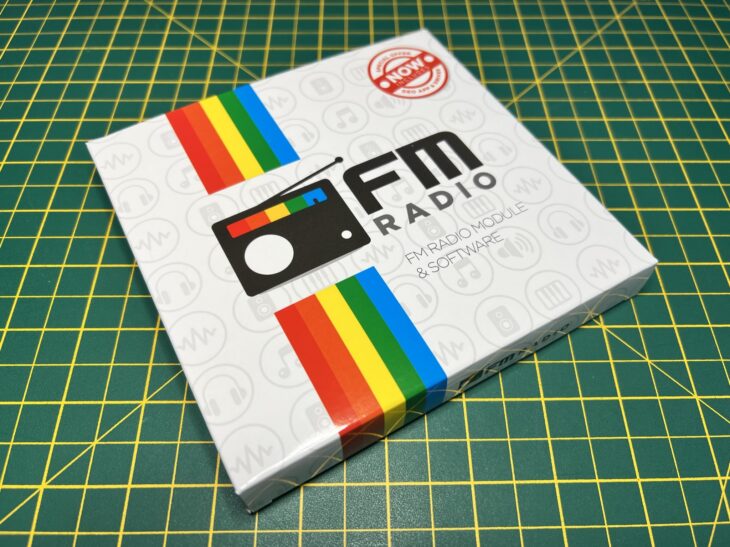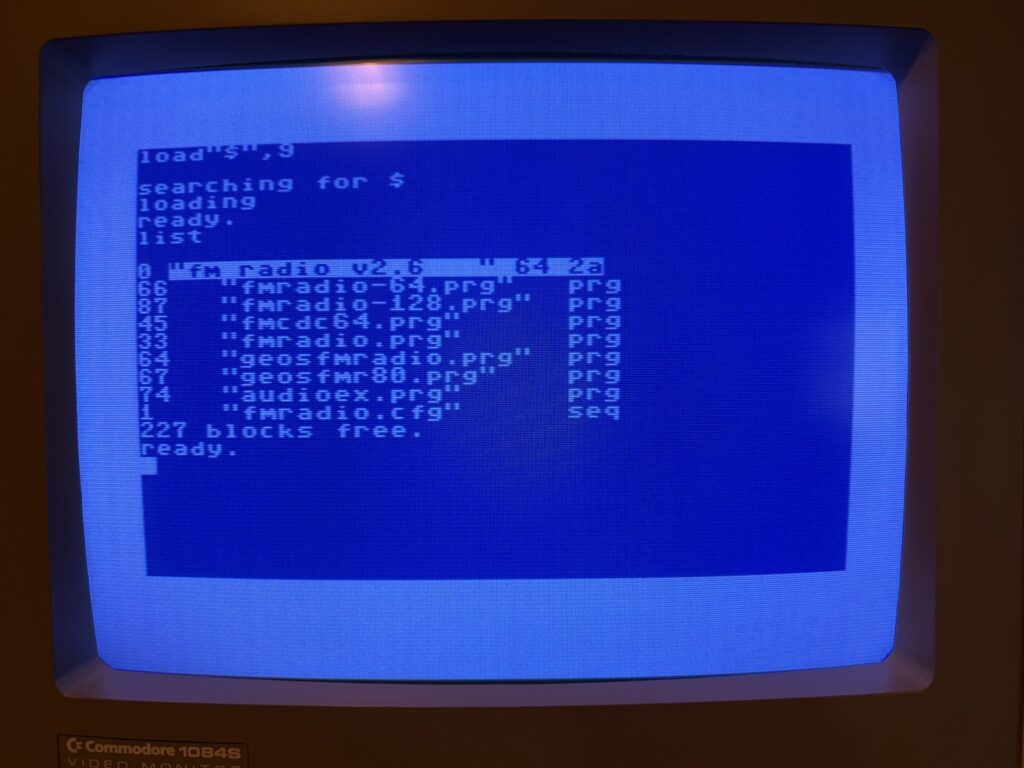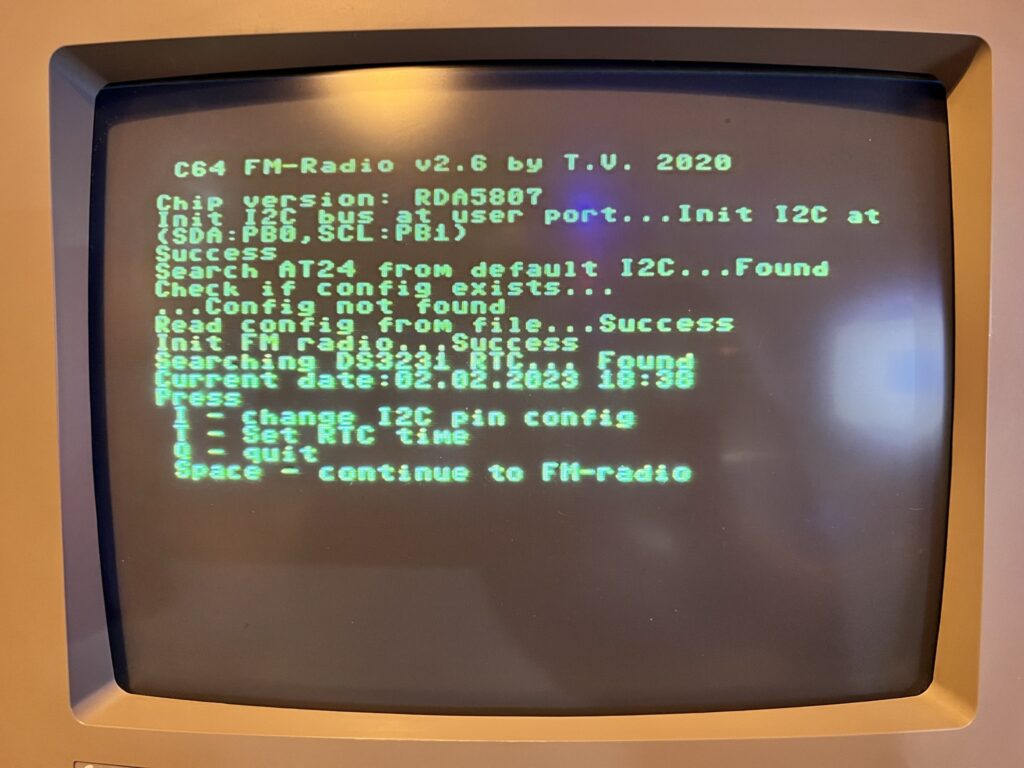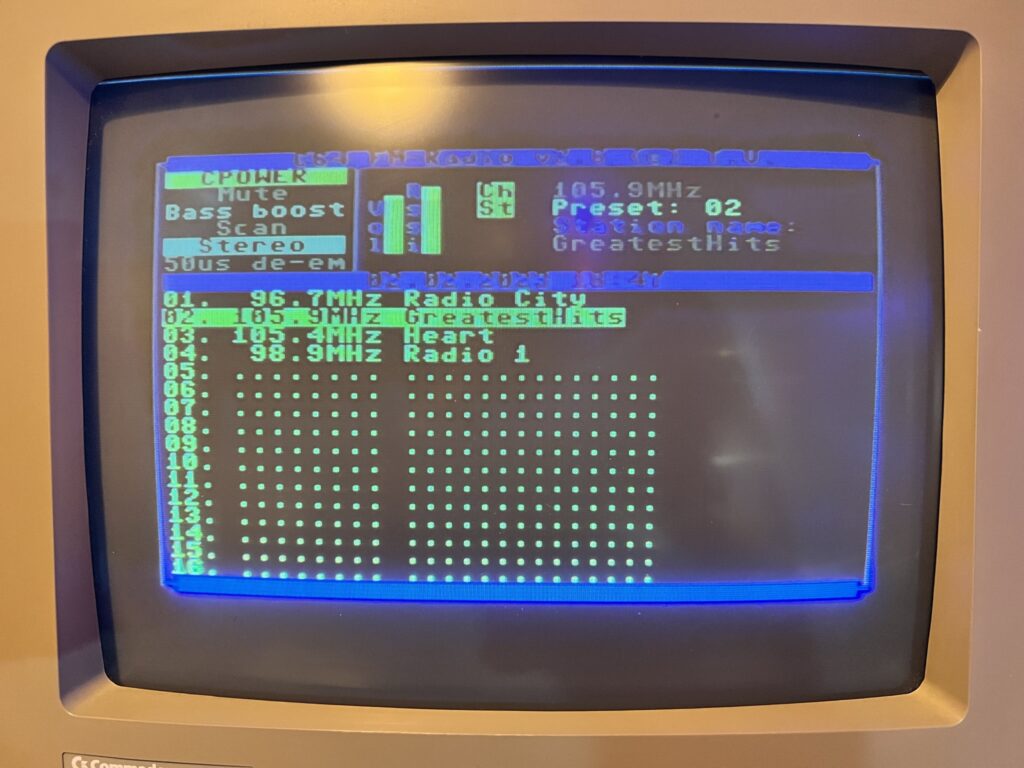Over the years I’ve amassed quite a number of C64 peripherals that attach via the User Port. Off the top of my head I have a Wi-Fi modem, FM Radio, MP3 Player, sound sampler, Parallel printer device, Power Monitor, webcam interface not to mention DIY contraptions from various electronics projects. I’ve probably got other stuff that I’ve forgotten about too. Constantly swapping all these device over is a bit of a pain and not only that it must exact a toll on the user port which has already seen decades of wear and tear. Suffice to say that this all lead me to the idea of getting hold of some sort of user port ‘expander’ device.

Don’t press that big red button… unless you want to reset your C64!
I reached out to Tim Harris over at SharewarePlus who stocks a plethora of Commodore 64 peripherals and as luck would have it he had such a device in stock and sent one over. Once attached it provides three user port edge connectors instead of just one. As an added bonus it also incorporates a handy (impossible to miss) reset button on the board too.

Underside of the user port expander.
I immediately set about attaching everything I could to the expander to see what would work and what wouldn’t. There’s certainly one glaring issue right away in that anything you hook up to the right hand connector is going to interfere with the datasette port.

Nothing is connecting to the right-hand side unless I remove that tape adapter!
I had to disconnect my 1541 Ultimate II+ tape adapter to be able to attach anything I owned on that side.

A losing combination of user port gizmo’s.
The other issue is that not everything plays nicely with other devices as they are sharing the same connections. My FM Radio was particularly anti-social in this respect and refused to work at all when anything else was attached to the expander. However my MP3 player, Wi-Fi modem and Power Monitor were all much better behaved in this regard. I had a great time listening to some tunes from my MP3 player whilst browsing BBS’s via the Wi-Fi modem. Awesome stuff!

Winner winner, chicken dinner!
I haven’t tested every combination of devices together but it definitely requires a level of experimentation to see what will work. Don’t get one expecting to be able to just attach three random devices and for them to just work. I will be leaving the expander connected most the time, even if it means only having a single device attached to it. Why? Because it will stop the wear and tear on my user port – the poor thing has been getting used and abused for forty years now, it deserves a rest!

Happy compromise so that I don’t lose access to my datasette port.
The reset button worked well although I usually just use the one on my 1541 Ultimate II+, it’s nice to have another option. My only other criticism would be that the expander isn’t supported in any way so the weight any devices attached causes it to droop down at an angle. This isn’t really that much of an issue since the user port is quite low and the length of the board means the angle it comes to rest at is pretty shallow.

Added a couple of silicone feet to the board.
However my OCD just couldn’t let it slide so I had a rummage around my junk drawer and found a few silicone feet that were the correct height and attached them to the bottom of the board.

Board is well supported now.
With the little feet attached I was much happier as I knew the weight of the board and attachments wasn’t going to put any strain on the solder joints.
Pros & Cons
This is a great little device to have in your arsenal of C64 peripherals and can potentially offer a lot of convenience and functionality, provided the devices you choose to hook up are mutually compatible. It will also help to protect your C64’s user port and if you don’t already have one, the reset button comes in really handy and saves wearing out the power button on your C64.
It’s by no means perfect though, especially if you want to keep using your datasette port. Doing so effectively means you lose the use of a connector. I suppose a version with vertical slots would help here, but in my case that would create a new problem as my monitor stand only offers 8cm of headroom. Some extra circuitry to allow you to disable a slot if an attached device won’t play nice would be a boon too. Regardless I’m really happy with it as it lets me use two devices at the same time and when I do need to swap over to a difference device I know that it isn’t wearing out that edge connector on my 64.
If you would like to get a user port expander for your own C64, head over to SharewarePlus and drop Tim Harris a message to let him know what you are after and he’ll sort you out.