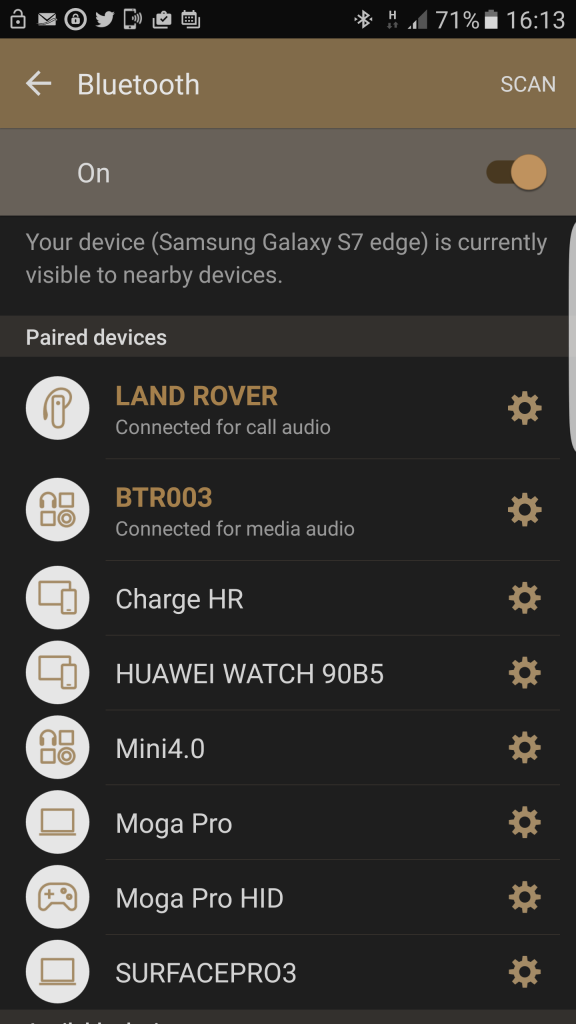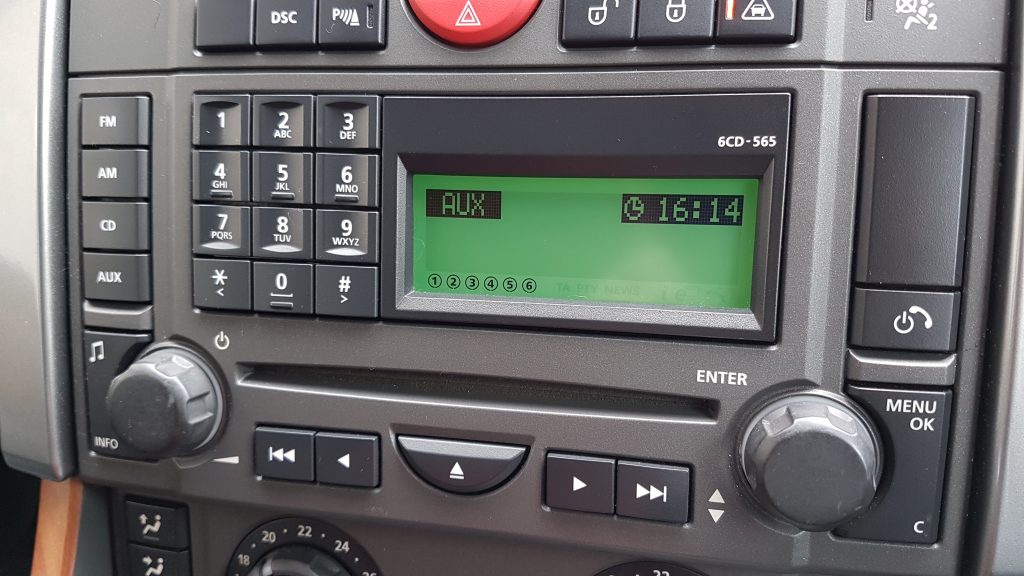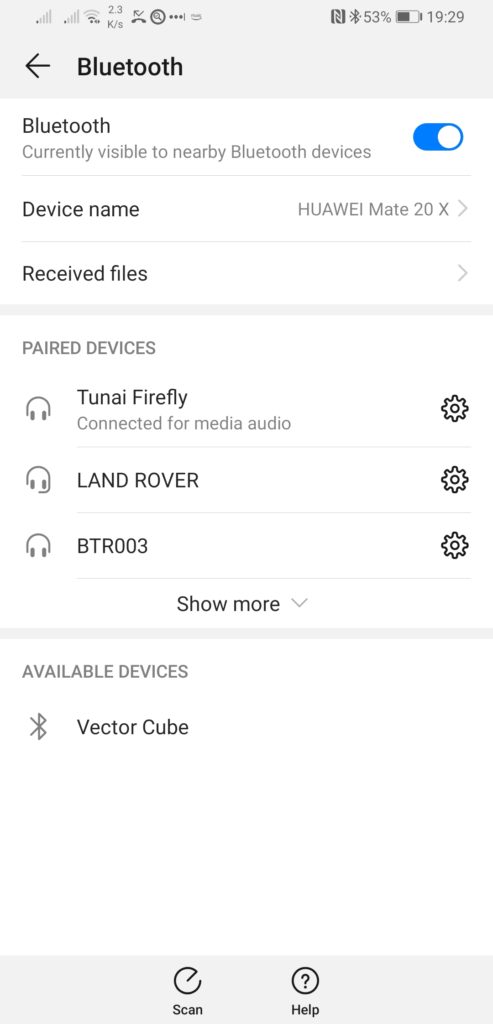Given that the much more powerful 16-bit Amiga 500 is unable to play MP3’s you could be forgiven for thinking that the lowly 8-bit C64 has no chance. Well it’s time for a re-think because equipped with this nifty little C64 MP3 Player device your humble C64 can now play MP3 files without breaking a sweat!

The C64 MP3 Player Top View.
This slick little device was designed and hand built by a chap called Pietro in Italy. It consists of a larger PCB, approximately 7cm x 7cm in size with a smaller 4cm x 4cm Mp3 ‘daughterboard’ attached to it in one corner. It didn’t start out looking like this though. Pietro’s first prototype consisted of a bunch of wires and components soldered directly to a user port connector. Only once he knew it all worked did he set about designing the PCB to do the job in style.
The larger PCB links the power and control lines of the MP3 module to the corresponding connections of the C64’s user port. He also added a few extra components into the mix to enable an LED illuminate when the device is playing music.

You can clearly see the tracks snaking around the board on the back of the device here.
Pietro tells me that it started out in life as an MP3 ‘voice playback’ module he picked up off AliExpress. Although the module was designed to be used with an Arduino device, after some tinkering he figured out which pins controlled things such as next/previous track, volume up/down etc. He then set about writing the software to control it in C using the CC64 compiler along with a bit of Assembly where speed was a factor.

From left to right; MicroSD card slot, 3.5mm headphone jack and line out.
There’s a lot of connectivity packed onto that small daughterboard including a MicroSD card slot, 3.5mm headphone jack, line-out connection and also a Micro USB socket. You can control the output level of the line-out using a small potentiometer on the daughterboard.

The blue cube in the centre is a potentiometer to control the line out level. Note also the Micro USB socket that allows connection to a PC.
The last thing of note to point out is the bright red DIP switch array. There are three little switches here that can be configured in different positions here according to which piece of software you want to use it with.
Lets Play Some MP3’s
The first thing to do is get some music onto a Micro SD card. It doesn’t seem to be fussy about what cards it will read so I just used a cheap one off Amazon and have had no issues with it.

Micro SD card inserted.
To actually get music onto the device you can either pop the MicroSD card into a reader on your PC and copy it across, or alternatively, you can connect it via a Micro USB cable and it will appear on your PC as a mass storage device allowing you to copy music across that way. The device is able to play MP3’s at up to 320Kbps without issue and also lossless WAV files. However FLAC files appear to be unsupported so if you have a bunch of these you want to listen to then you’ll need to convert them over to MP3’s.

A blue LED will light up once the board is connected to a PC via USB cable.
Obviously the board must be plugged into the user port and connected to either an external powered speaker (my personal preference) via the 3.5mm headphone jack or a suitable amp via the line out but I didn’t have one available to test this side of things.

MP3 Player hooked up to the C64’s user port.
There’s a few different programs that Petro has written for the player. The “basic” program toggles the 8 pins to select a track number from 1 to 255 whereas the “one” version as he calls it uses the One-Line interface from which you can also change the volume, EQ setting and more. Naturally as the second one offers the most features it’s the version I opted to use.
Once the software has loaded (only takes a couple of seconds) you are presented with a screen reminding you about which mode the program is using and how to set the DIP switches. Assuming they’re in the correct position simply hit ‘return’ to continue. If the switches are set wrongly then you must do as it suggests and turn off the computer and move them into the correct positions before trying again.
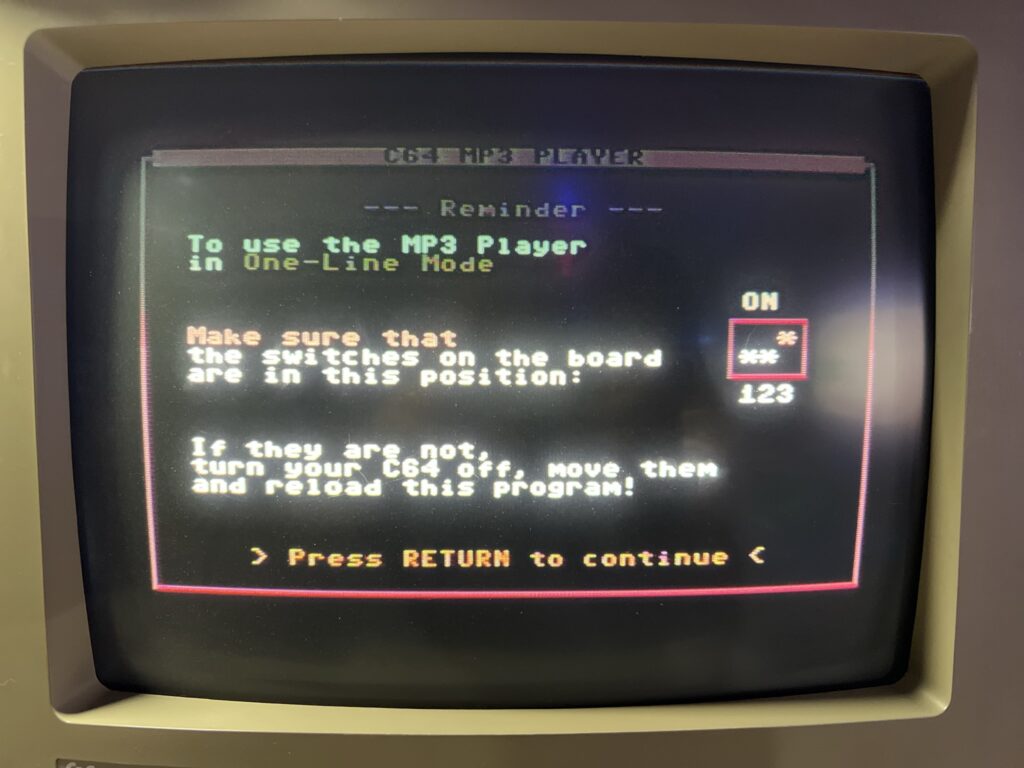
Checking the DIP switches are correctly set.
Sadly file/track names are not supported here so you must know the number of the track you want to play. If there was one feature I’d like to see in a future version, track names would be it!
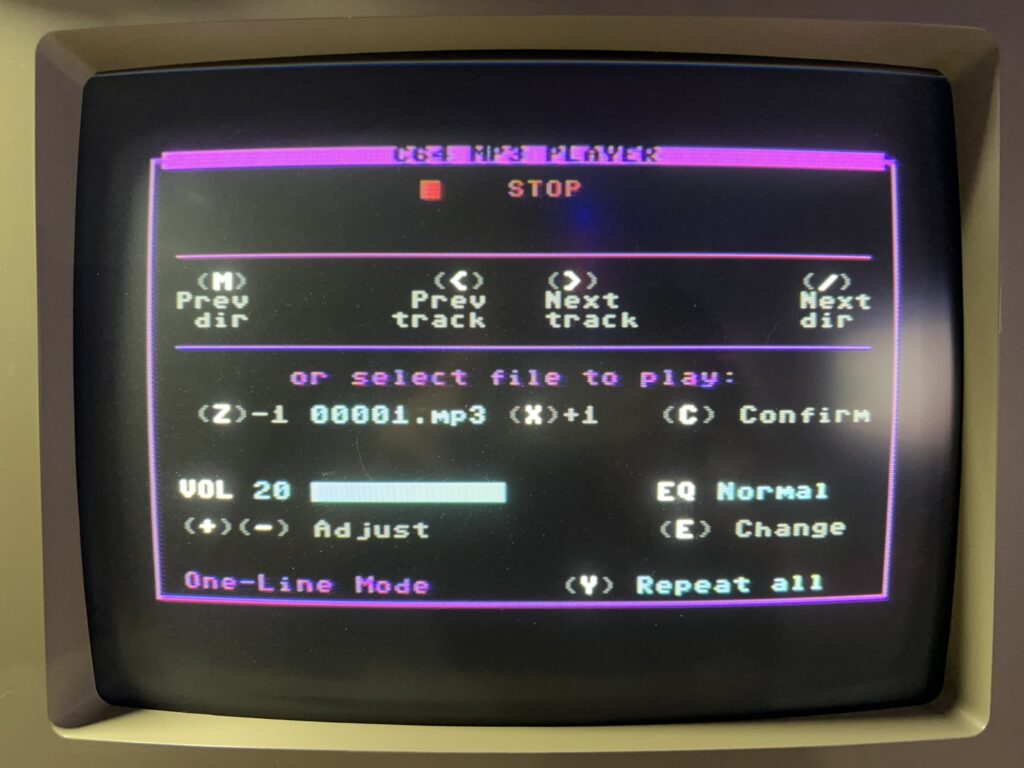
The MP3 Player Interface.
The main program screen provides pretty much all of the features you would expect from an MP3 player. You can start, pause and stop a track, skip back and forth and navigate through directories too as these are also supported. There’s a full repertoire of extra functions, such as repeating a single track, repeating all tracks or repeating everything within a directory. Random track play is also supported in a similar way. If you know which track number you wish to play you can skip straight to it using the ‘select file’ option.
The player software also includes an Equalizer that really has a dramatic effect on the sound playback. The choices provided are; ‘Normal’, ‘Pop’, ‘Rock’, ‘Jazz’ and ‘Classic’. Finally you can control the volume in 30 increments using the +/- keys.
Final Thoughts and Availability
This really is an amazing and fun little device that adds yet another string to the C64’s already impressive entertainment bow. The quality of music playback is terrific and provided you keep a little printout of what files are on the card handy, navigating around your collection is fairly straightforward. The one caveat I must point out though is that you do need a powered speaker or headphones with a suitable pre-amp to listen to it. This is because the device itself lacks an amplifier of it’s own so although you can plug headphones directly into it, the sound you’ll experience is quiet and tinny.
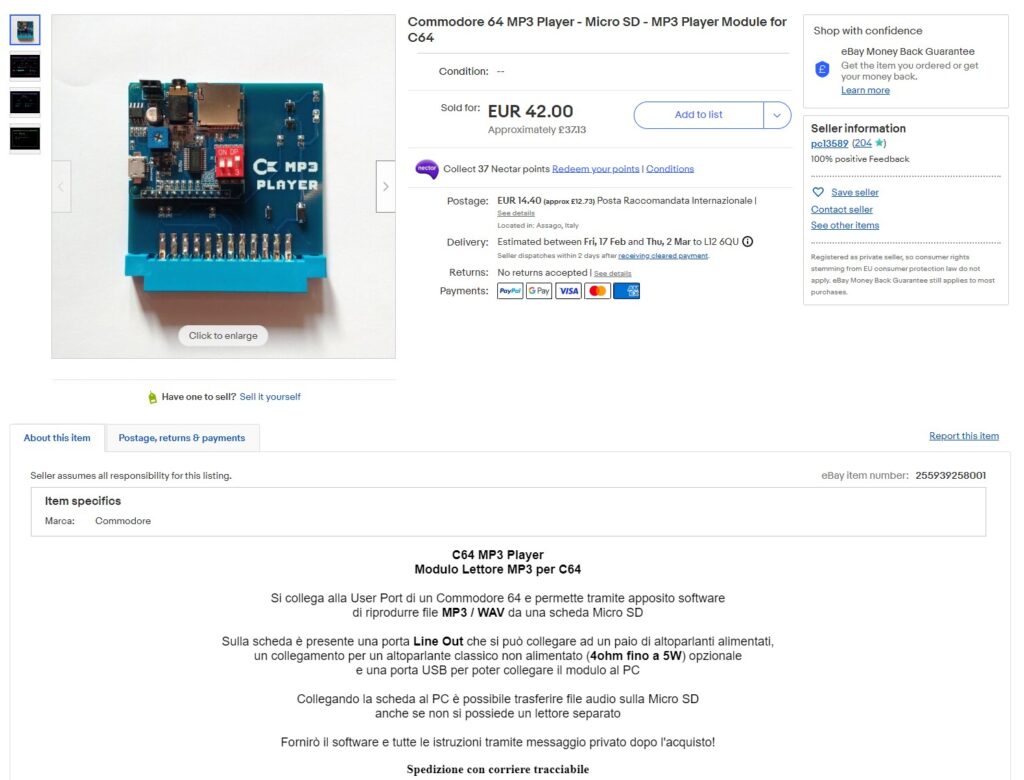
The Original eBay auction advert for the MP3 Player.
Unfortunately Pietro informed me he only made a handful of these devices for fun so doesn’t have any more of them available for sale right now. However he says he’s totally open to the idea of making more if the demand is there so if you fancy one of these for yourself get in touch with him over at his eBay store and let him know!