Delighted that I’ve finally got my hands on an A600GS system from AmigaKit. I actually ordered this months ago but such is the popularity of these little machines that they’ve been constantly struggling to keep up with demand! This isn’t really a full review of the console as such, just wanted to shared my impressions.

A600GS and gamepad in the box.
It comes packaged in quite a seductive looking glossy black box with a sliding cover which opens up to reveal the A600GS, a switched USB-C power cable, a micro HDMI to HDMI cable and a cool looking black USB joypad.

A600GS Peripherals
Also included is a pretty good instruction book. It’s a simple stapled together affair rather than spiral or comb bound which is a shame but it’s quite well written, nice and clear and includes colour images where necessary.
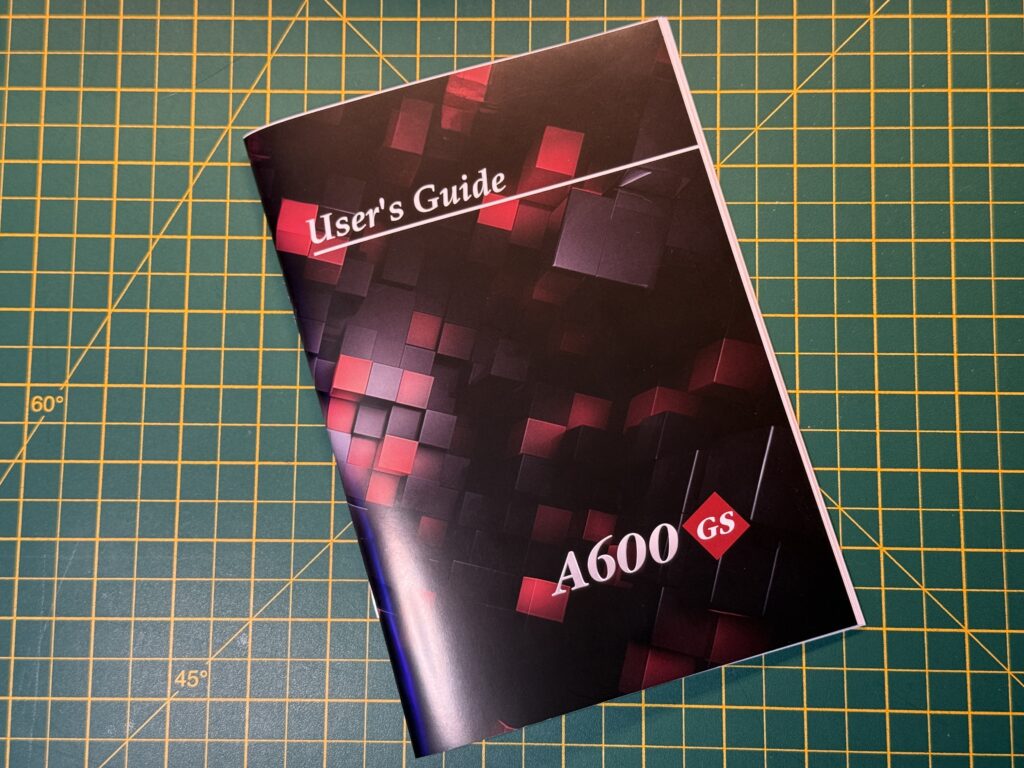
A600GS User Guide
When I placed the order there was an option to get a matching mouse and a competition pro joystick so I decided to splurge and get those too!
The Competition Pro came in a cool retail box and even included a code to download a bunch of retro games (for Windows). The mouse is themed to match the A600GS and features a neat Amiga Tick logo on top of it. Must confess I’m not a fan of the type of wire they have used for the mouse cable – it’s stiff and ribbed (ooh err missus) so it retains all the kinks where it has been wound up and gets in the way while I’m trying to use it. A mouse cable should be soft and supple so that it stays out of the way…

A600GS Front (text isn’t missing under port 1 – it’s just the way the light is hitting it).
The front of the console sports two classic 9-pin game ports which can accommodate real Amiga mice and joysticks.

A600GS rear ports.
Round the back there’s quite a lot more going on. Here we can find 3 USB-A ports, an ethernet port, a USB-C power port, a micro HDMI port and last but not least a standard 3.5mm headphone jack.
Naturally my curiosity got the better of me and I decided to throw caution to the wind and take it apart to see what was lurking inside. It’s pretty easy to get into by removing the 4 rubber feet which just pull off (they stick back on easily enough) and then undoing 4 phillips screws that were recessed underneath.
It’s a mixture of off the shelf and custom made boards inside. The brains of the A600GS is an Orange Pi Zero 3 (follow the link if you are interested in its specs) which is attached to a custom board that adds an extra 2 USB sockets, a headphone jack and also the 2 9-pin game ports on the front of the device. There’s also a mysterious 26 pin header on the the custom board too which presumably could be used for a future expansion…
The Big Switch On
I hooked my A600GS up to my new Checkmate monitor via HDMI, hooked up the mouse, a USB keyboard and of course USB power and booted it up. I was initially very impressed with a nice looking A600GS splash screen and an awesome sounding boot-up sound…
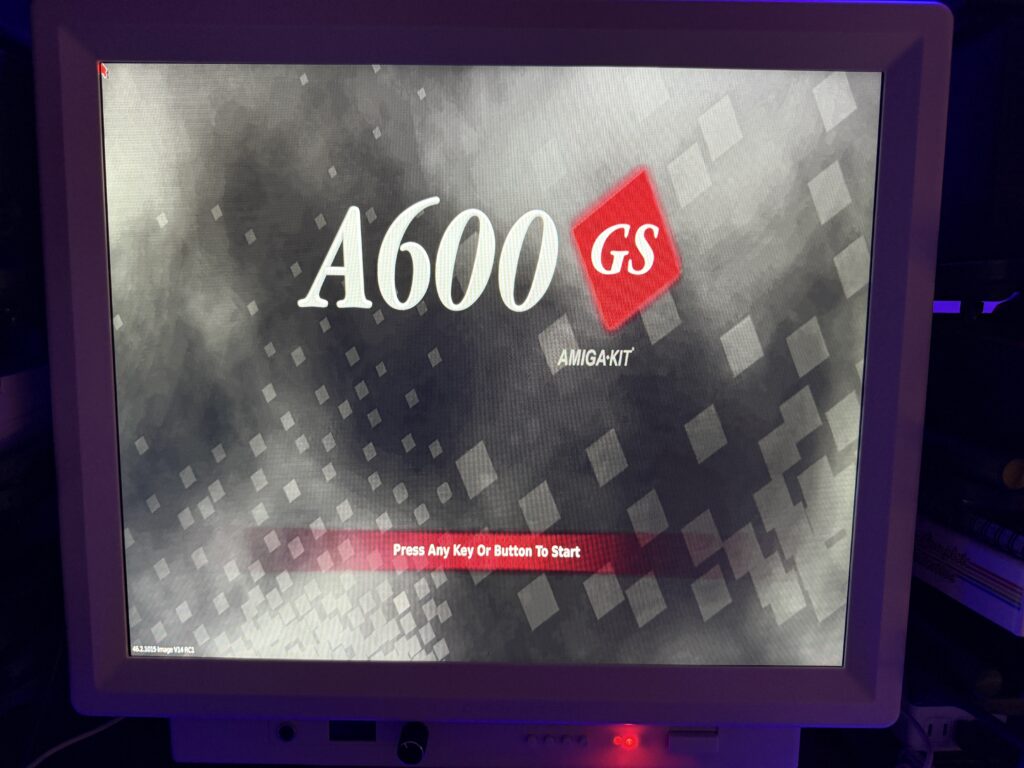
A600GS boot screen.
However I soon discovered that just like many other modern day retro machines such as the Evercade VS, it’s been designed to run on widescreen displays from the off. On a ‘square’ type display this results in big black borders top and bottom. I went into the A600GS options and it does detect its native resolution of 1280×1024, but setting it to this results in most of the display being chopped off.
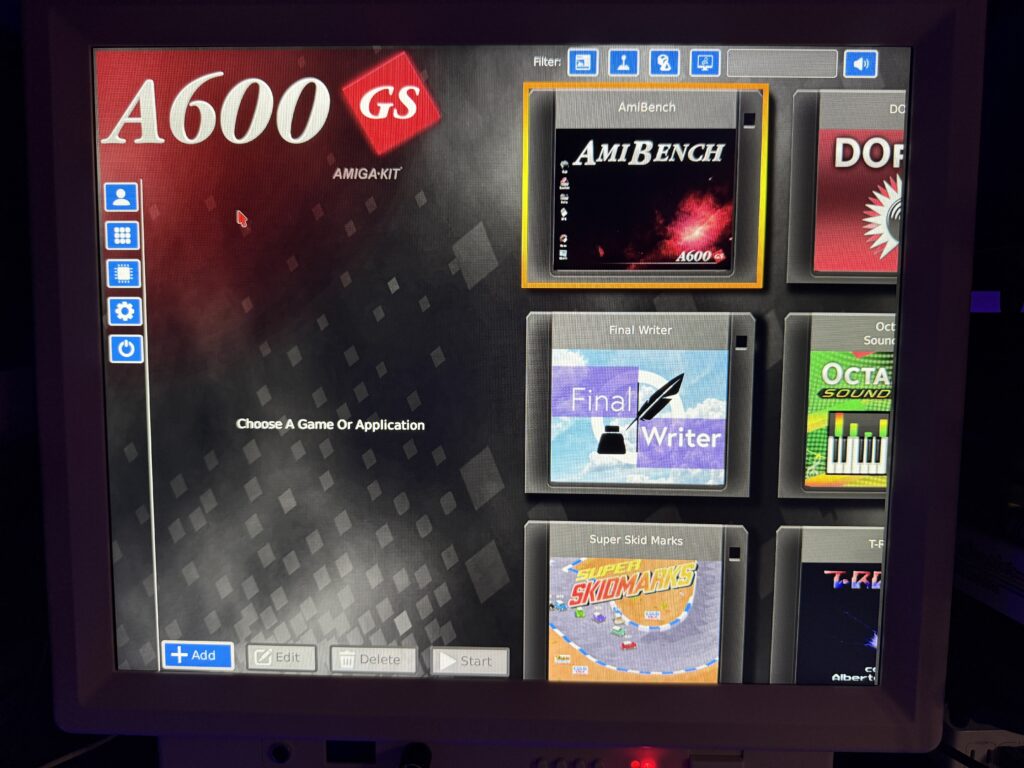
A600GS on 5:4 screen..
Instead of being able to see nine floppy disk thumbnails on screen you can barely see 3 whole ones and then half of another three. I had hoped to see them scale to fit the available space – maybe this will be added to a future firmware update.
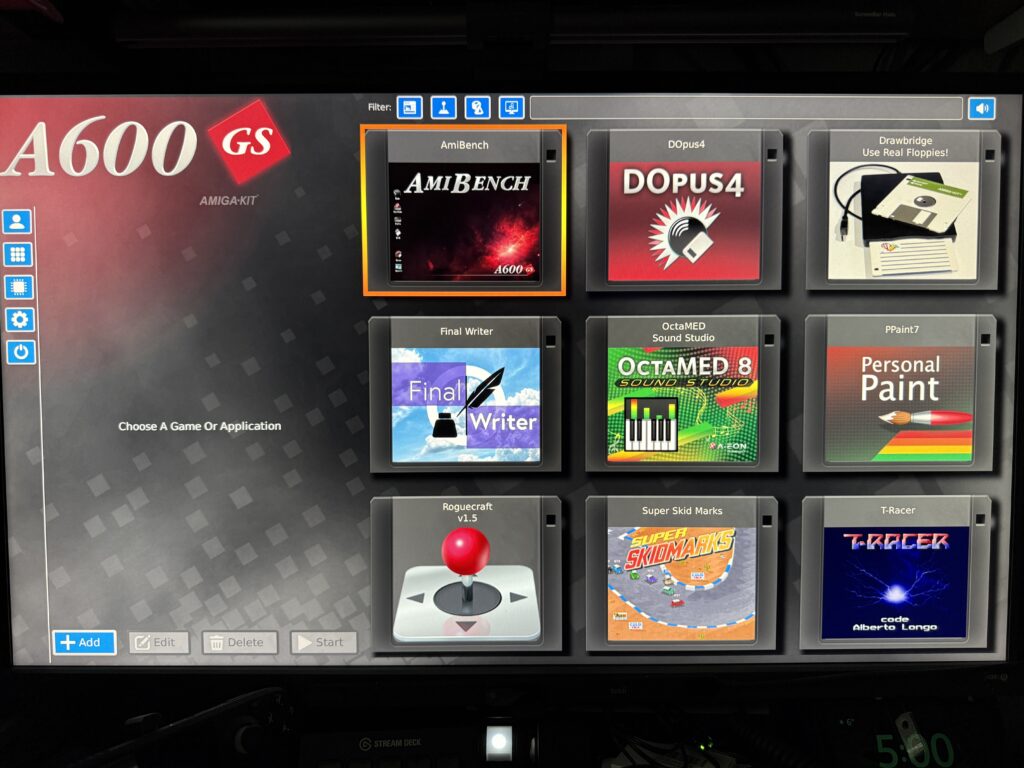
A600GS on 16:9 screen.
Consequently I ended up using it with my 16:9 PC monitor and obtained a pristine display with nine disk thumbnails and no unwanted cropping or stretching.

Amibench running on the A600GS
I quickly loaded up the pre-installed Amibench and had a mooch around. It’s gobsmackingly gorgeous and despite being AROS based (something I’ve never experienced before) it felt immediately familiar and easy to navigate around. I wouldn’t say it was speedy but considering the resolution and amount of colours being displayed it was impressive and far better than my trusty AGA A1200 could achieve.
None of the pre-installed games really floated my boat so I decided to have a go at installing a game or two of my own at this point, but before I did I imported a bunch of my own Amiga ROMs to ensure I could choose the most compatible for each game. This is really easy to do – the hardest part was actually finding them. They’re included with Amiga Forever but were hidden away buried deep on my Windows 11 PC. I had to do a search to find them lurking in:
C:\Users\Public\Public Documents\Amiga Files\Shared\ROM\
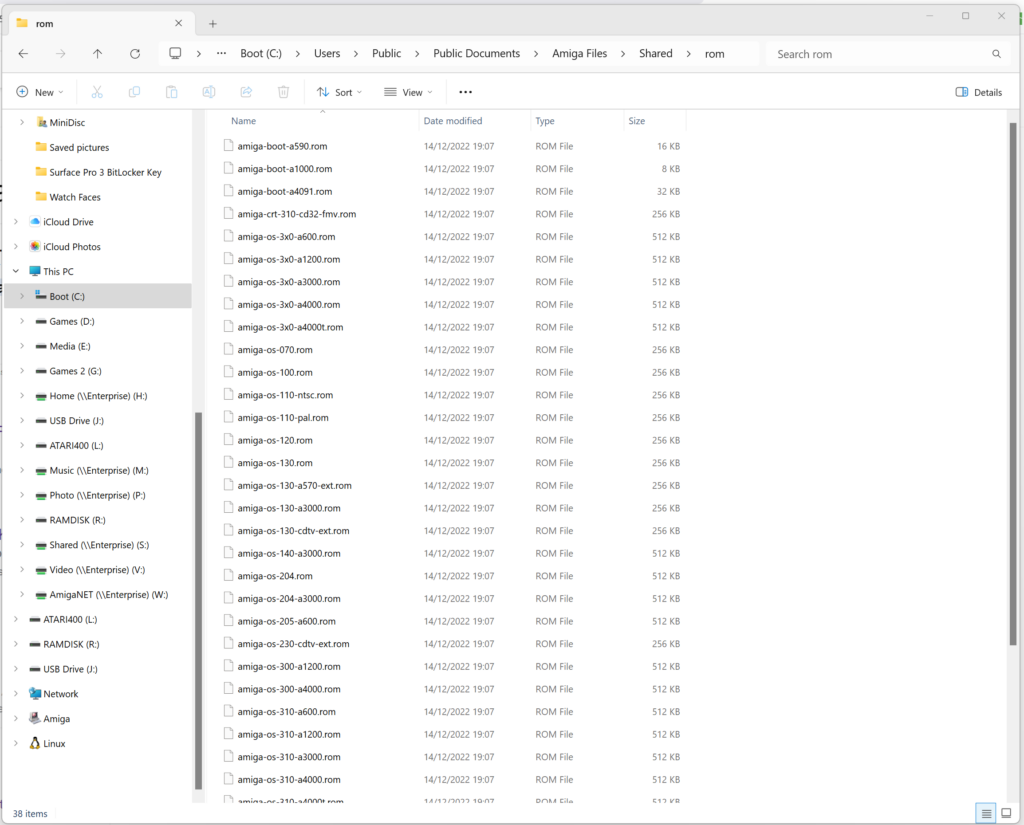
Cloanto Amiga ROMS.
With the recent update to Roguecraft (adding a high score facility along with some other tweaks) I decided to have a go at that and duly imported the latest ADF image into my A600GS. The guys at Amigakit have made this a really quick and easy process and it wasn’t long before I had it installed and configured. I love the ability to capture a screenshot and save it as the disk label for the game or program you are adding. Makes a for a very slick looking interface when browsing though it.
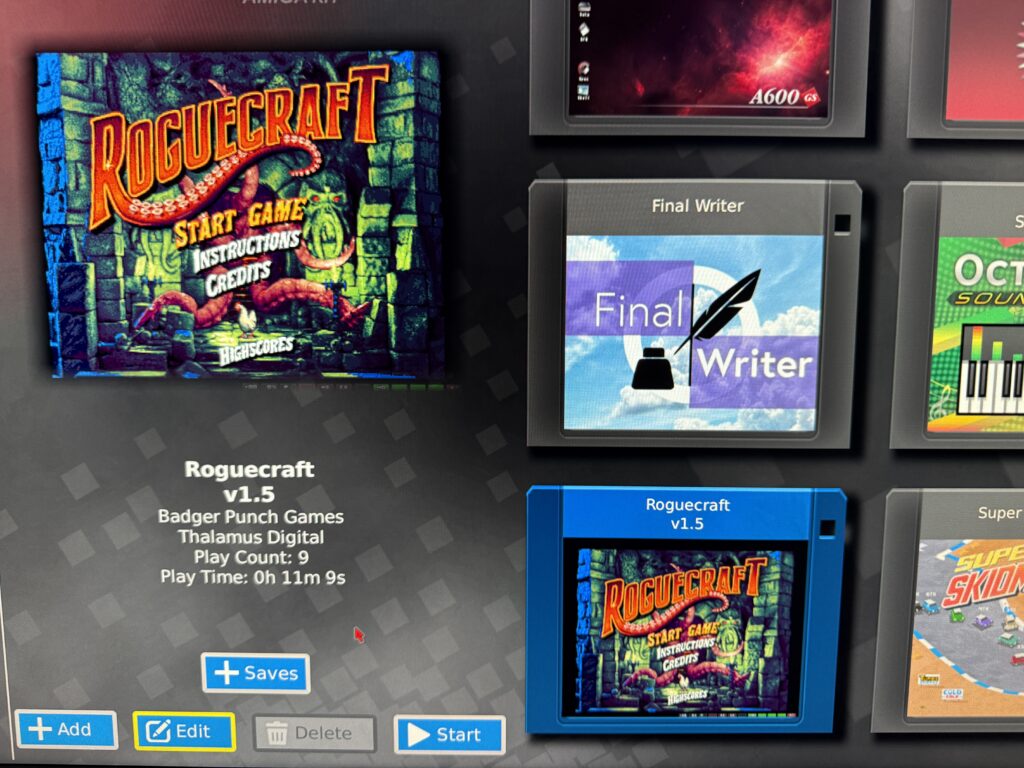
Rogecraft sporting my custom screenshot artwork.
Loading times are far from fast – even when I selected the turbo disk option. This is compounded by the fact that there are no visual or audible clues that it’s doing anything at all – I actually thought it had crashed the first time I tried to launch Roguecraft and reset my A600GS.

Status LED’s active at the bottom of the screen.
Thankfully after a bit of investigation I discovered an option within ‘Display Settings’ called ‘Display status LED’s’ which you can switch on. Once enabled this displays drive activity (amongst quite a few other things) along the bottom of the screen which I found invaluable. I would appreciate the option to only have the bar appear during loading in a future update though as once enabled it stays visible all the time.
Also good to know is that once you have used a ‘save state’ to save your game progress, these can be used for subsequent game launches and take just a few seconds to load up.

Could this be the entrance to a secret room?
These ‘save states’ are a real godsend and what elevates playing games on the A600GS above regular hardware for me. I don’t have the luxury of what felt like all the time in the world to play games like I did as a teenager. As a middle-aged bloke my time is precious so anything that stops me losing progress and constantly repeating sections of a game over and over gets a big thumbs up from me. Save states can mean the difference between having a fighting chance of finishing a game or casting it aside out of frustration for me.
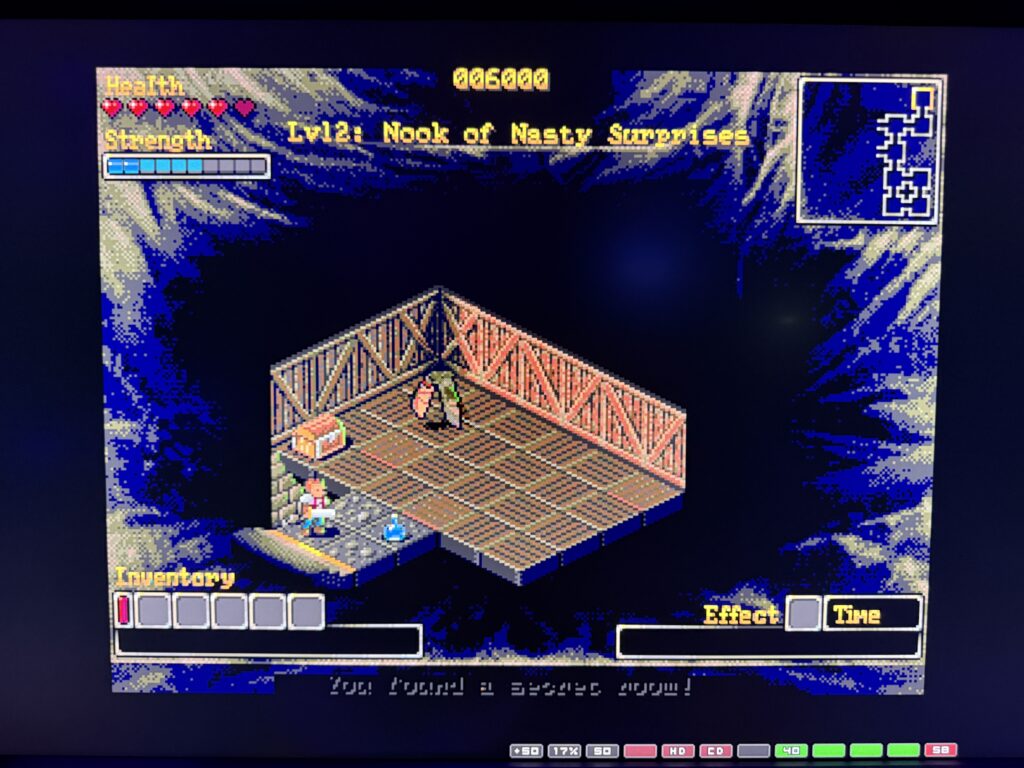
Roguecraft Secret Room
Roguecraft played faultlessly on the A600GS using the supplied gamepad – I even found my first secret room hidden away on level 2! Amazing stuff.
There’s lots of other ways to install stuff on it as it supports HDF and WHDLoad in addition to ADF’s when you are creating your virtual Amiga machines although ADF is likely to be the method I use most often. HDF will be perfect for importing complete Amiga workbench setups which I fully intend to do when I get time.
You can also install games directly from the Internet via Amisphere. There’s some good stuff on there already including Deluxe Galaga and Santatron. Hopefully they keep adding more here – I’d be more than happy to pay for new original games on here if they can create some kind of storefront.
I should mention that it comes with brand new updated versions of some very popular Amiga software including OctaMED 8, Final Writer 7.2 and Personal Paint 7.4 pre-installed, ready-to-run. However I’ve always been a Wordworth fan and have zero musical talent so although great to have, these two packages weren’t of great interest to me. However I love Personal Paint so it was great to see an updated version of that included, albeit just tweaked to utilise some native ARM code to offer some acceleration when utilising the higher resolution screens such as 1920×1080.
Closing Thoughts
I think this is a great little machine – it offers me a compelling additional way to play Amiga games on new hardware with nice quality of life features such as save states and native support for modern screens. Sure the A500 mini also offers this but I really like the way you can add games to the A600GS complete with artwork which makes them look like they were factory installed. It’s a great way to ‘collect’ a bunch of my favourite Amiga games in one place and have them ready to play in an instant. The fact that you can also download and install games from the internet like you can on a modern console is pretty amazing too.


