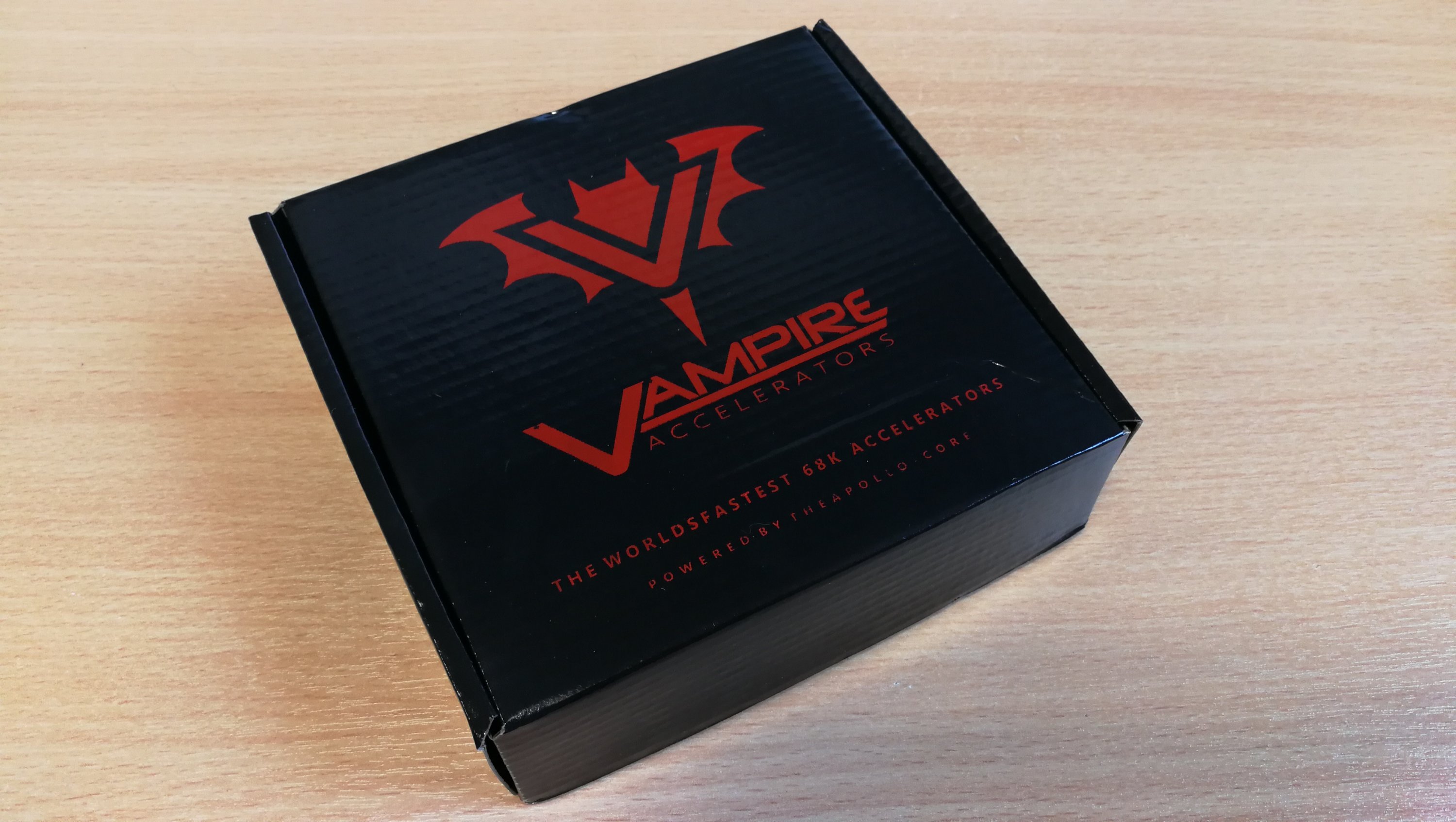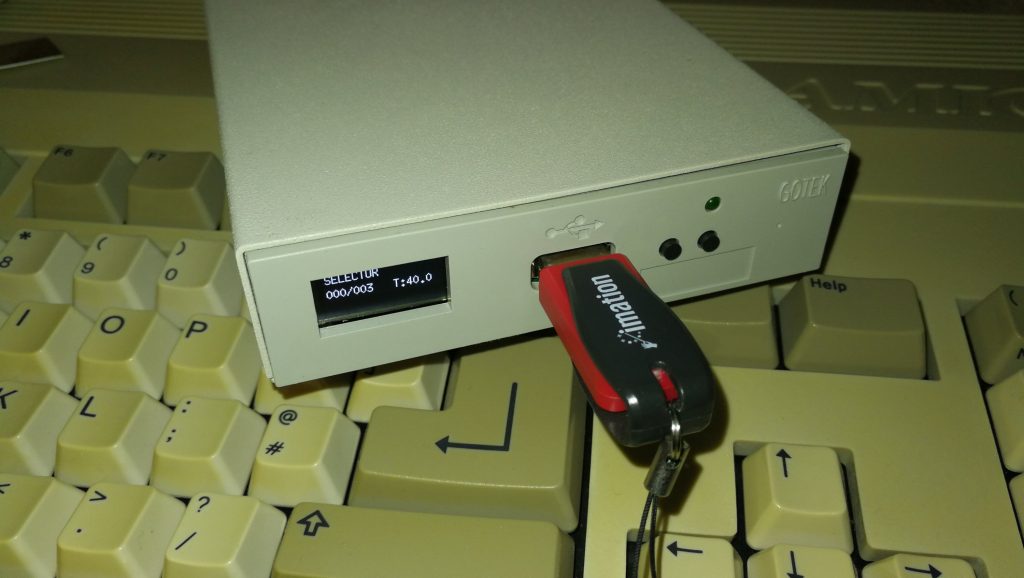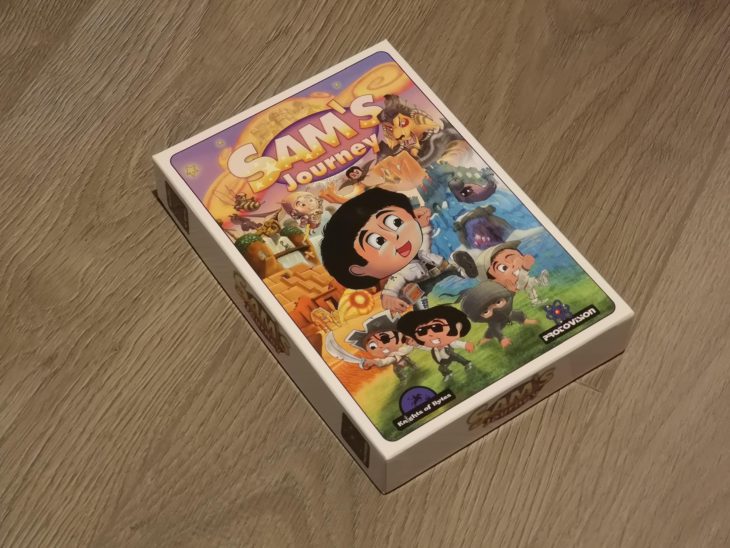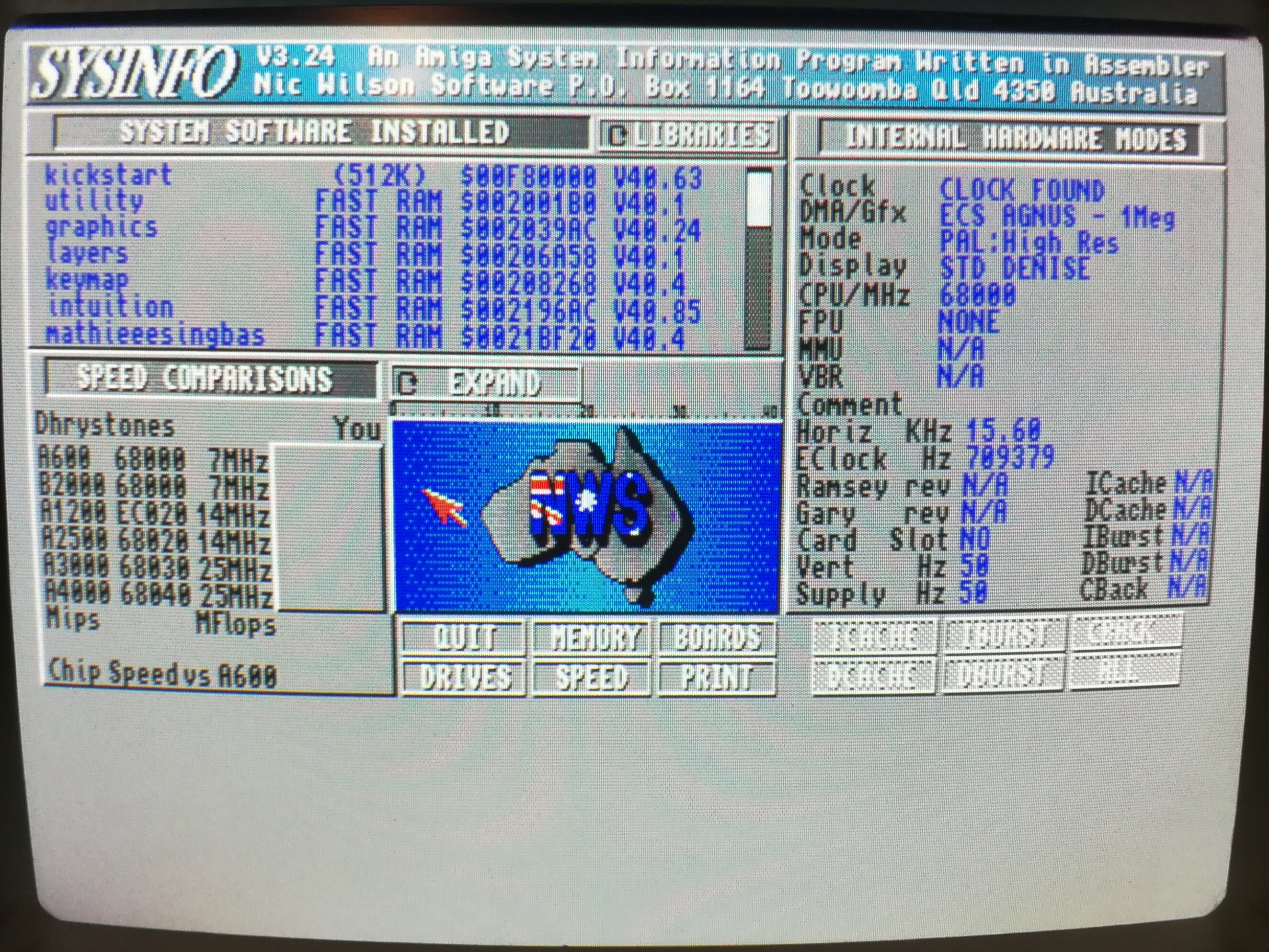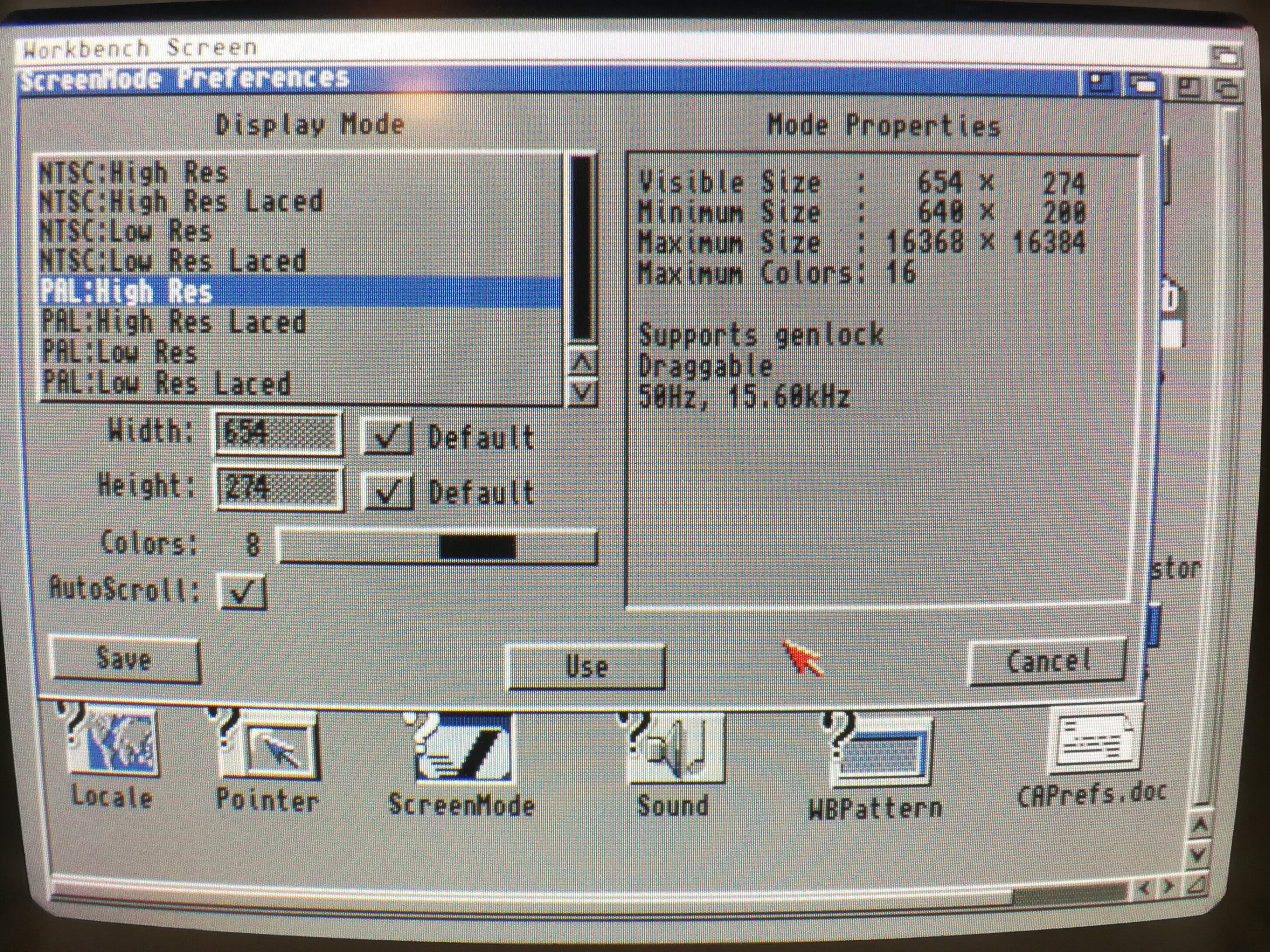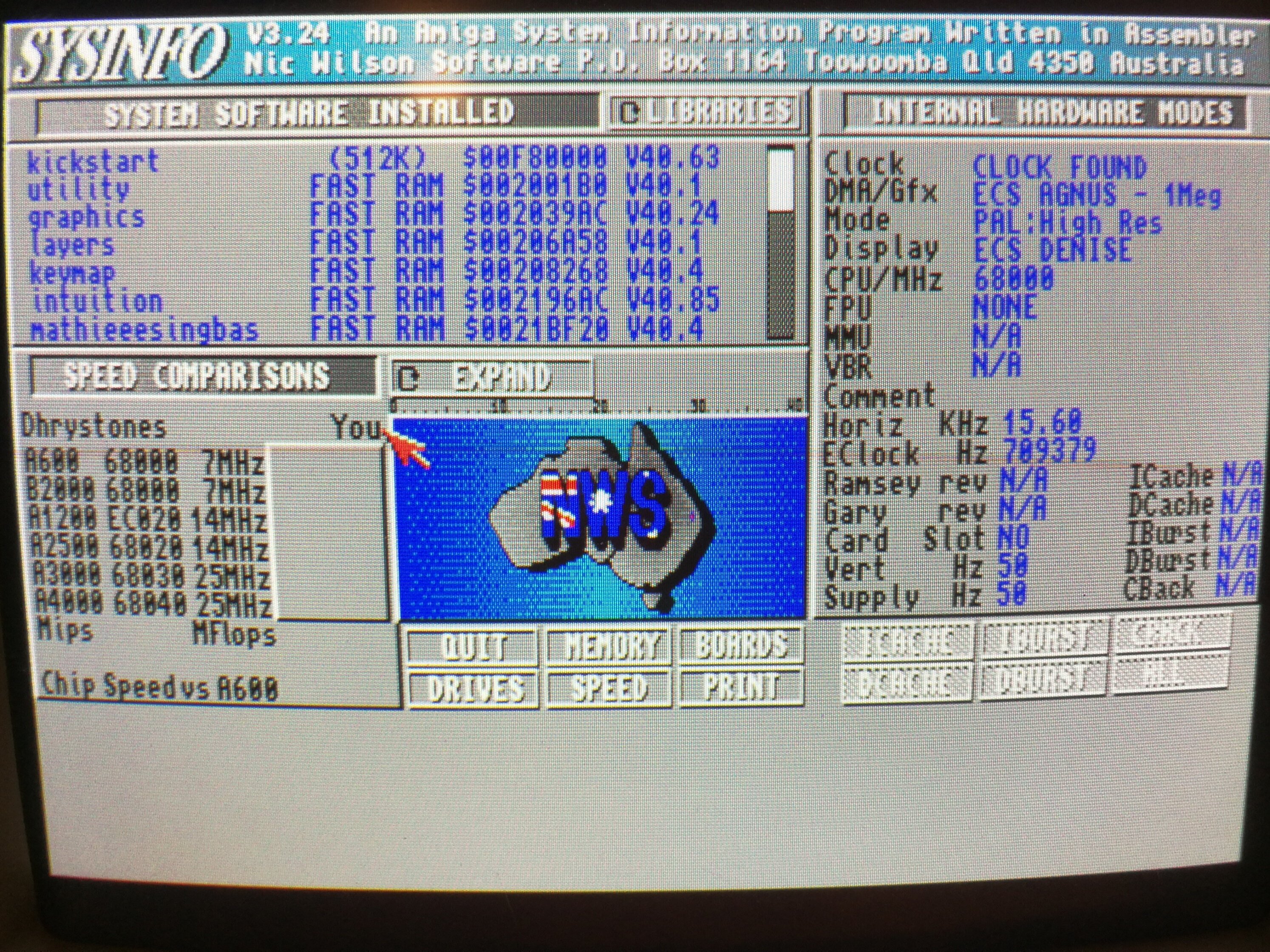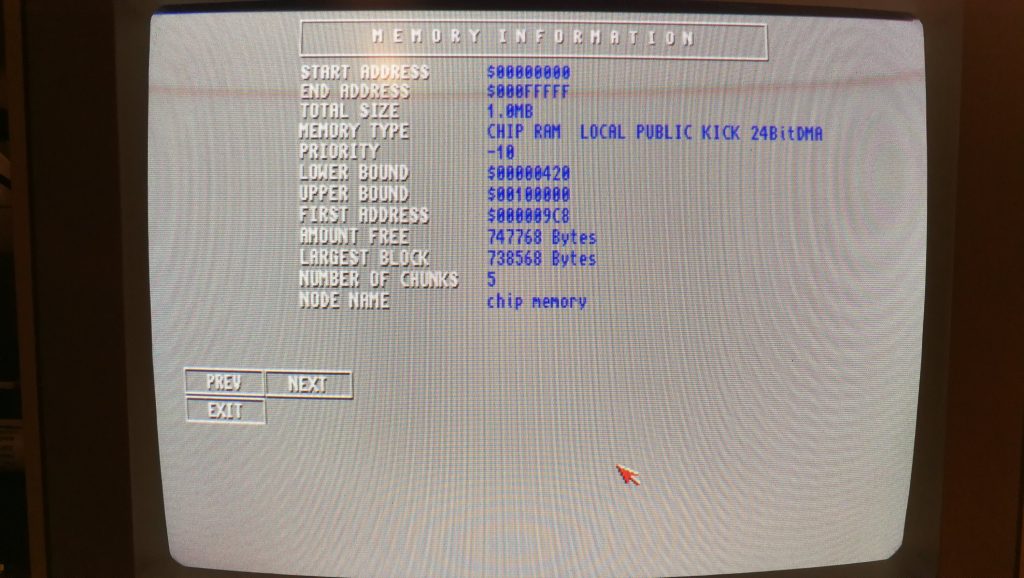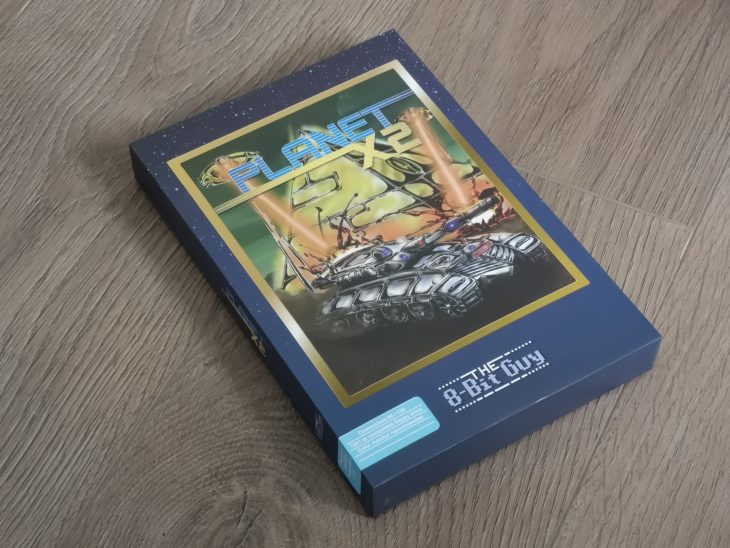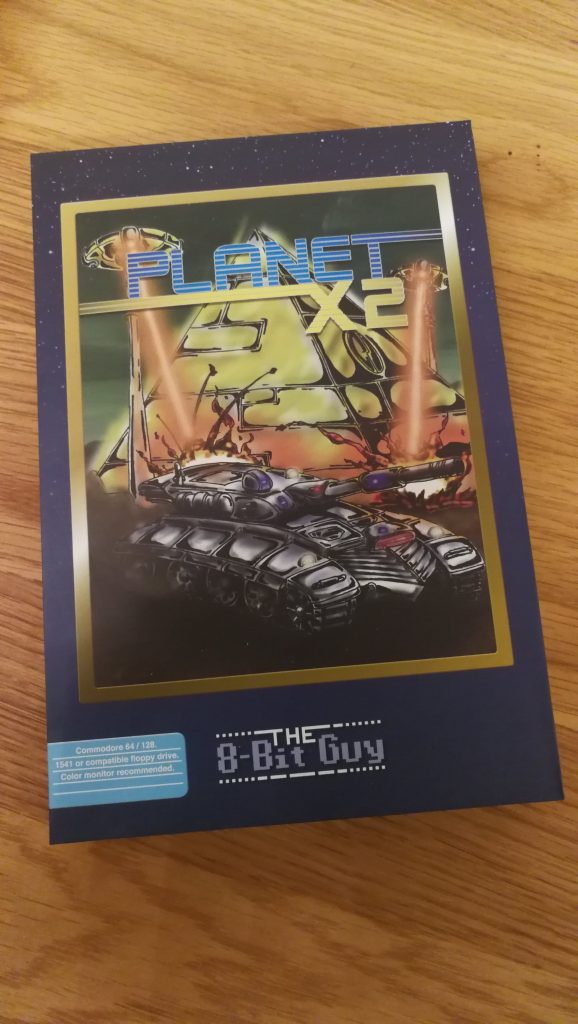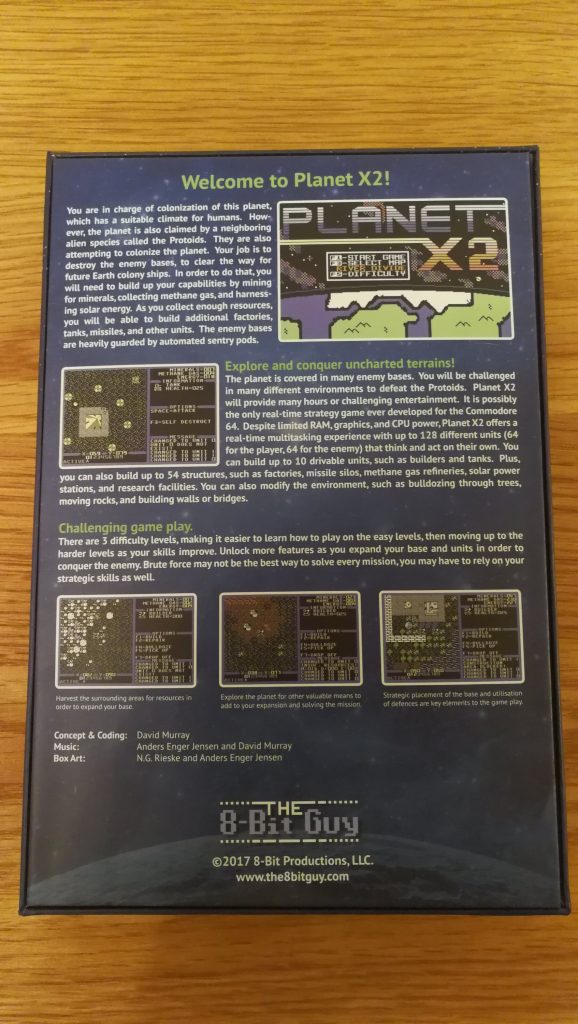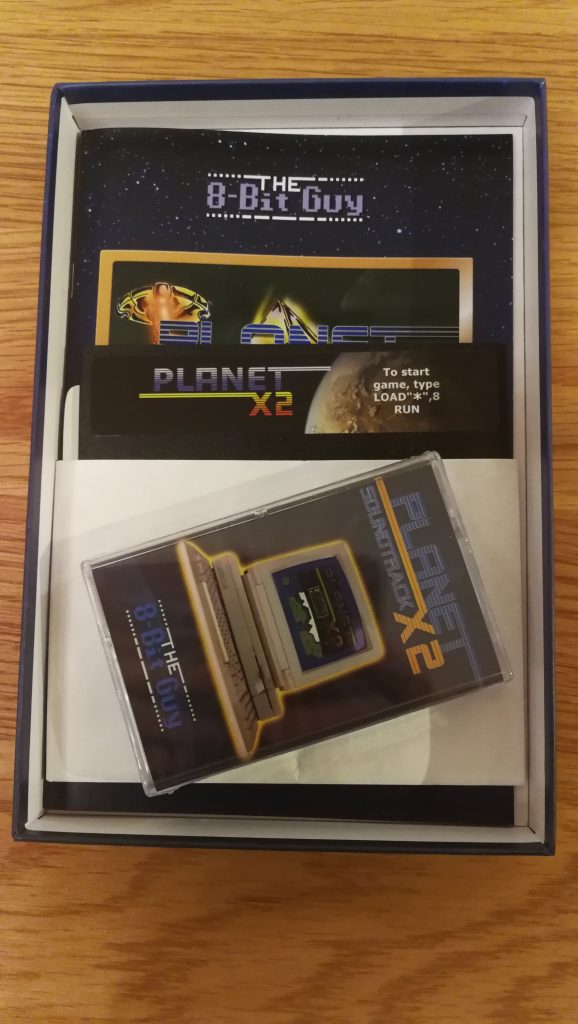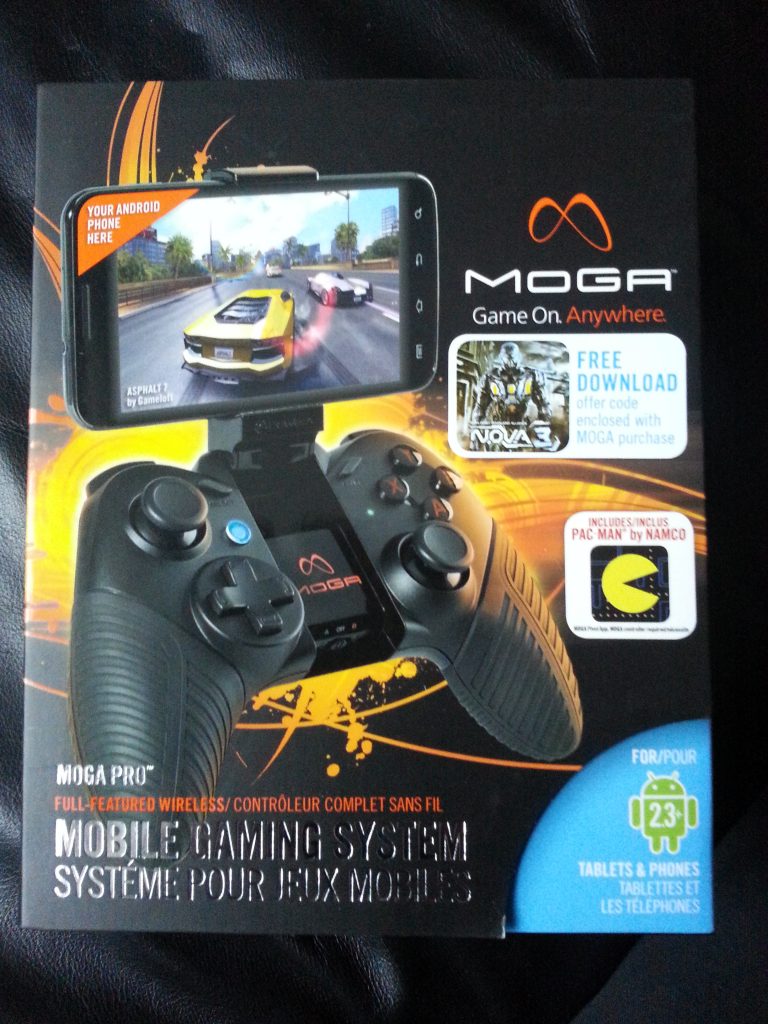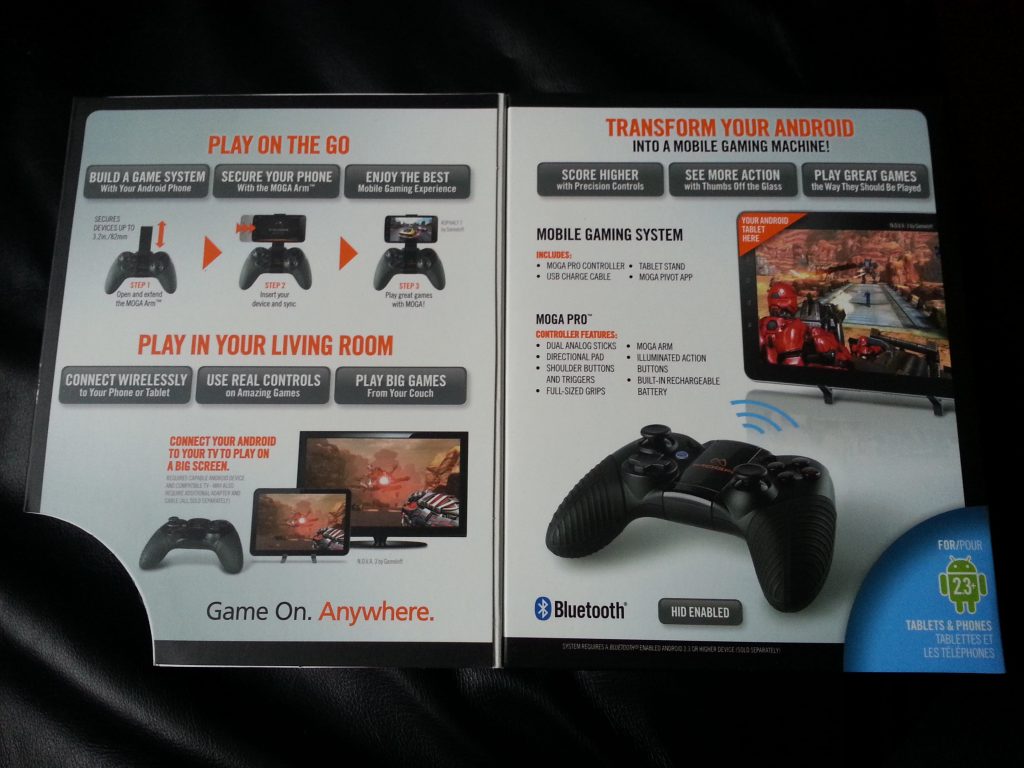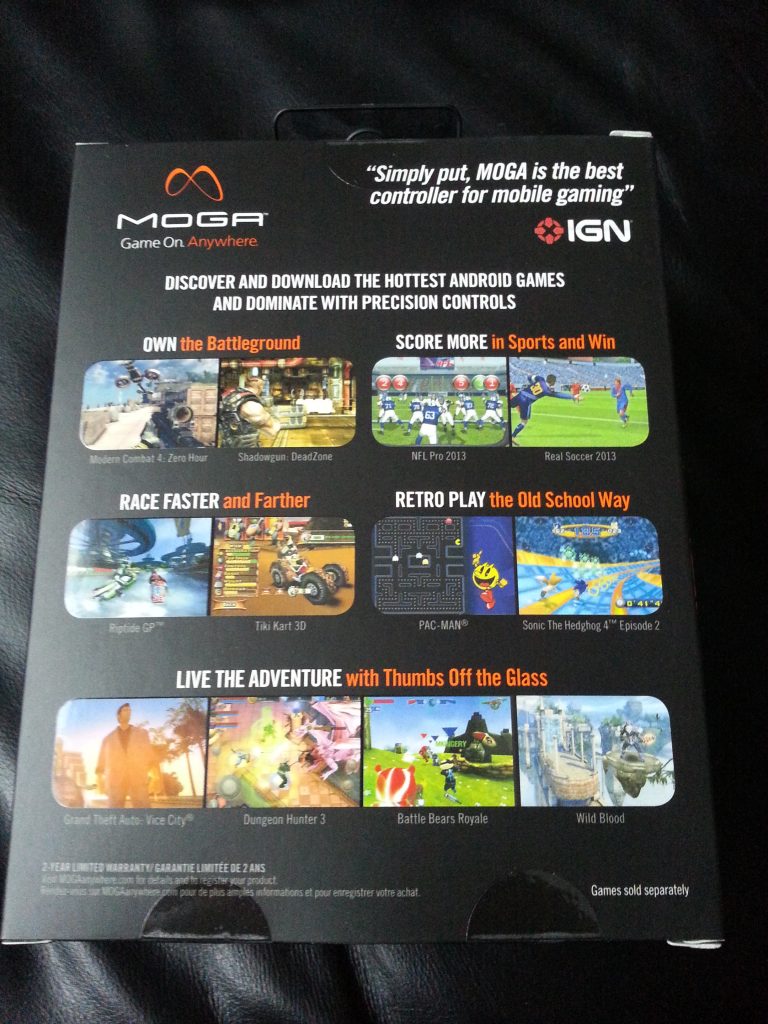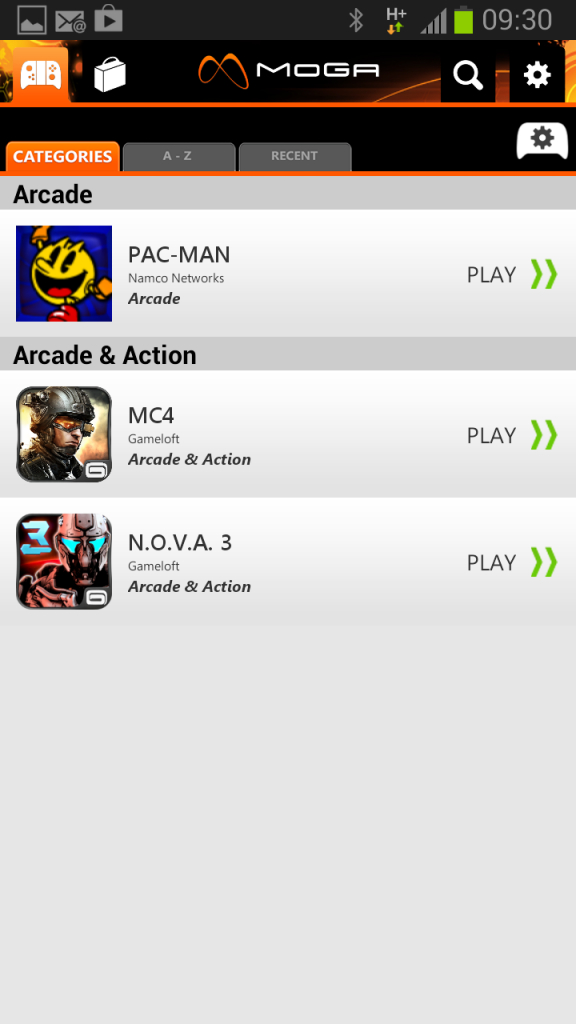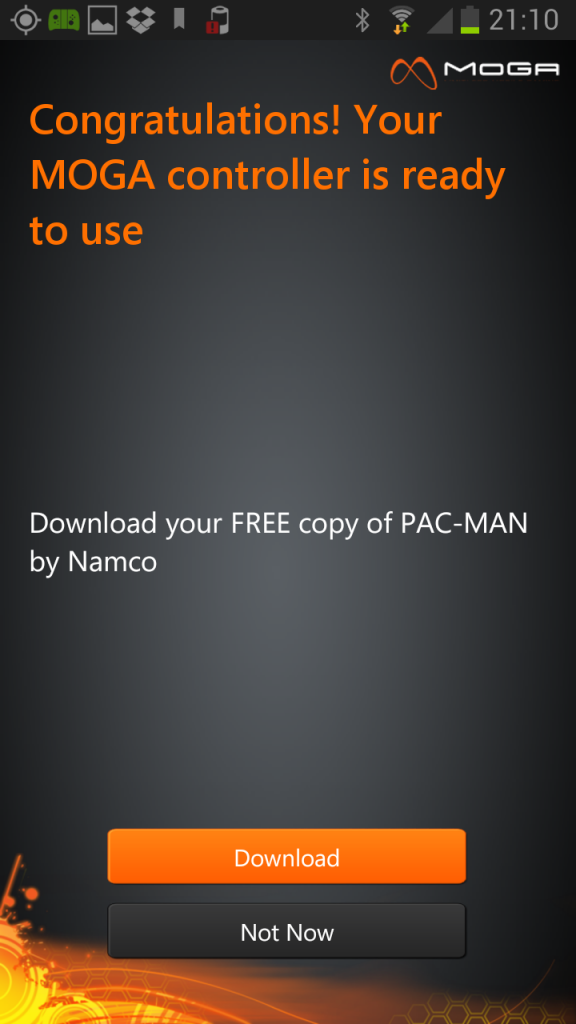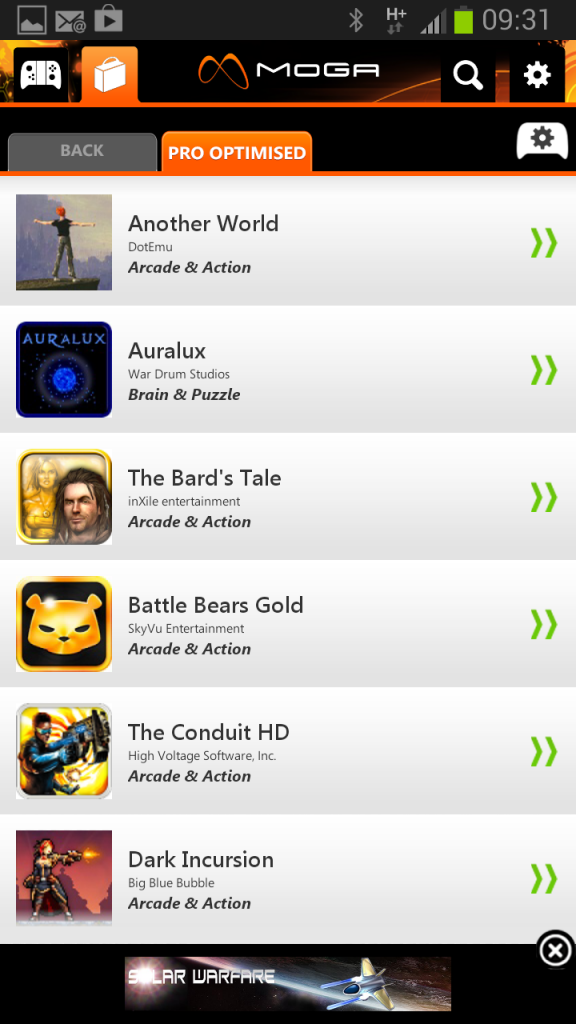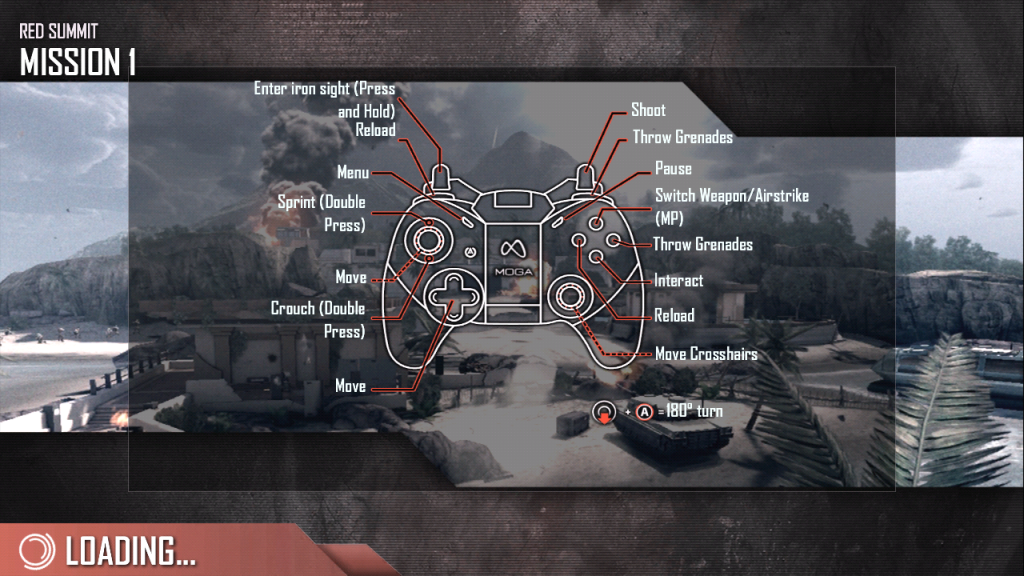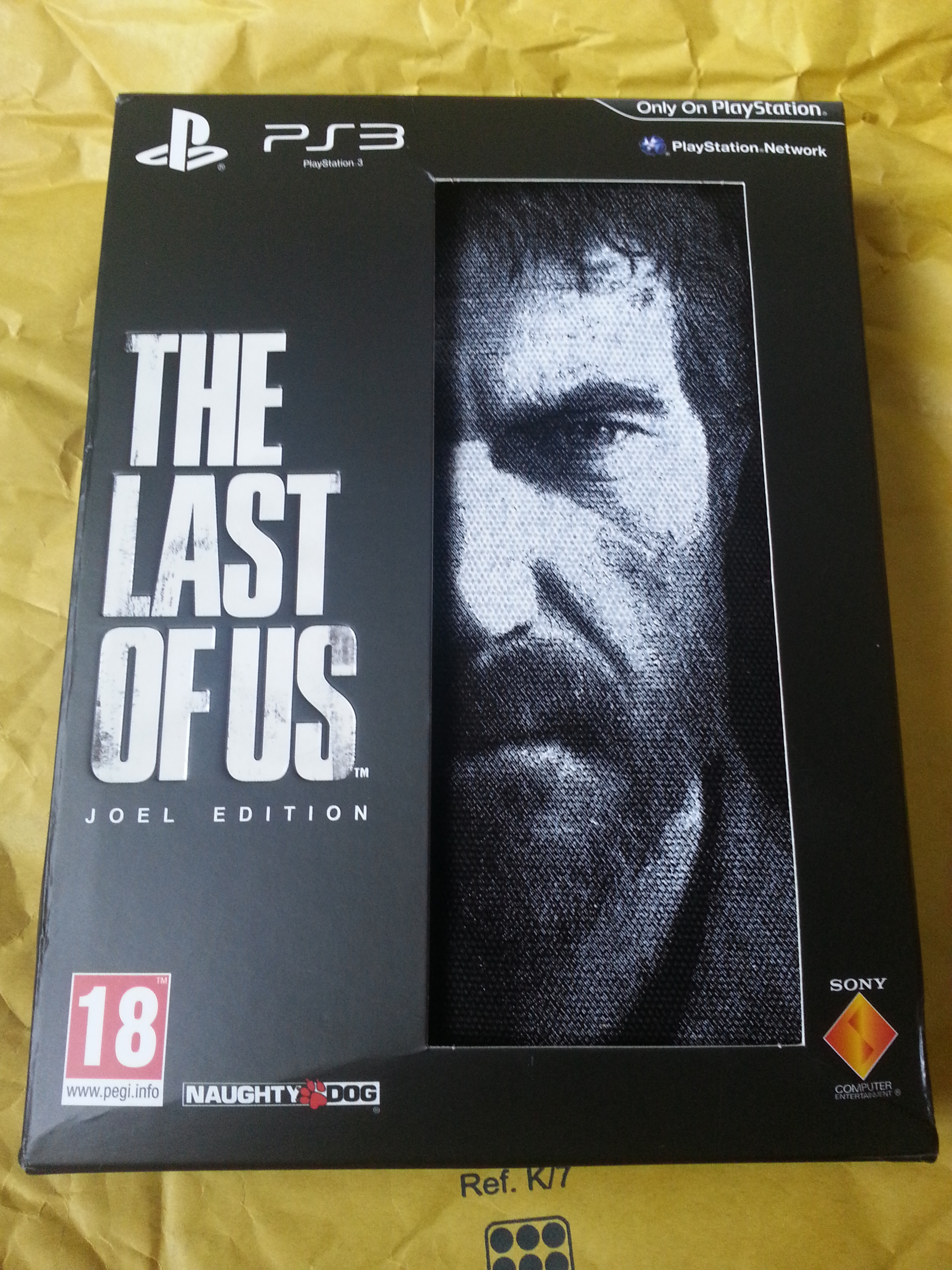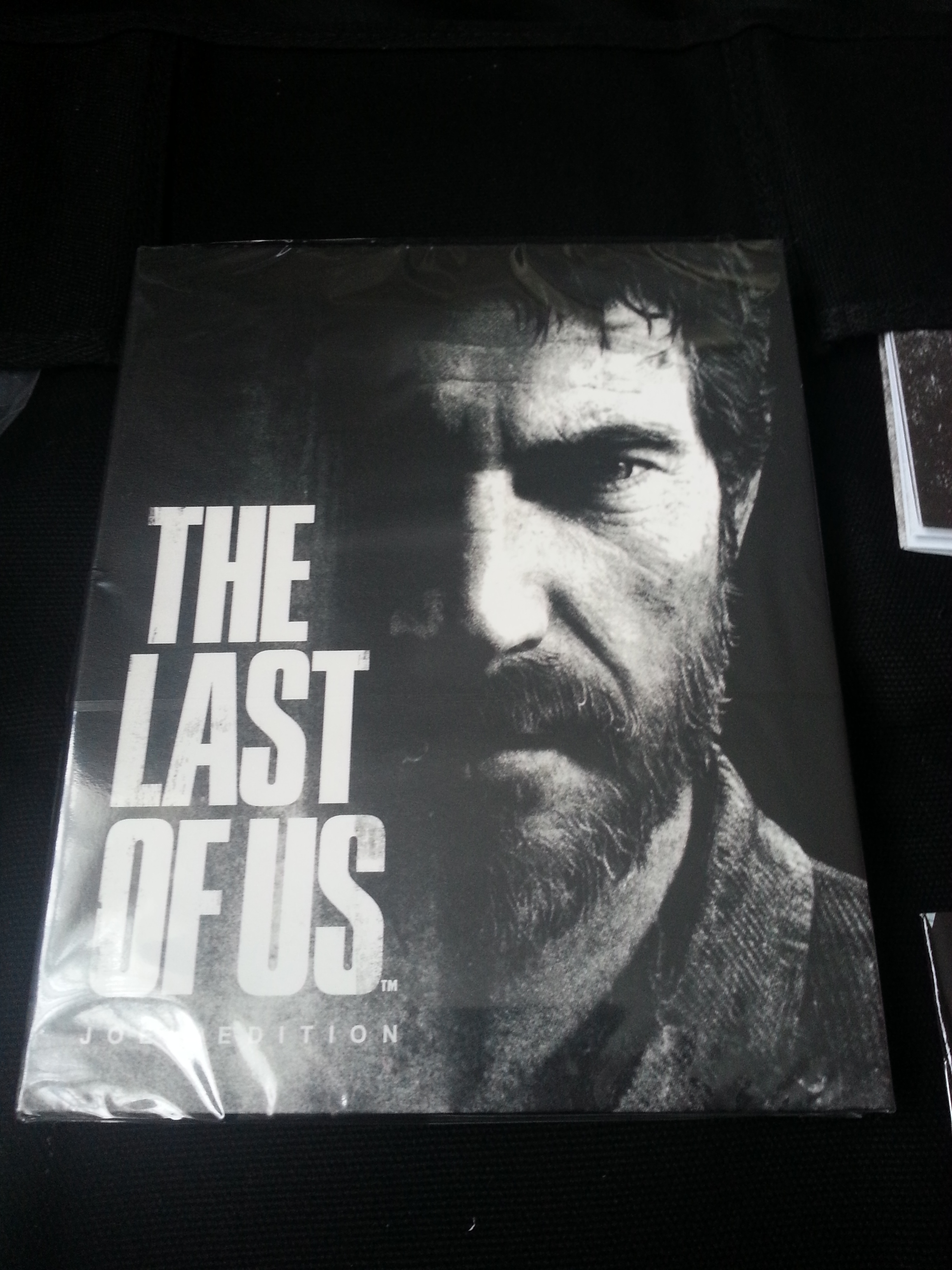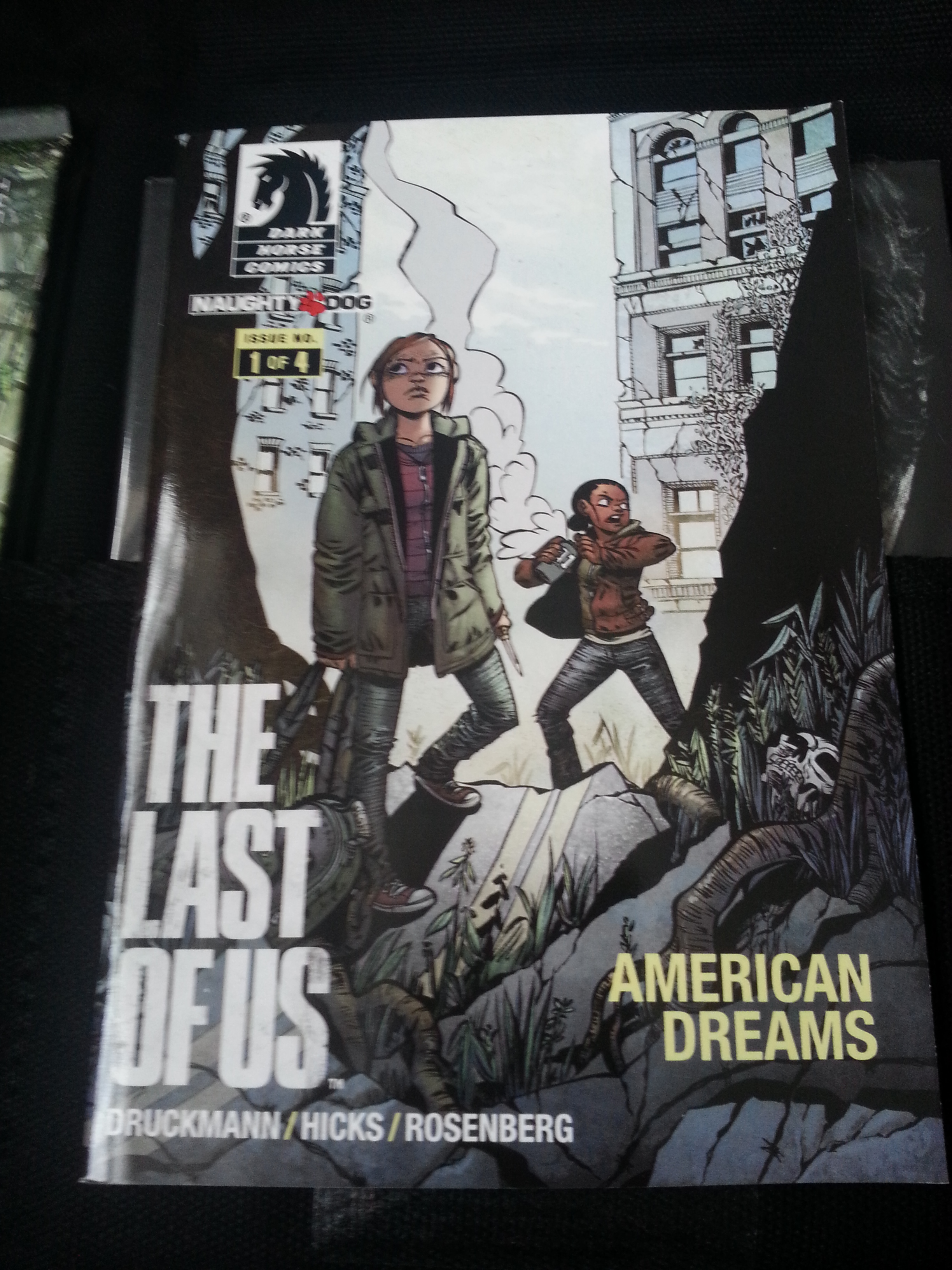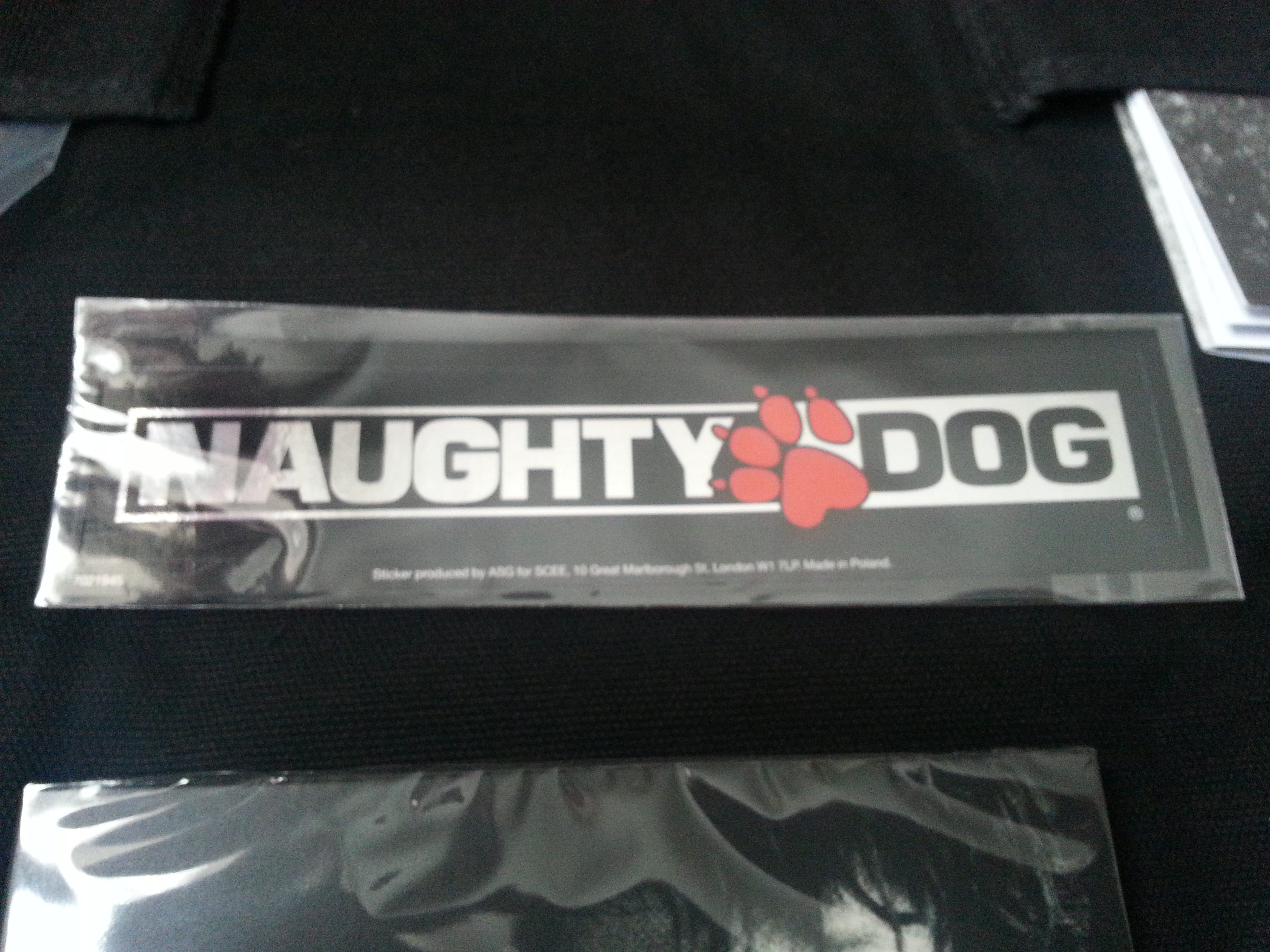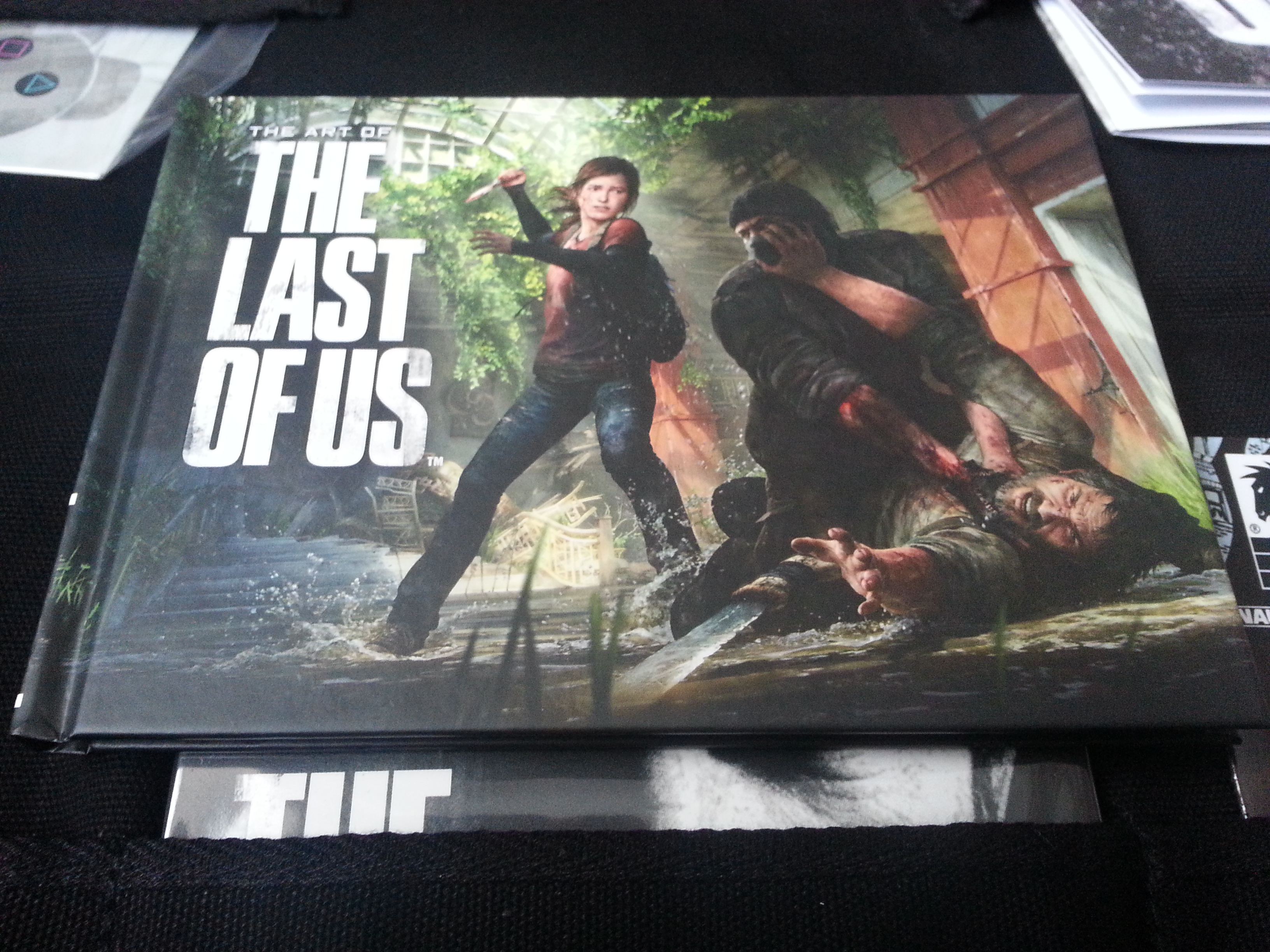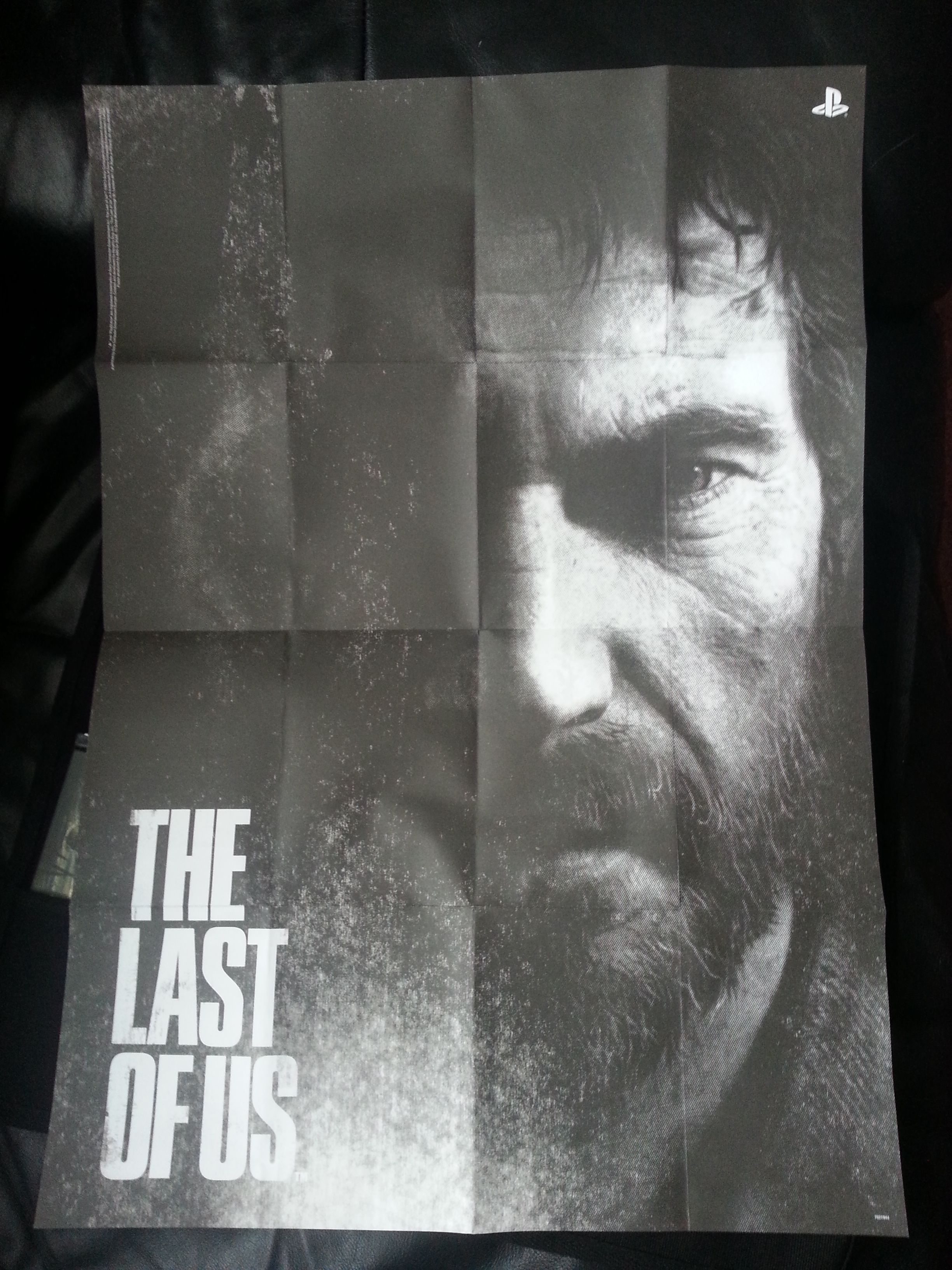It’s finally here, after months of waiting, My Vampire V500 V2 Card! Still need to gather a few other bits and pieces before I can fit it but here is a quick look at it in all its’ glory for now.
Category - Gaming
I wouldn’t really call this an upgrade as such, more taking advantage of the latest developments in the Amiga scene. In case you’ve never heard of it, the ‘Gotek’ drive is basically a 3.5″ Floppy Drive emulator. Instead of putting floppy disks in it you plug in a USB flash drive that can contain up to a thousands Amiga Disk Files or ‘ADF’s’ (floppy disk images).
There are quite a few versions of these floating around on eBay, internal and external. I decided pretty early on that I wanted mine external so I could keep my A500’s DF0 as a real floppy drive so I opted for an external drive. I wanted to have the install look as authentic and neat as possible so I opted to install my Gotek inside an old external floppy disk drive that I picked up off eBay for spares/repairs. If you want to do the same just be careful to pick one that houses a regular sized floppy drive and not a reduced height, slim one as the Gotek won’t fit. You can see what I mean from the photo below which shows my finished Gotek drive underneath a couple of Roctec slim drives – it should be pretty obvious that the slim drives don’t have the necessary height to accommodate the Gotek drive.
The other choices available now include the option to have an OLED screen that can display the name of the ADF file you select and the track info and also a built in speaker that can simulate the noises of the real thing. It’s more of a buzzer than anything else but it’s pretty effective and much better than sitting in silence waiting for Cannon Fodder to load!
Ordered Sam’s Journey months ago and it finally arrived today. A brand new cartridge game in 2018 for the Commodore 64! Presentation of the box and its’ contents is fantastic – can’t wait to play it!
If you would like to get hold of a copy yourself then you can buy it here.
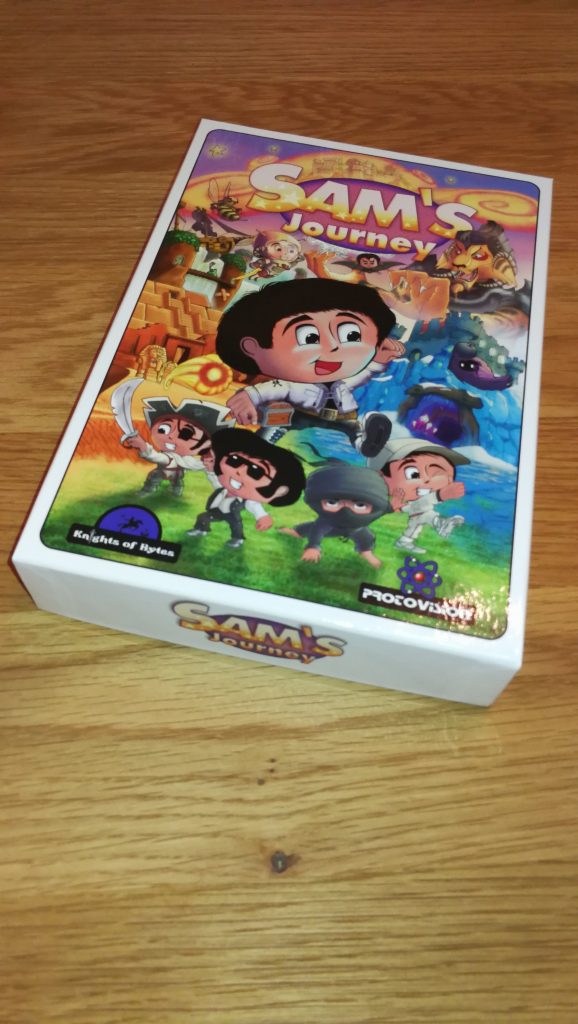
Sam’s Journey

Sam’s Journey Box Back
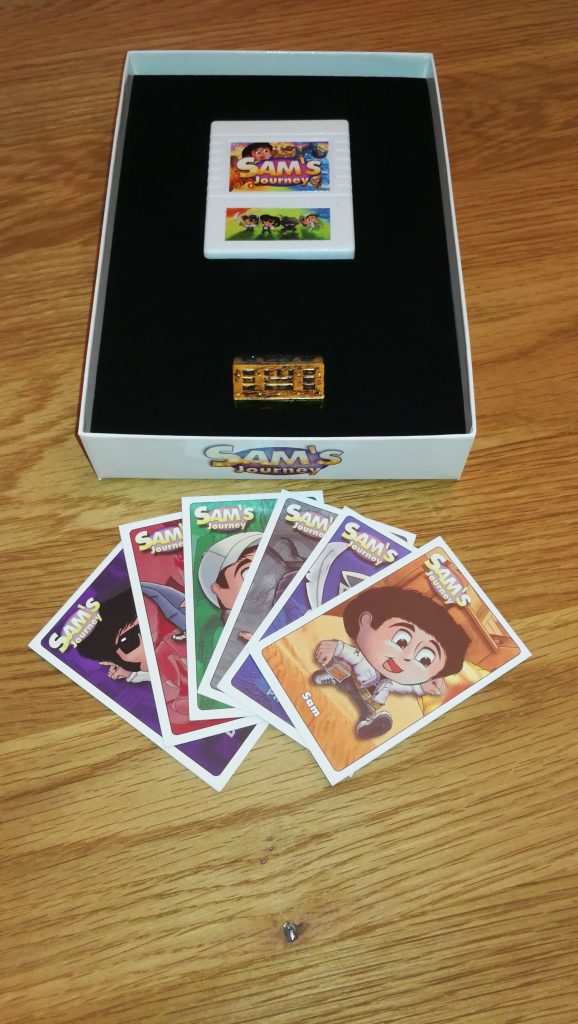
Sam’s Journey Inside the Box
The A500 machines shipped with a graphics chip called ‘Denise’ that is responsible for handling sprites and also all the different screen modes and resolutions you can use with Workbench and other apps. The later Amiga 500+ model sported an updated chip called ‘Super Denise’ which offered quite a few more screen modes and resolution options. The Amiga 500 Super Denise upgrade is a very straightforward modification which simply involves getting hold of the newer chip and replacing the old one with it. (It is an exact pin-for-pin replacement). For more detailed info on the Denise chip look here.
Getting hold of a new chip
The ‘Super Denise’ has the chip number 8373-R4 whereas the old regular ‘Denise’ is 8362. You can usually pick up Super Denise chips on eBay – here. I paid around £20 for mine which I though was fair… be patient and wait for one at a fair price – don’t get ripped off.
Removal & Replacement of the chips
You can remove the the old chip with just a small flat bladed screwdriver if you are careful. Just lever up each end slowly, alternating from one end to the other, making sure it lifts evenly from each corner so that the pins don’t bend. Ideally though, use an ‘IC Extractor’ – it makes the job a lot easier and is a useful tool to have in your retro computer toolkit anyway. Again these are readily and cheaply available on eBay – here. The new chip should just plug straight into the socket. Make sure the marked end of the chip matches up with the notched end of the IC socket. If it goes in the wrong way around it won’t work and may even damage the chip and/or the motherboard. If the pins don’t quite line up you can bend them gently into place using a pair of pliers.
Amiga 500 Super Denise Upgrade – In Pictures
Below you can see before and after screens showing SysInfo details, and available screenmodes along with the two different Denise chips fitted. The end result is a success with more screenmodes (eg Super-Hi Res modes) available straight away, even with my standard 1084S monitor. However in order to benefit from the rest of the modes the Super Denise chip offers (such as Productivity) I need to get hold of a proper Multi-Sync monitor that can handle the different refresh rates they need.
This is a guide to repairing a Roctec floppy drive for an Amiga 500 computer. I thought I’d write this up as much for my own benefit as other peoples so I can refer back to it in another 20 years! LOL.
If you ever pop a disk in your external Roctec drive and hear a strange whirring noise and can’t read any of your disks then the chances are you are suffering from a perished or broken drive belt.
These drives use a rubber belt to connect the drive motor to the spindle hub. The rubber belt only has a finite life and given most of these drives are getting on for 30 years old now it’s hardly surprising that they expire.
The good news is that it’s pretty easy to replace them and I’ll give an overview of what you need to do here.
Getting Started on the Repair
The first thing you need to do is undo the 6 screws on the underside of the drive case using a small philips screwdriver.
This particular drive case is made from a solid metal rectangular tube so you need to slide the floppy drive out. The aim here is to slide everything out of the BACK of the case. The first step is to gently slide the floppy drive forward out of the case far enough to detach the plastic fascia from the front of it. Unless you do this it won’t slide right into the case and out the back. There are 2 small tabs on each side of the fascia which you can gently bend with a small flat-bladed screwdriver and it will pop right off. Don’t force anything or it will break – it should come off easily.
Now you need to prise the back part of the drive out of the case using something thin enough to slide into the tiny gap between the case and the backplate, I found the blade of my pocket knife to be perfect for this but be careful not to injure yourself or damage the plastic/paint on your drive! Once you’ve got it moving slide it out slowly (a slight side to side wiggle can help here). It will be attached to the floppy drive via a ribbon cable so keep going until you’ve got the floppy drive out too.
The floppy drive has a thin metal cover that protects the mechanical innards and it is held in place by some little tabs on the edges and a solitary screw at the back right (when viewed from the front).
Replacing the Belt
Once the top is off you can see the drive mechanism, motors, heads and so on. Carefully remove what’s left of the old belt with a pair of tweezers. Be careful not to touch the drive heads with anything metallic or you may damage them. The photo above shows the path the rubber belt follows, indicated by the yellow line.
The next step is to remove the drive motor which is attached to a metal bracket that runs across the back of the drive. It is held in position by one screw in the far left corner and another on the right a few cm down from the corner. Don’t touch the two screws with the large flat heads either side of the motor. Be careful you don’t pull the bracket too much as there are two tiny wires connecting the motor to the circuit board here so be careful to support the bracket whilst you are handling the drive to replace the belt.
Once the bracket and motor are out of the way you can carefully thread a replacement belt around the large drive wheel, small tension wheel and keep a loop ready at the top right to go on the motor spindle. Follow the yellow path in the earlier photo and take your time as it can be a little tricky to get the belt into place. A small flat bladed screwdriver and a pair of tweezers are essential for this. Don’t forget the belt needs to thread behind the small silver pully wheel as this is what tensions the belt.
Once you’ve got it threaded around the wheels correctly you need to get the final loop onto the motor spindle. It helps if you grab the loop with some needle nosed pliers here and pull it taught with one hand whilst guiding the motor spindle into the loop with the other. Once this has been achieved (it may take a few goes as it’s quite fiddly) place the bracket back in place and rotate the large drive wheel slowly and check the belt stays on, is running where it should and isn’t fouling any components.
Look carefully through the tiny gaps in the top of the drive motor you should be able to see the motor armature slowly rotating as you move the belt. If it is then job done, time to put it all back together! If it isn’t then don’t fret, just double check the belt is following the correct path, isn’t twisted anywhere and hasn’t slipped off any of the wheels.
Congratulations, your Roctec drive should now be fit for active duty for another several years now!
Introduction
My A500 motherboard is a Revision 6A which means that it is quite a straightforward modification to get a 512K trapdoor expansion to be seen as additional Chip RAM. The 6A comes with the Enhanced Chip Set (ECS) variant of the Agnus chip called ‘Fat Agnus’ which is able to support up to 1MB total Chip RAM. This 1MB Chip RAM Mod will combine the 512k onboard RAM with the 512k Trapdoor RAM to give 1MB total Chip RAM, just like you get in the later A500 Plus models.
Chip RAM is needed for stuff like graphics as it is the only memory that the custom Amiga chips are able to access and 512k goes nowhere! Opening Workbench windows, increasing the screen resolution, adding a wallpaper all gobble up precious Chip RAM. The popularity of WHDLoad as a means to run old Amiga floppy games off a hard drive is also a problem for 512k machines as most of the games require 1MB of Chip RAM to function.
Checking the Amiga board revision
You can check what revision your Amiga is by opening it up and removing the floppy disk drive. The revision number will be etched into a small area underneath along with other interesting information such as the serial number and when it was made. It looks like my board was designed in 1988 (30 years old this year!) but that it might have been assembled in 1989/90 going by the serial number sticker?
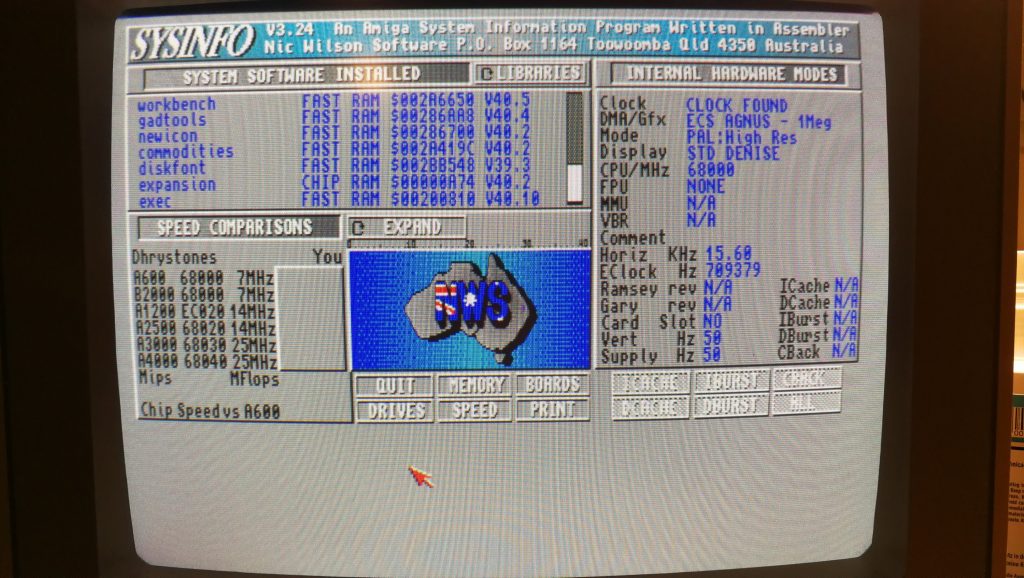
Here’s a screenshot from SysInfo confirming the presence of an ECS Agnus chip – needed for this mod.
Under the knife!
The first thing to do is cut the small trace between the lower two pads (2 & 3). I used a small craft knife but any similarly sharp knife should do the job. Be very careful not to slip with the knife as there are several other tracks on the motherboard that you do not want to damage! To check that you have successfully cut the track you can use a multimeter – there should be no continuity between the two pads if the track has been cut properly.
Bridging the gap
After successfully cutting the track between pads 2 and 3 the next task is to solder the top two pads (1 and 2) together. I found the easiest way to do this was just to keep adding blobs of solder to one of the pads until there was enough to drag across to the other pad and bridge the gap.
The shortcut
Traditionally the next part of this modification required cutting a track on JP7A but just by chance I stumbled across an advert for a 512K Trapdoor expansion on eBay that bypasses this requirement completely. This particular RAM expansion has a series of jumpers on it that you can use to enable/disable a number of features including using it to expand Chip RAM. It also features a clock with battery backup so it’s a very complete little package. Anyway, in order to have the 512k of RAM added to the pool of Chip memory you need to remove the blue jumper – this basically has the same effect as cutting the track on JP7A.
Testing
The final step (after putting everything back together of course) is to turn on the Amiga and check that it now has a full 1 megabyte of Chip RAM. Easiest way to check for sure is to load up good old SysInfo and go to the Memory Information screen and you should see 1.0MB Chip RAM displayed. Job done!
How cool is this? It’s like being back in the 80’s! Planet X2 is a brand new Commodore 64 game that has just been released by “The 8-Bit Guy” (of YouTube fame) – on 5.25″ Floppy Disk no less! Also included is a cassette tape featuring additional music for the game.
Think this might actually be the first (and therefore only) RTS for the Commodore 64! If you are in Europe you can get hold of a copy here.
Today I finally received my Moga Pro pre-order from Game and I’m very happy to say it was worth the wait!
Just in case you’re not aware of what one is – it’s a bluetooth hardware gamepad that works with Android phones and tablets to give you a more ‘console like’ experience and overcome the problems of using touch screens to play.
The devices retails for £40 and comes in a very attractive retail box with a fold out magnetic front flap that shows the device in action with phones, tablets and even a TV. Inside the box you get the pad itself, a plastic tablet stand, USB charging cable, instruction booklet, quick-start guide, QR code to download the driver for your device and a code to download a free copy of N.O.V.A. 3 from the Gameloft’s own store.
First thing you need to do is charge the pad up as it is powered by an internal rechargeable battery. An LED flashes yellow to indicate the unit is charging and extinguishes when fully charged. While the pad is charging you can scan the QR code with your phone which will take you straight to the MOGA Pivot app which you need to install on your phone or tablet.
Once the gamepad is fully charged you can move onto the next stage which just involves running the Pivot app and following the simple on-screen instructions to pair the pad with your phone. It will also give you an opportunity to get a free copy of Pacman*, redeem your Nova 3* game code and register for updates. I received an email a few minutes after registering with instruction on how to actually get the game. The whole process couldn’t be simpler and my pad paired and worked first time with no issues at all. As well as letting you setup your pad the Pivot app also acts as a central hub where you can see all of your installed Moga Pro compatible games and also browse and download new ones.
*In order to install both of these games you have to allow installs from Unknown sources on your phone. The option can be found in Settings>Security>Unknown sources. This is because the apps are being downloaded from outside the Google Play store.
The build quality seems to be first-rate and the design has clearly been based on the XBox 360 pad as the dimensions, stick layouts, triggers and buttons are all virtually identical, even the XYAB letters on the buttons are same! This is fine by me – the 360 pad is by far the best I’ve ever used on any system and the Moga Pro is just as comfortable and precise to use. Where it differs from the 360 pad is that it incorporates a flip out spring-loaded arm which holds your phone in place securely while you game. The arm dimensions are extremely generous so don’t worry about your phone fitting – I have a Galaxy Note 2 and it fitted comfortably even with the phone in a Spigen case! It feels perfectly balanced once the phone is in place and very little effort is required to hold the whole thing steady. It could easily have been top-heavy and tiring to hold but it’s obvious a fair bit of thought gone in to the placement of the arm and it works well.
I tested the game with a copy of Gameloft’s Modern Warfare Combat 4: Zero Hour. This is a Moga Pro enhanced game which basically means it fully supports all the features of the Gamepad. The Modern Combat games have always looked and sounded the part but been seriously let down in the control department with the virtual sticks and touch screen controls being awkward at best and a downright hindrance at worst. Not to mention that you’ve got your thumbs obscuring a good chunk of the screen. The Moga Pro was a revelation – before I knew it an hour had passed and I was really enjoying myself. The sticks are really responsive, dead-zones almost non-existent and lining up head shots quickly became second nature. Familiar Call of Duty console button configurations also helped too, with bumpers launching grenades, X to reload, Y to switch weapons and so on.
I have a Playstation Vita which is a really great handheld system, the best I have ever owned in fact. However having experienced the Moga Pro coupled with my Galaxy Note 2 I’d have to say it’s a better gaming experience than the Vita. The screen is bigger, the whole thing is easier and much more comfortable to hold and the full-size pad and analogue sticks really are of console quality. The final kicker is that at just £4.99 the Gameloft COD clone is a darn sight cheaper than Black Ops DeClassified too!
Some more images…
Shopto have done me proud as always – my limited Joel edition arrived today! Can’t wait to start playing it…
Here’s what you get with this Special Edition:
- The Last of Us: Joel Edition – Unopened box
- The Last of Us: Joel Edition – The canvas wrap
- The Last of Us: Joel Edition – Inside the canvas wrap
- The Last of Us: Joel Edition – Game Sleeve