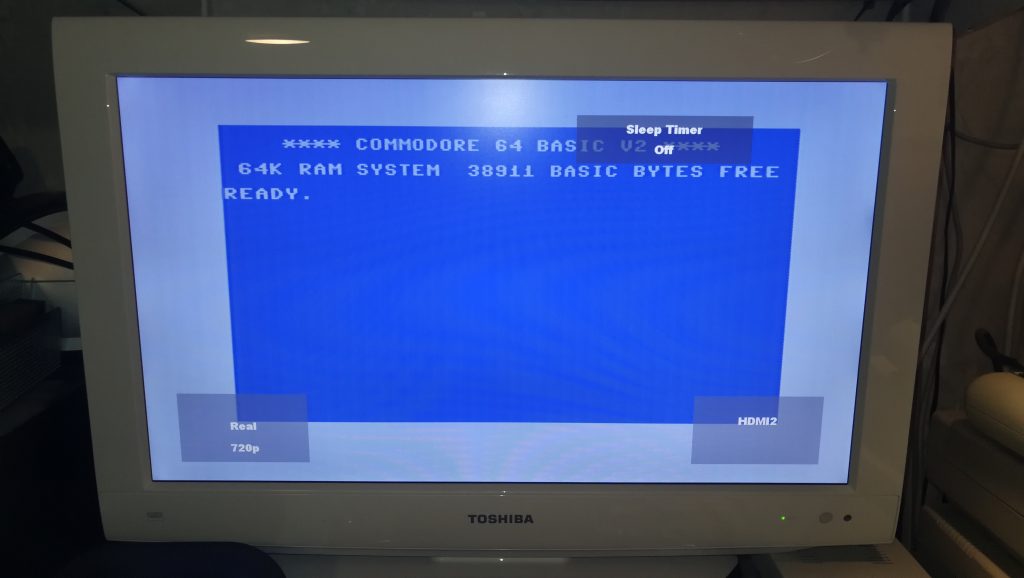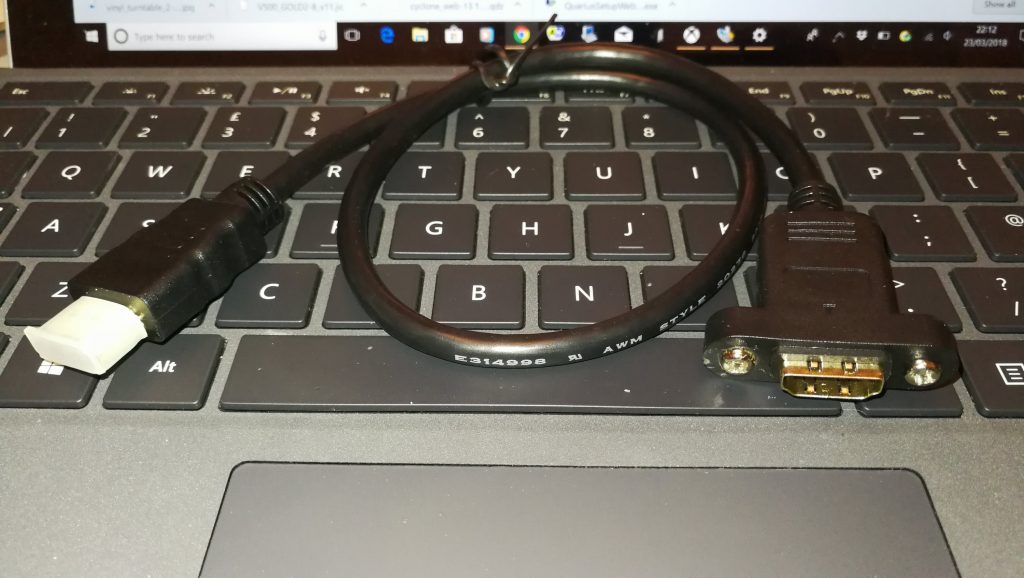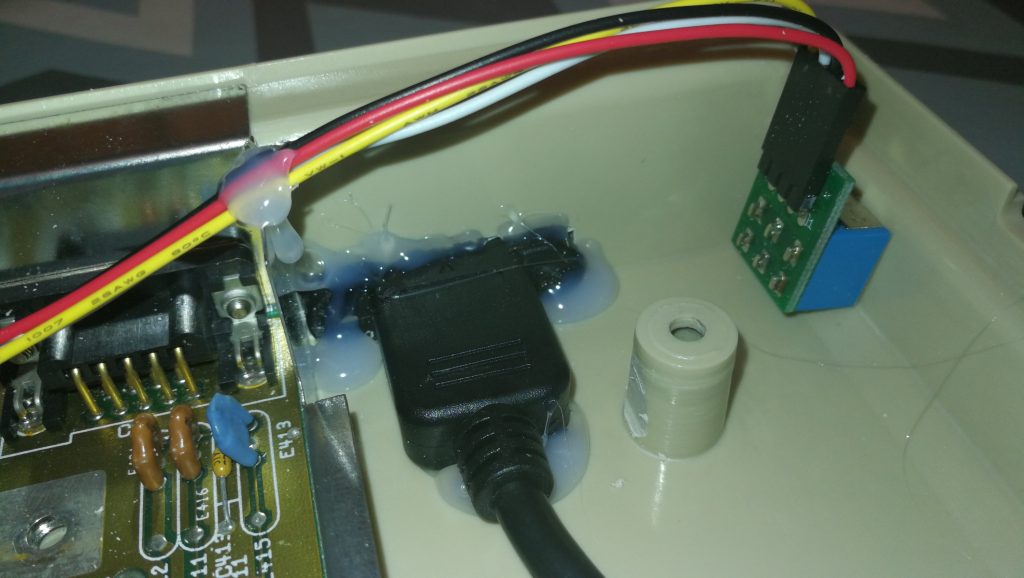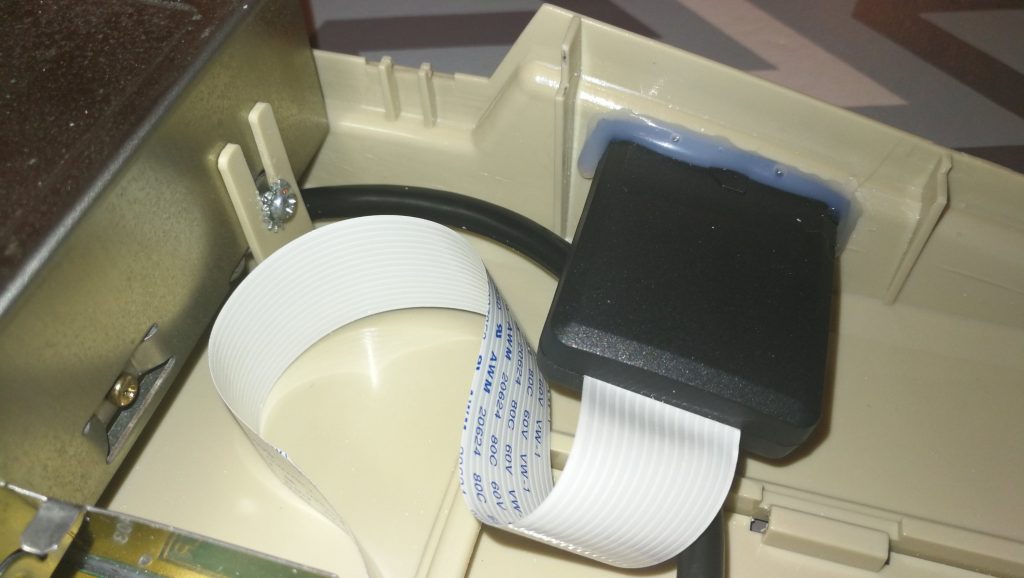Having recently picked up a 2nd-hand Toshiba LCD screen to use with my Vampire equipped Amiga I found myself in the position of needing to connect my trusty 35 year old Commodore 64 video over HDMI to a modern display.
The problem, and why I needed to use HDMI
Obviously I had already exhausted all the other options before going down the HDMI route. I tried a direct composite connection, composite and S-video over SCART and of course good old RF. I even tried a custom cable off eBay with a 300ohm resistor built in that other people have had some success with. None of these options worked. The best I could achieve over RF was a vertically rolling black and white image. All the other methods resulted in nothing – just a black screen. The annoying thing is when I plugged the 64 into my brand new Panasonic 4K TV I got a perfect picture with all the cables so clearly this was just an issue with the older Toshiba panel. For reference, in case anyone is reading this who has the same issue, my Toshiba TV’s model number is ’22DV714B’.
Now I do have a Commodore 1084S but with my current set-up there is simply no room for 2 screens – I needed a single screen that could handle everything. Native Amiga 500 screen modes, 720p screen modes from the Vampire output and of course the output from my C64C. One day when I get my man cave sorted I can have each machine with their own screen but until then this is my solution…
The Commodore 64 Video over HDMI solution
Clearly whatever video signal my 64 was outputting simply wasn’t compatible with my Toshiba screen. Determined to get it working I figured it would be worth trying to convert the signal into something that would work. I had a look on Amazon and settled on the device pictured below. It claimed to do exactly what I needed and was pretty cheap so it wouldn’t have been the end of the world if didn’t work.
The box itself is very small, about the size of a book of matches and it came with just a short mini USB cable and some simple instructions in the box.
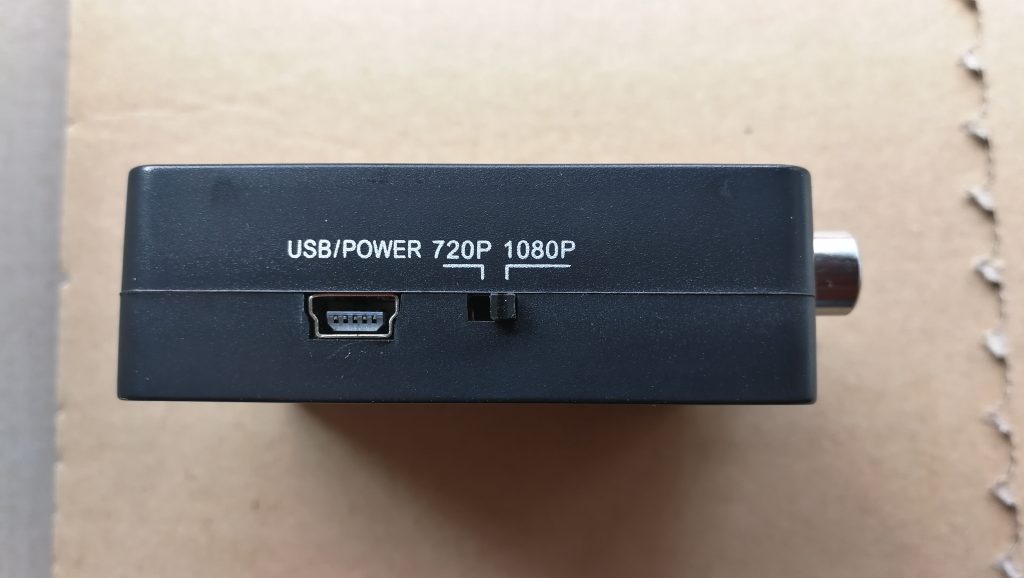
Amanka RCA Composite CVBS AV to HDMI Video Audio Converter – Mini USB socket for power and 720p/1080p output selector switch
Setting it all up
In addition to an HDMI cable and a USB charger (to plug the mini USB power cable into) you will also need a Commodore 64 Composite video cable like the one pictured on the left below. If you don’t already have one they are readily available on Amazon. Setting it up was really straightforward, I just needed to provide a 5v USB charger for the power lead and then hook up an HDMI cable and the composite video and audio connections from the C64 A/V port using the above type of cable.

Amanka RCA Composite CVBS AV to HDMI Video Audio Converter – With power, composite video, audio and HDMI cables all connected
The Amanka box can output at both 720p and 1080p. My LCD is only 720p so I selected that option and then powered everything on. I have to admit I wasn’t overly optimistic about my chances of this working given the failure of everything else I’d already tried. However I was ecstatic when I saw that familiar blue “Commodore 64 Basic V2” screen again! The C64 sound is also passed through HDMI so it would seem to be a complete solution for both video and audio!
So another success story – I would consider the Amanka device a permanent solution and am very pleased with both the cost and the end result.
There are are links to the exact box I bought in the article if you would like to make sure you get the same one that worked for me – I will get a few pennies to help pay for my hosting costs but you will pay the exact same price as you would if you went to Amazon to purchase one – win win! If you would like to know anything else about the above setup then just drop me a quick message and I’ll do my best to help you out.